Create a Personal Chat
Personal chats are not limited to users within your course. They can be used for chats with colleagues/peers, or office hours. You can create personal chats from any course, and you can access them within any other course.
Personal chat rooms can only be accessed by users who have been added to the personal chat’s Participant List. When users are added, the chat room displays under Personal Chats in their list of chats.
- On the nav bar, click the People menu, then select Chat.
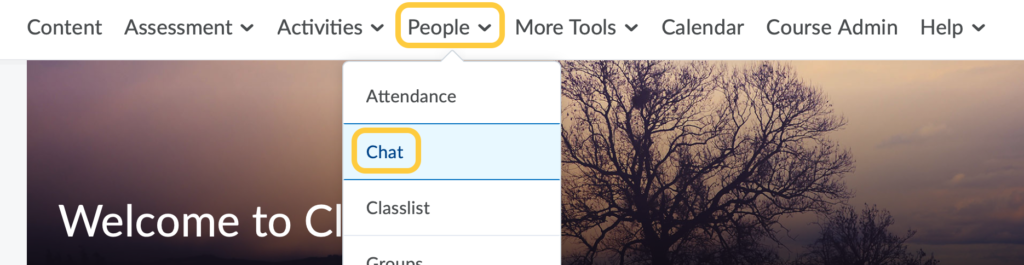
- On the Chat List page, click New Chat.
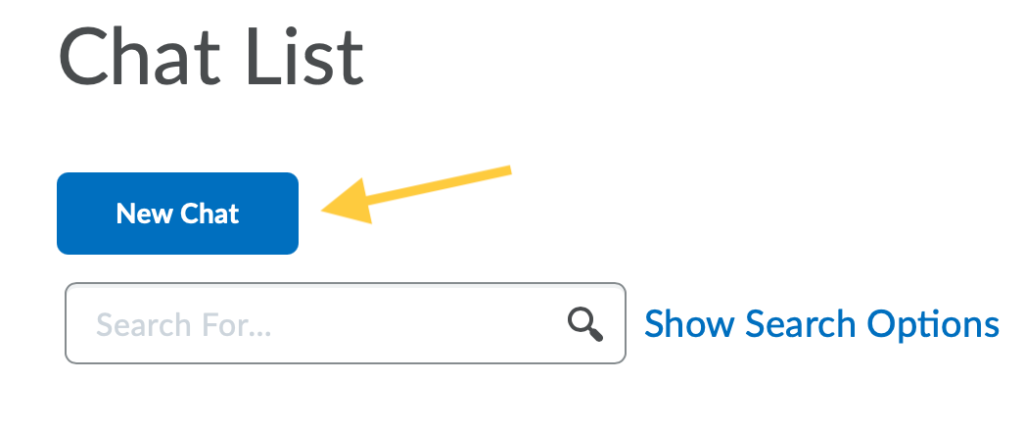
- Enter a title.

- Click Personal Chat. Making this chat a personal chat will allow you to add or remove users from its members list. You can add users from other courses to allow them to participate.
Note: The chat type cannot be changed once you click Create.
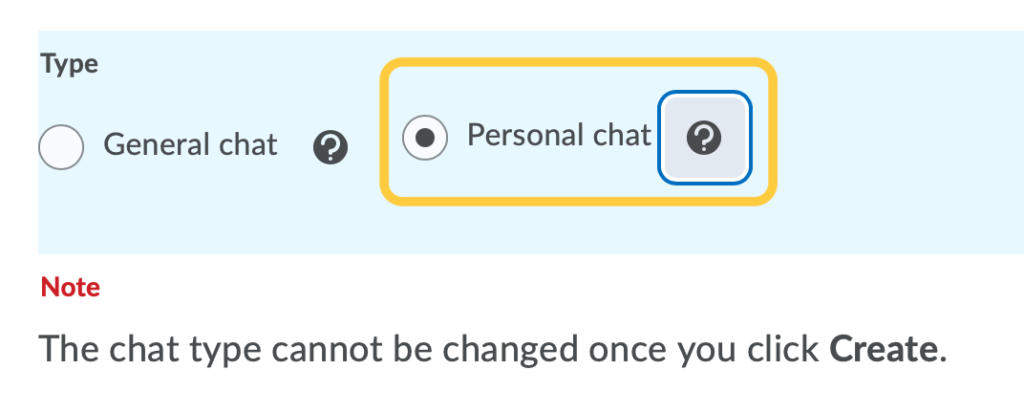
- Optional: Enter a description of the chat. Give your chat a unique, descriptive name and provide a description for it using the Description field to help users distinguish the chat from other chats they are enrolled in.
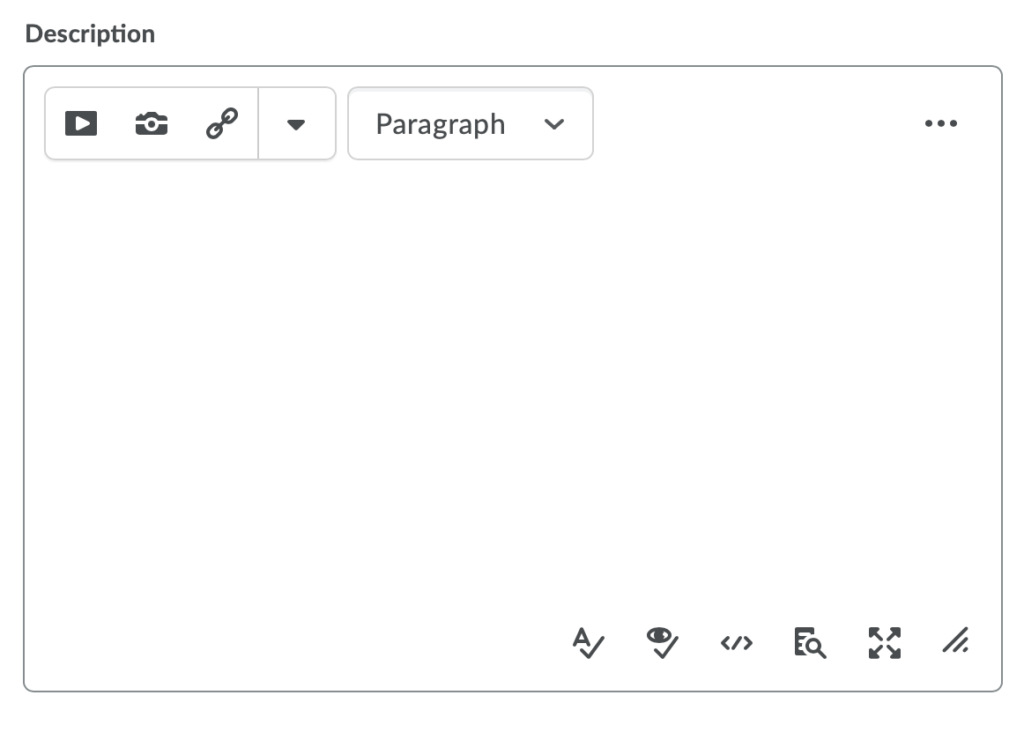
- Click Create.
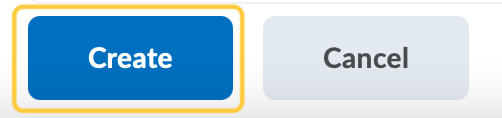
Next Steps: View, Add, and Remove Members from a Personal Chat