View, Add, and Remove Members from a Personal Chat
The creator of a personal chat can view, add, or remove members of a chat. Managing this list will either enable or disable the ability for those members to participate in the chat and see it from the Chat tool.
View Members of a Personal Chat
- On the nav bar, click the People menu, then select Chat.
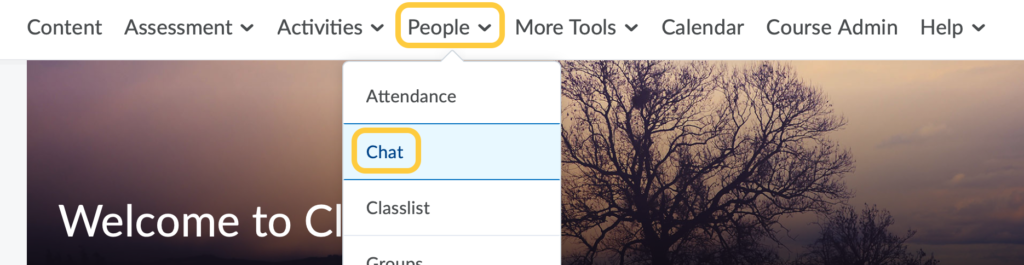
- On the Chat List page, click the context menu to the right of the personal chat you want to modify, then select View Members from the menu.
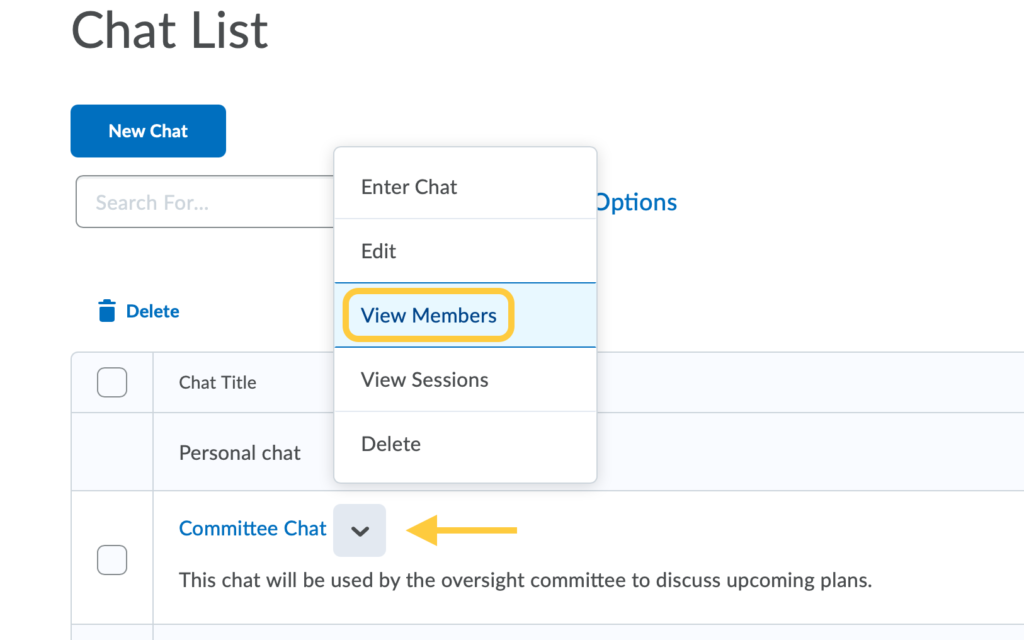
- By default, upon creation of the Personal Chat, the chat creator will be the only user in the Personal Chat Members list.
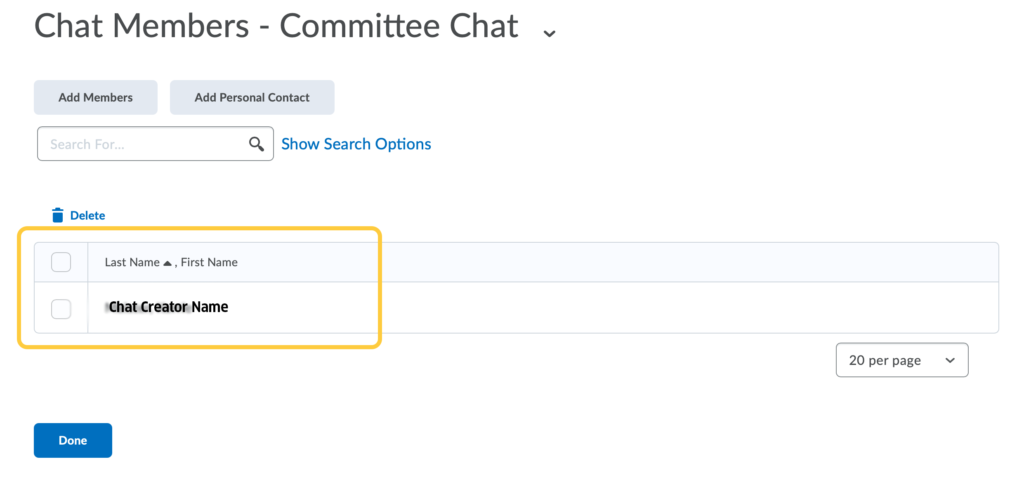
Next, Follow the steps below to Add Members or Delete Members from the list.
Add Members to a Personal Chat (from a Course List)
Use these steps to add users from either the current course, or users from another specific course in TCU Online.
- On the nav bar, click the People menu, then select Chat.
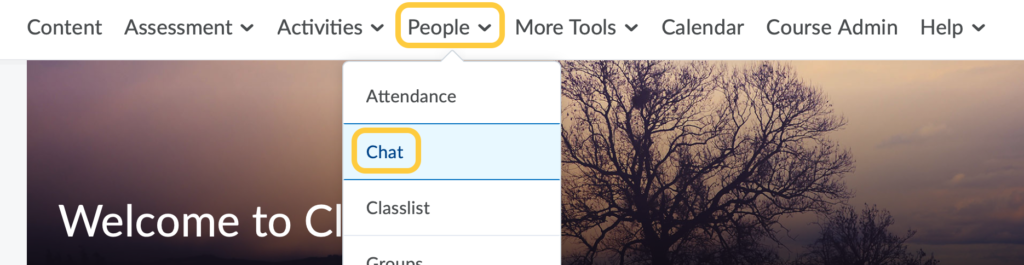
- On the Chat List page, click the context menu to the right of the personal chat you want to modify, then select View Members from the menu.
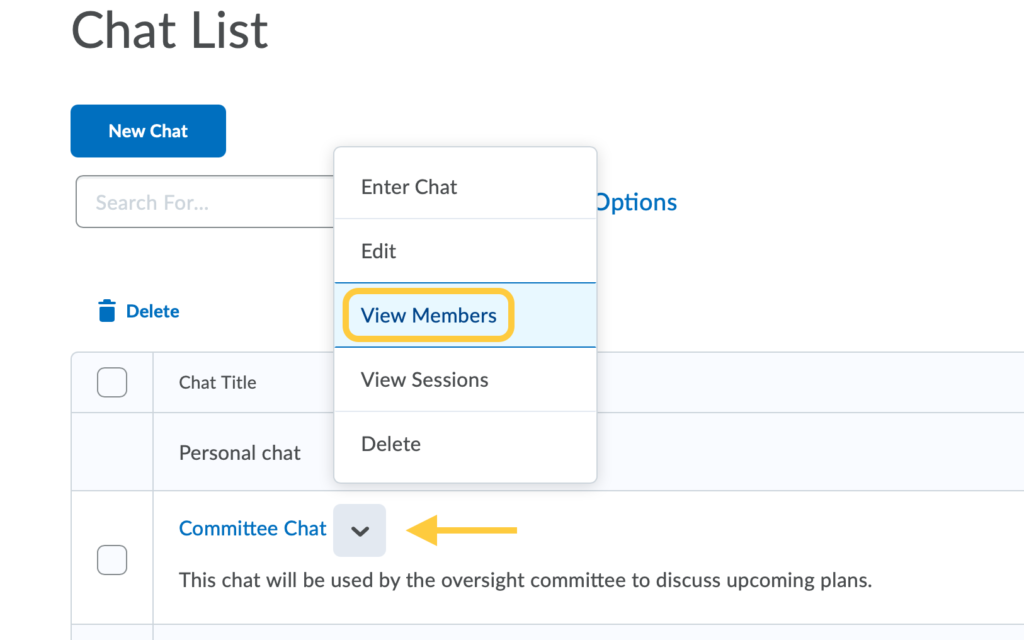
- To add users from either the current course OR from other courses in TCU Online, click Add Members.
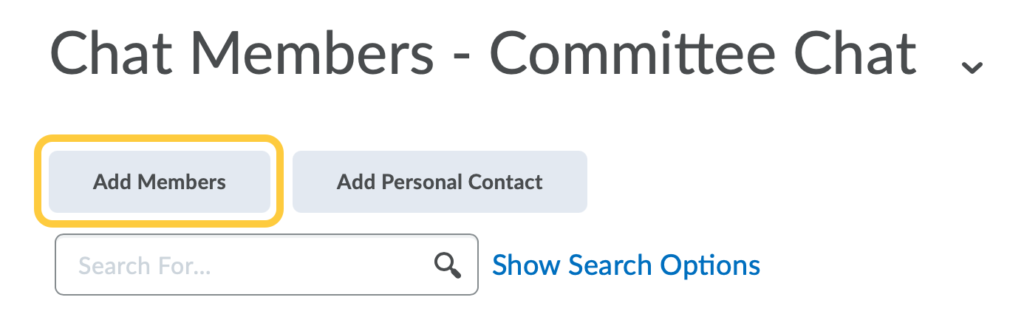
- In the pop-up window, do either:
- Check the box next to the name of a user from the current course to add them to the Personal Chat, then click Add.
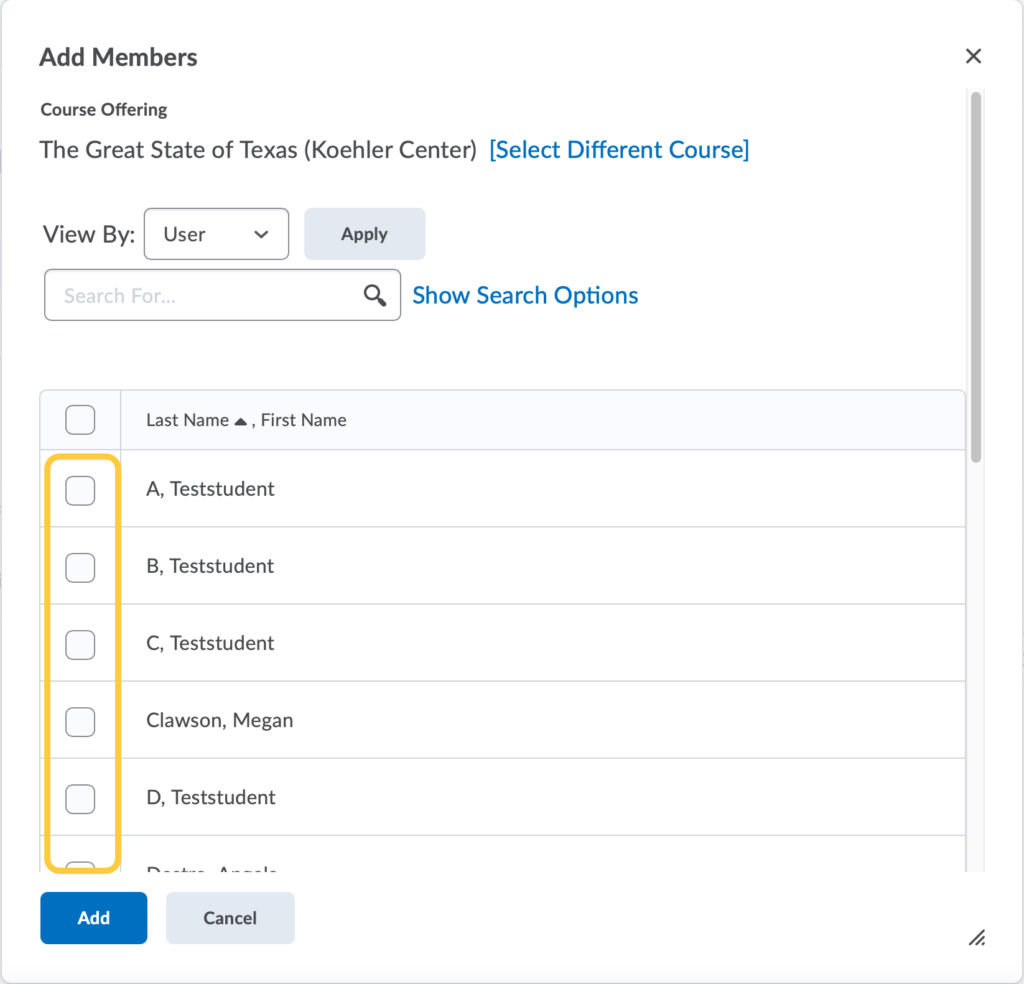
- Click Select a Different Course to add users from other courses in TCU Online. Then type the course number or title in the search field, then click enter/return on your keyboard to search for the course offering (Hint: for most efficient search results enter the subject and course number and year the course was offered). Click the course title for the course you were seeking. Then, check the box for the users from that course you wish to add to your Personal Chat. Click Add.
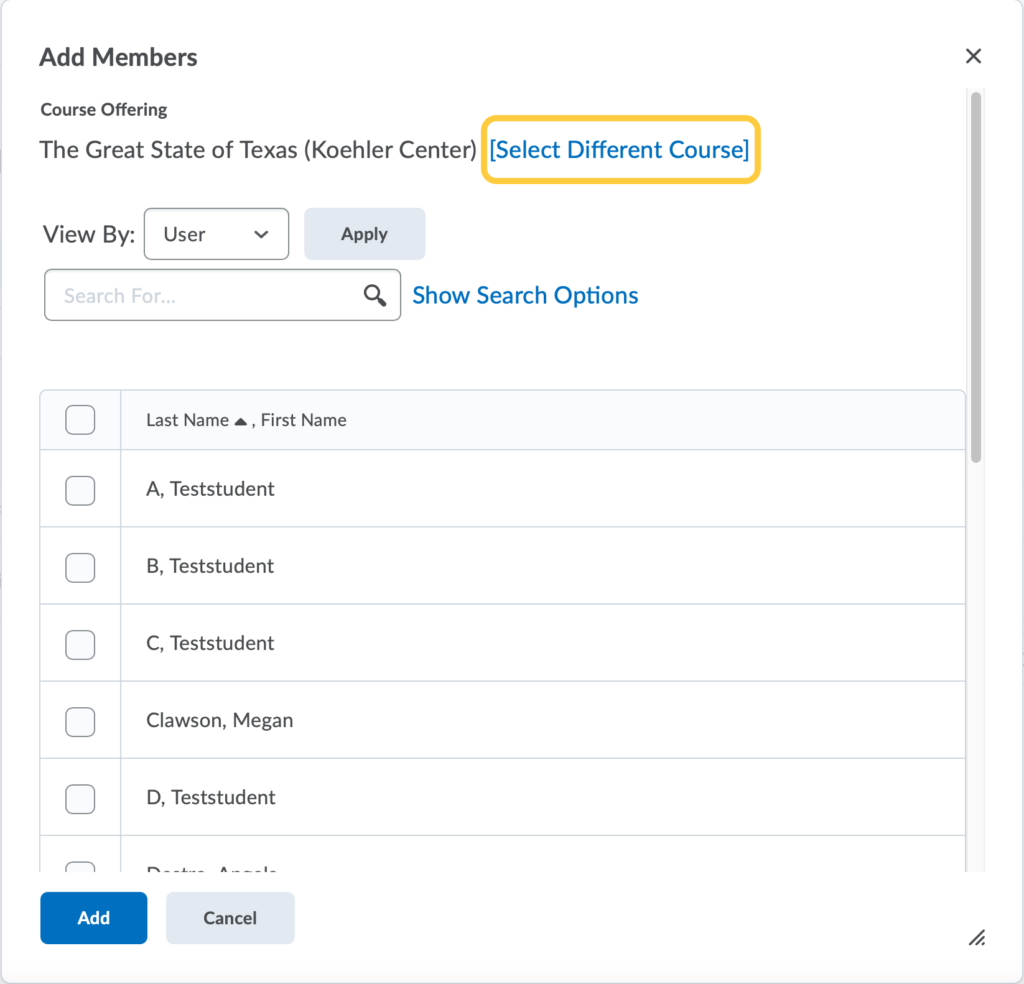
- Check the box next to the name of a user from the current course to add them to the Personal Chat, then click Add.
Add Personal Contacts (specific TCU Online users) to a Personal Chat
Use these steps to add specific users to your Personal Chat. This requires knowing the user’s TCU username.
- On the nav bar, click the People menu, then select Chat.
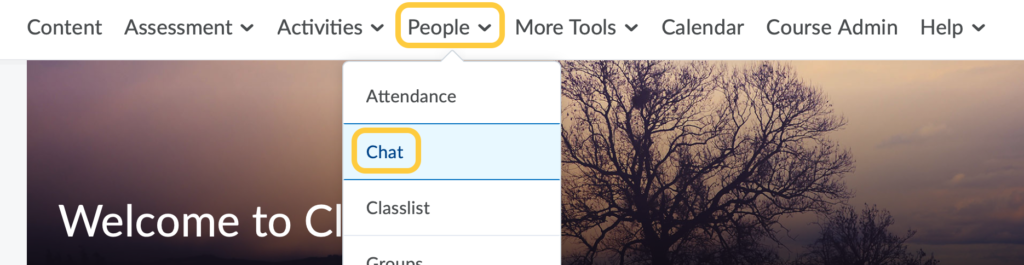
- On the Chat List page, click the context menu to the right of the personal chat you want to modify, then select View Members from the menu.
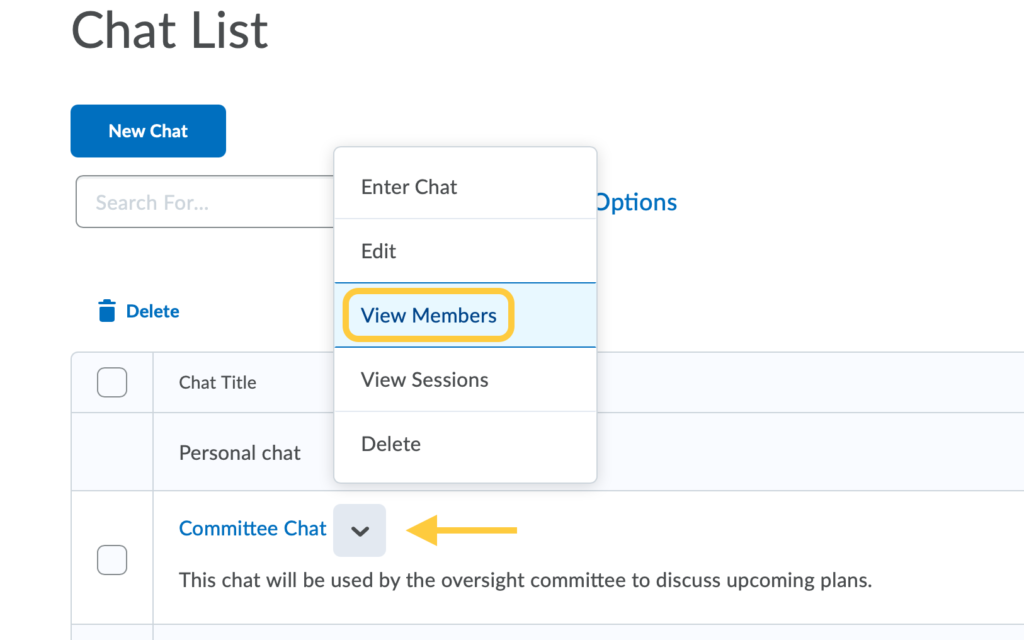
- To add a personal contact, click Add Personal Contact.
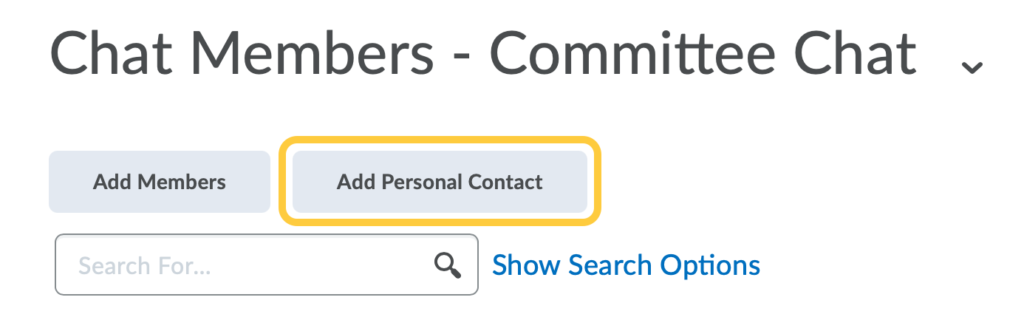
- Enter the username for the user you wish to add to your Personal Chat, then click Search.
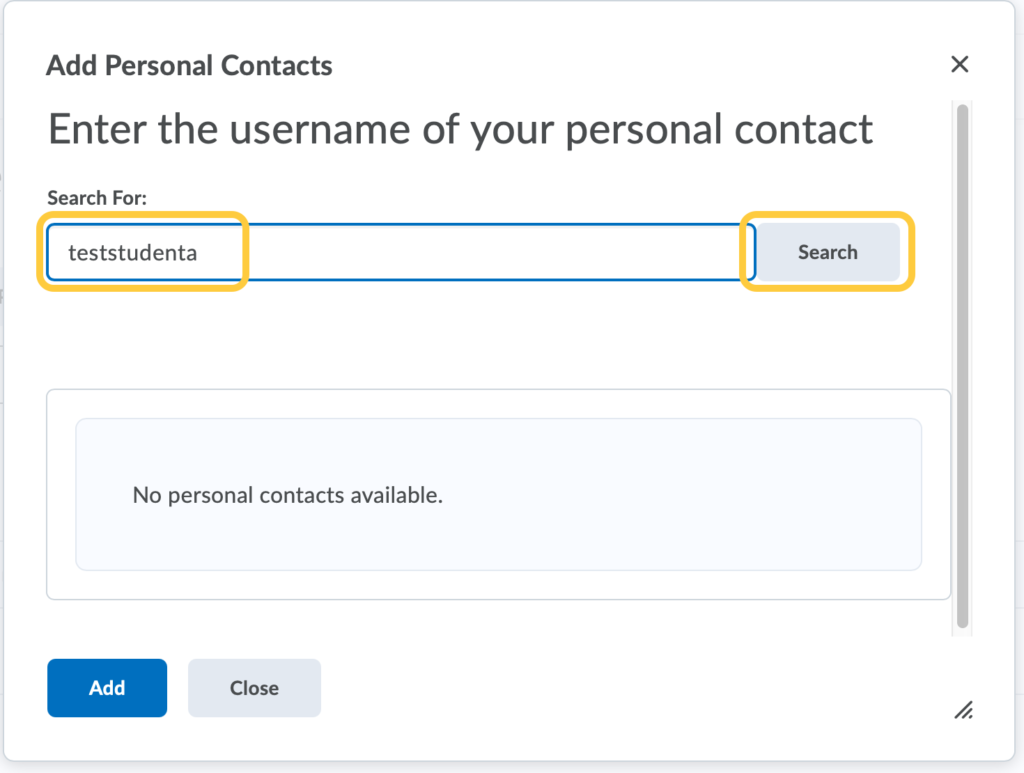
- Select the check box beside the name of users you want to add. Then click Add.
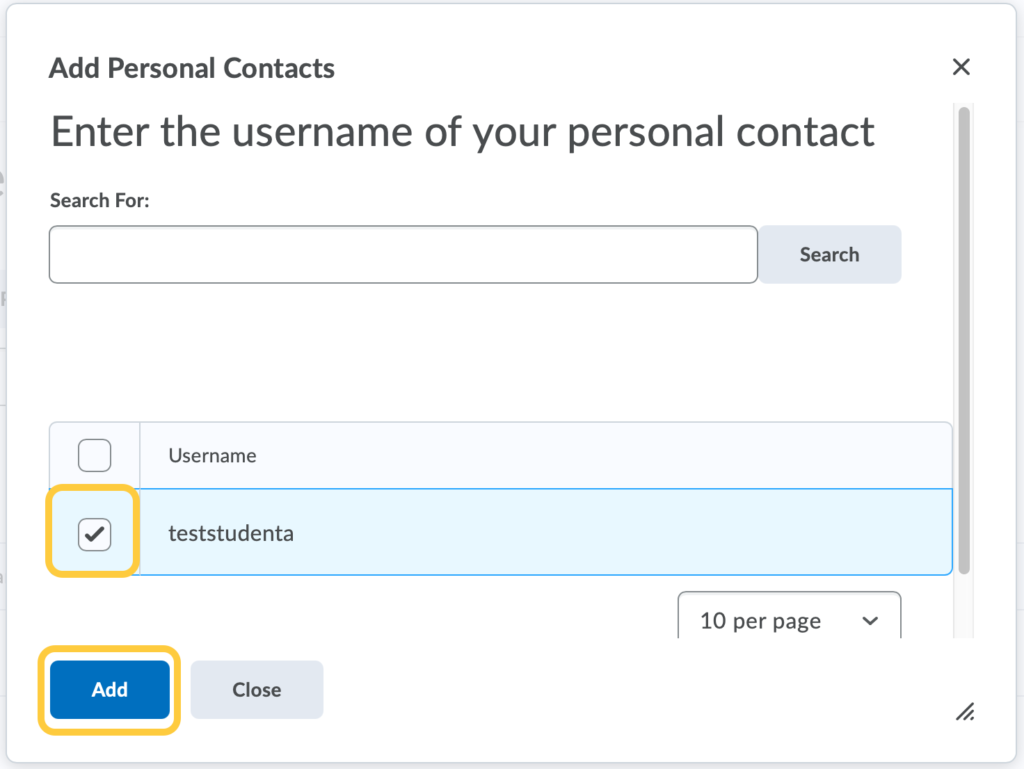
- Click Done on the Member list when you are finished adding members.
Remove users from a Personal Chat
- On the nav bar, click the People menu, then select Chat.
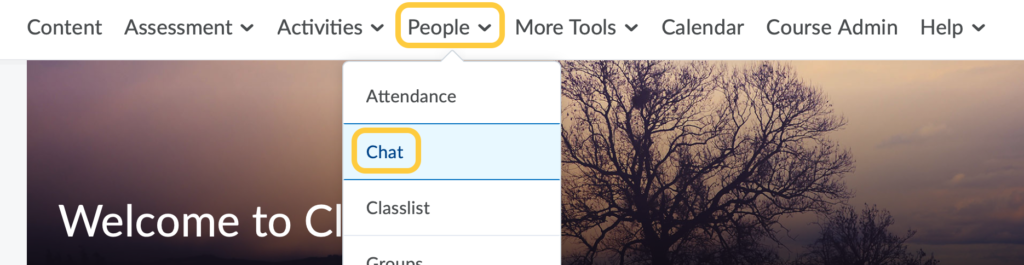
- On the Chat List page, click the context menu to the right of the personal chat you want to modify, then select View Members from the menu.
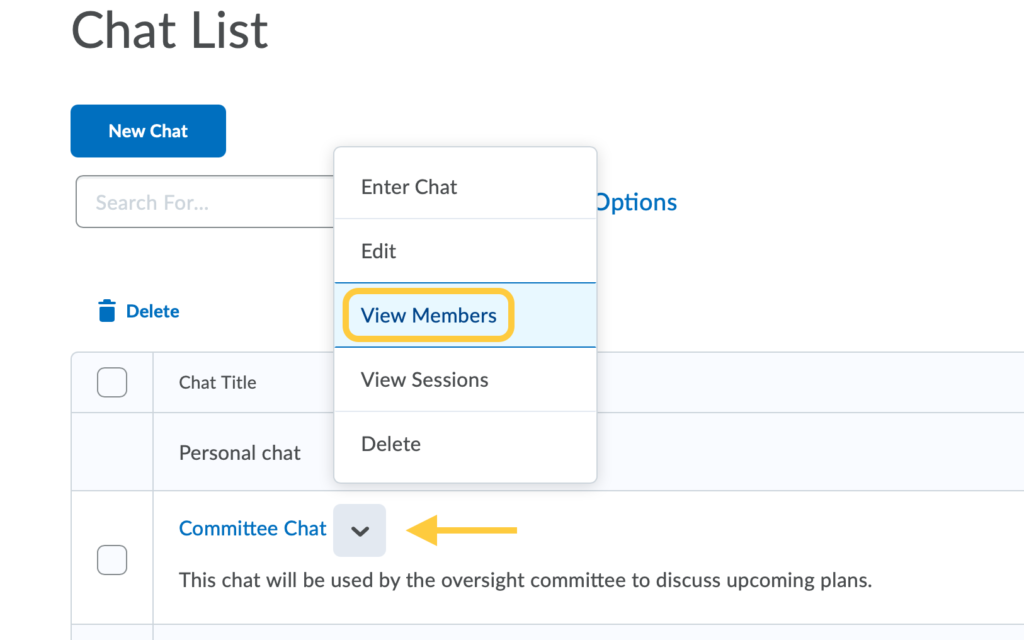
- On the Chat Members page, select the check box beside the users you want to remove. Then click Delete.
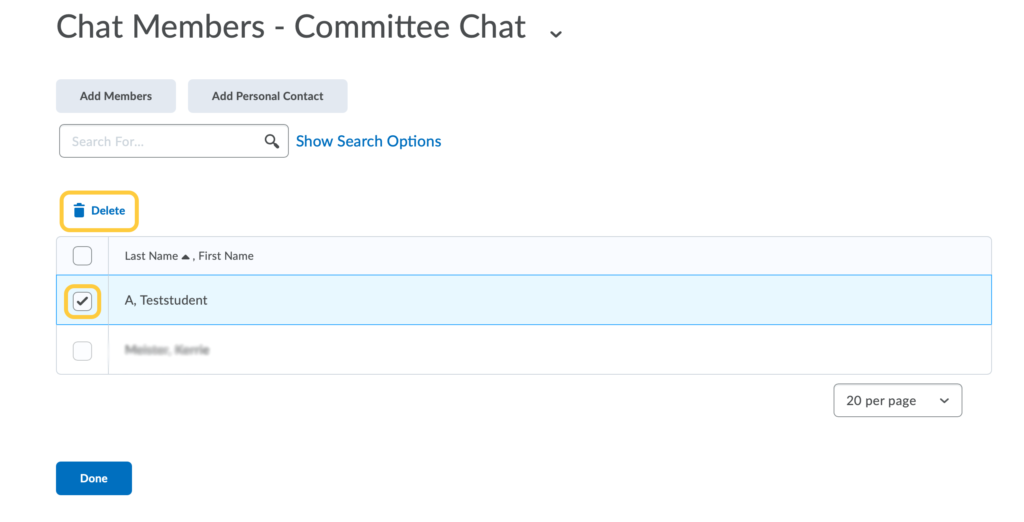
- Click Done.