Copy an Existing Announcement
You can quickly create new announcements from existing announcements using the Copy Announcement option. Copied announcements will be created in draft status and not visible to students.
The details of the original announcement copied over. The following details are copied:
- Headline, with “Copy of ” appended to the front
- Content
- Display Author checkbox setting
- Show Start Date setting
- Attachments
- Release conditions
Start dates and/or end dates are not copied over. No notifications are triggered by this action until the edit page is saved.
- From the course homepage Announcements widget, select the context menu to the right of an existing announcement title. Then click Copy.
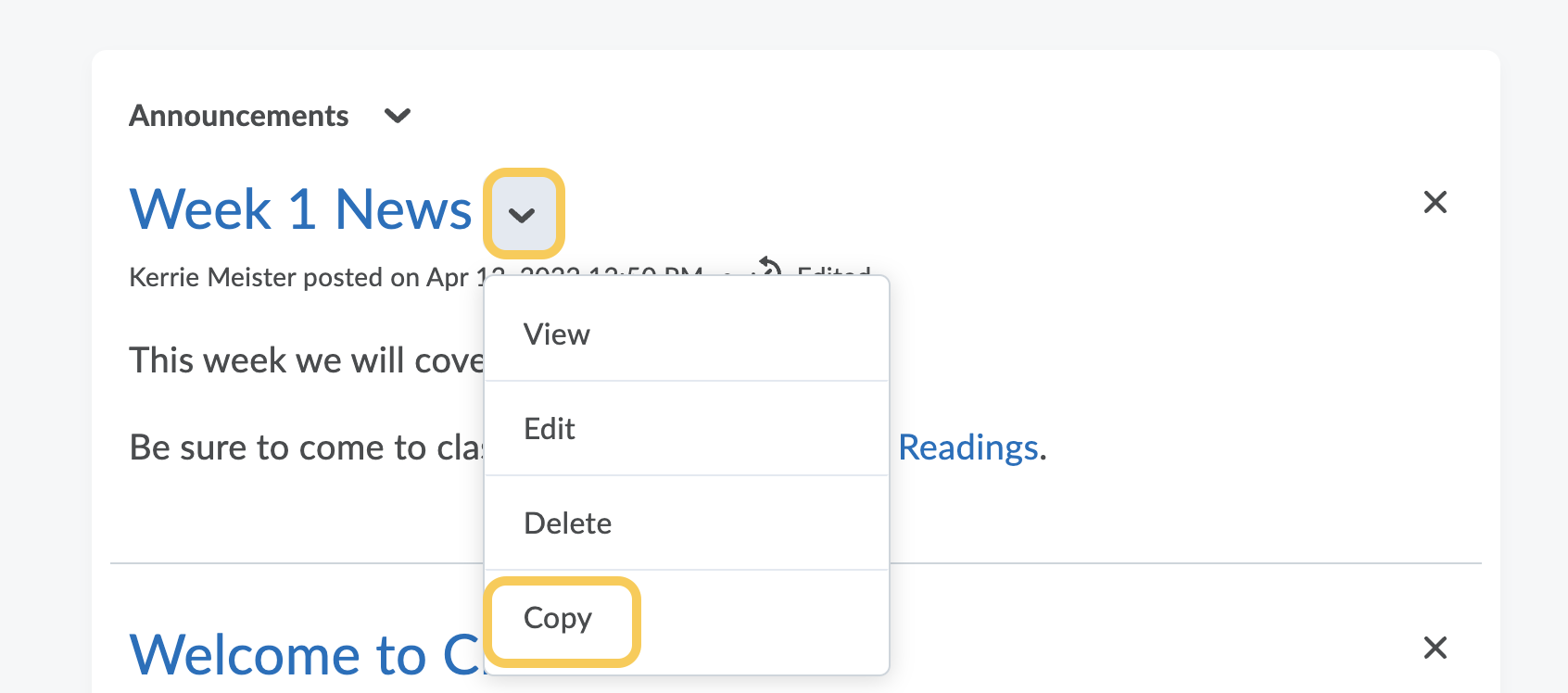
- The Headline will say Copy of _____ original announcement title. Update the Headline. a Headline and Content for your Announcement.

- The content of the announcement you copied from populates the Content field. Update the Content as needed using the HTML Editor. See Format HTML Course Content.
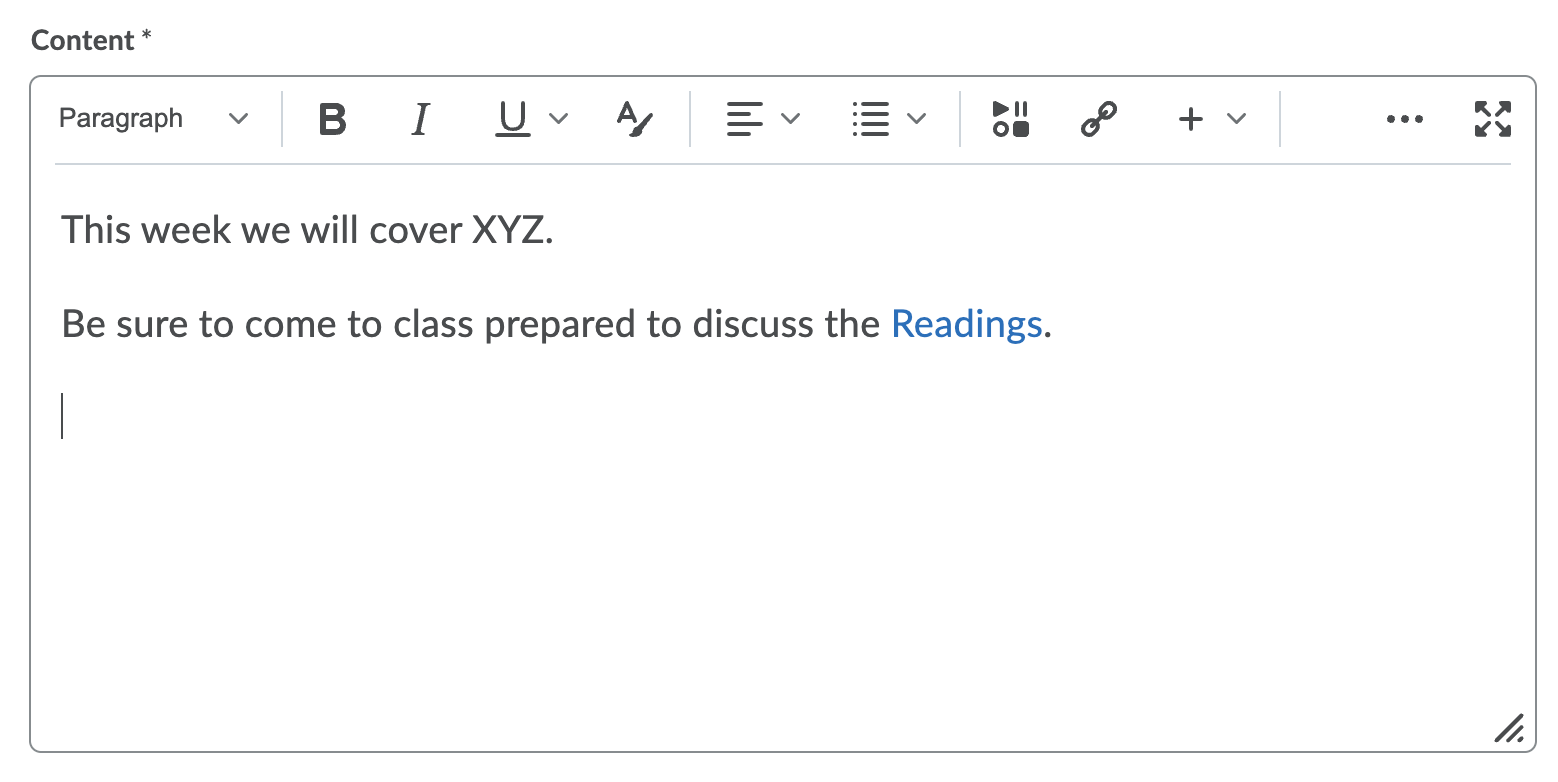
- By default, the Announcement’s start date and time will appear below the announcement headline on the course homepage. Optional: Uncheck the Show Start Date checkbox for Always show start date to hide the announcement start date.
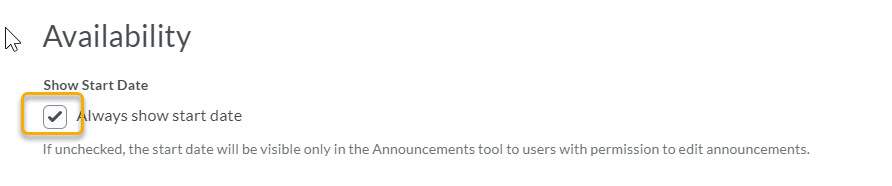
- In the Start Date and End Date fields, select the dates that you want the announcement to be available. Announcements publish immediately, unless you specify an alternate start date. Note: Post-dated Announcements items do not display in the Announcements widget even if users have permission to see future Announcements items. They can be found within the list of Announcements items on the Announcements page.
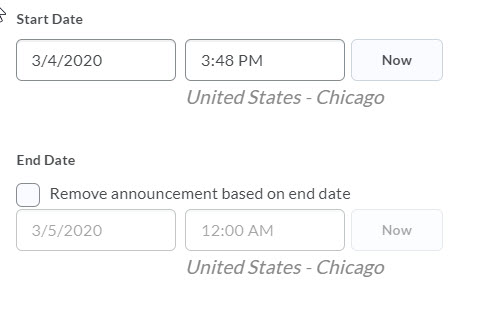
- Recommended: Set an End Date so only relevant announcements display. You can remove an Announcements item on a specific date by selecting the Remove Announcement based on end date check box. You and administrators can still see the Announcements item after its end date, but it will not display in the Announcements widget for your students.
- Optional: In the Attachments section, add files, record audio recordings, or record video as part of your Announcements item. If your original assignment you copied from had attachments, they will display under the buttons. Click the X to the right of the title to remove them if needed.
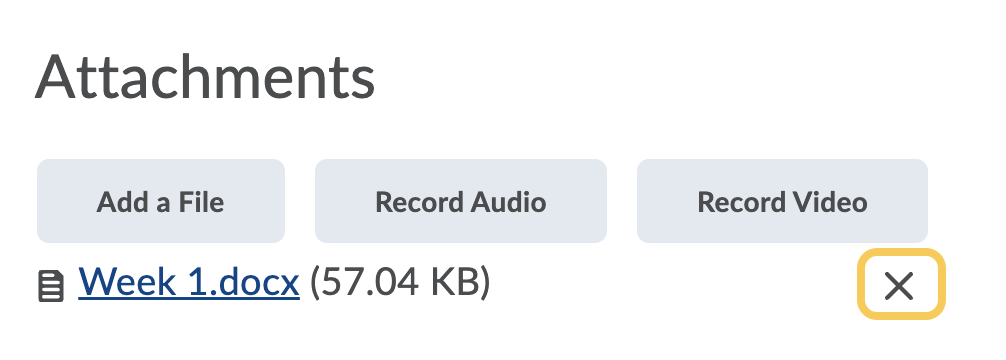
- To include Additional Release Conditions, click Attach Existing or Create and Attach. If release conditions were set for the announcement you copied, they will display below the buttons. Modify or delete them if needed.
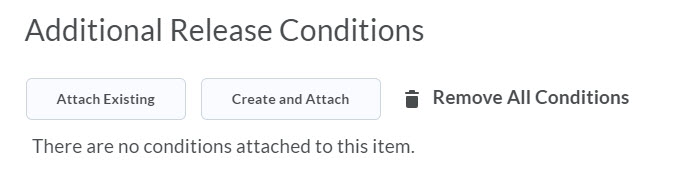
- To save and continue editing the Announcement item later, click Save as Draft. Students cannot see draft Announcement items. To release an Announcement item to users, click Publish.