Add a QuickLink to a Rubric
There are a variety of options for creating and using rubrics in TCU Online. They can be used for assessment and feedback, as well as instructional purposes. As such, when adding a rubric it is important to consider your instructional goals and needs in order to decide which rubric option will work best for you and your students. Instructors often want to have the rubrics available linked within introductory material at the start of a course, and also linked wherever they feel the students would want to review it.
Important note:
Students will only be able to review rubrics that are attached to an activity or grade item. Be sure to first do one of the following.
- Add a Rubric to an Activity (Assignment or Discussion Topic)
- Add a Rubric to Grade Items
- Open or create the page where you want the link.
- On an existing page, navigate to the bottom portion of the page and click Edit HTML.
- On a new page, you are already in the HTML editor.
- From the HTML editor toolbar, click the Insert QuickLink Icon.

- In the pop-up dialogue box, select Rubric.
- To set how the link will open, before you click the rubric name, click the Pencil Icon next to the rubric name.
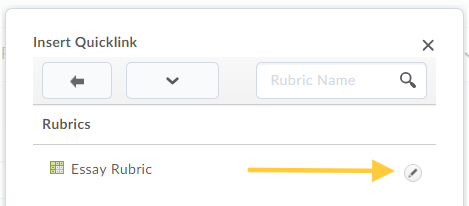
- The pop-up dialogue window will change and you will have the option to select how you want the link to open, (i.e. New window, Same frame, etc.).
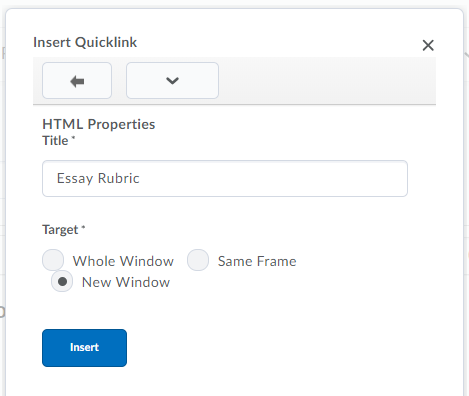
- Click insert after you have set your preferred option.
- Complete any additional edits to your content, then click Update, or Publish.