ReadSpeaker webReader is a tool that is used in the content area of TCU Online to read html files. Learn about using ReadSpeaker webReader.
webReader Tools
Tool Name
|
Tool Image
|
Tool Description
|
| Settings |
 |
In setting you can change the highlighting color, the background color, whether or not you want the sentence highlighted with individual words being highlighted as the reader moves across the words in the sentence, and how fast you want the information read. |
| Reading Language |
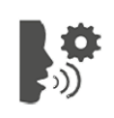 |
This option allows you to select the language for reading. |
| Read on Hover |
 |
By selecting this option, the reader will read where the mouse is hovered. This will remain on, indicated by a green dot in the upper right corner of the option, until you click the option again to turn it off. |
| Enlarge Text |
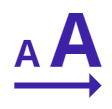 |
This option enlarges the text which is shown at the bottom of the screen. It is turned on until you click the option a second time. When it is turned on, it will have a green dot in the upper right corner of the option. |
| Simple View |
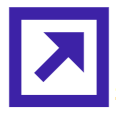 |
The simple view tool changes the file to a text file for viewing. By clicking the option again, the file toggles back to the original form. |
| Page Mask |
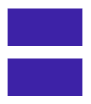 |
The page mask tool is a “reading ruler” type tool. The information above and below the selected area have a gray mask. You can expand or shrink the amount of area seen between the grayed-out area by clicking the plus (+) or minus (-). The ruler scrolls down the page as you progress. Click the “X” to turn it off. |
| Translation |
 |
If you have a word or phrase in another language and are not sure what it is, highlight the word or phrase, click on the translation tool, and select the language. |
| Word Look-Up |
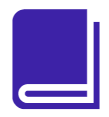 |
The word look-up tool is basically a dictionary. |
| Help |
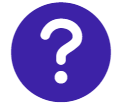 |
The help tool can be beneficial if you are unsure how to use one of the features of webReader. |