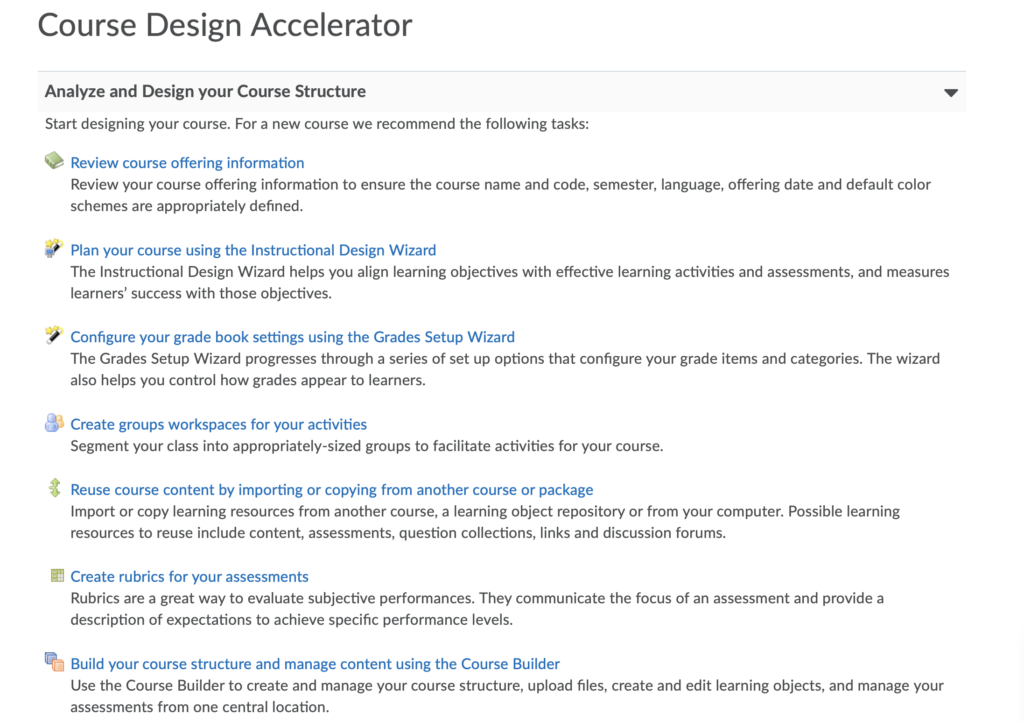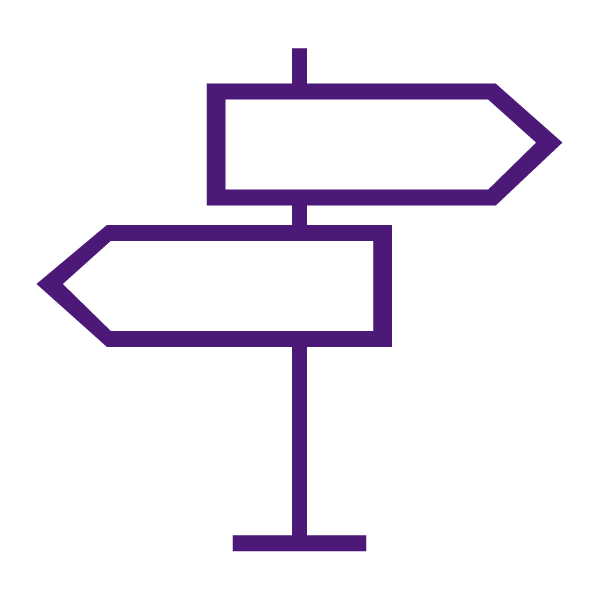About the Course Design Accelerator
Course Design Accelerator provides task-based direction and assistance for your course design. This is useful for multi-disciplined course design teams and individuals who are either designing new courses or re-factoring existing courses. Course Design Accelerator provides the means to structure, organize, and incorporate Learning Environment tools in a pedagogically-sound manner. It achieves this by incorporating instructional design best practices to align objectives, methods, and assessment.
The Course Design Accelerator page provides an outline of relevant tasks to aid users throughout the entire course creation process. This can be helpful for first-time instructors and course designers when creating an entirely new course.
Analyze and Design your Course Structure
Start designing your course. For a new course we recommend the following tasks:
- Review course offering information: Review your course offering information to ensure the course name and code, semester, language, offering date and default color schemes are appropriately defined.
- Plan your course using the Instructional Design Wizard: The Instructional Design Wizard helps you align learning objectives with effective learning activities and assessments, and measures learners’ success with those objectives.
- Configure your grade book settings using the Grades Setup Wizard: The Grades Setup Wizard progresses through a series of set up options that configure your grade items and categories. The wizard also helps you control how grades appear to learners.
- Create groups workspaces for your activities: Segment your class into appropriately-sized groups to facilitate activities for your course.
- Reuse course content by importing or copying from another course or package: Import or copy learning resources from another course, a learning object repository or from your computer. Possible learning resources to reuse include content, assessments, question collections, links and discussion forums.
- Create rubrics for your assessments: Rubrics are a great way to evaluate subjective performances. They communicate the focus of an assessment and provide a description of expectations to achieve specific performance levels.
- Build your course structure and manage content using the Course Builder: Use the Course Builder to create and manage your course structure, upload files, create and edit learning objects, and manage your assessments from one central location.
Set Up Course Administration Tools
Automate common course administration tasks using the course administration tools:
- Copy or import course administration components: Use Import/Export/Copy Components to import or copy course administration components from another course, a learning object repository or from your computer.
- Collect external resources and tools: Provide assistance to learners by gathering links to other learning and support resources, such as the local library, remedial activities, accessibility support and subject specific resources.
- Set up notifications to monitor learners’ progress: Use the Intelligent Agents tool to create a set of default email messages to be sent automatically when a particular level of participation or performance triggers them.
Set Up Course Communication Tools
Communication tools are integral for an online course, here you can configure the following:
- Copy or import course communication components: Reuse communication components from another course, a learning object repository or from your computer to manage both synchronous and asynchronous communication.
- Create asynchronous discussion forums and topics: Set up discussion forums to enable learners to interact with instructors and other learners.
- Set up your chat rooms for synchronous personal and class chats: Set up chat rooms to enable interaction between learners, instructors and other learners through instant messaging.
Common First Actions for New Courses
To finish your course set up, welcome learners to the class and set expectations:
- Introduce yourself to the class by updating your profile: Update your profile with contact information, picture, office hours and other information you want learners to know about you.
- Post a welcome announcement: Create a welcome announcement to orient learners to the course. Typical content for a first announcement includes: welcome to the course; expectations for the course; getting started checklist; and Quicklinks to content topics: the syllabus, course calendar, assignments, tutorials, course policies and course resources.
- Welcome learners to the forums and provide expectations for using forums: Send a note to learners outlining expectations for using forums to familiarize them with the Discussions tool and how you expect them to use it.
- Send a welcome email to your class: Send an email to learners outlining expectations for how to use email in the course and how often you expect them to check it. Use the Classlist tool to send email to the whole class.
- Create a glossary of terms relevant to the course: Create a course glossary of important terms, which can serve as an important reference for learners.
- Create and maintain an FAQ section: Create a list of common questions and answers for general course-related issues.