We are no longer taking migration requests.
Migration happened in phases, starting with spring, summer and finally fall. Faculty were given the opportunity to select from courses from the past two years, and if they desire an older course or a new, blank course, they can request those, too.
Migration Phases:
- Spring: April 12, 2016, and had a deadline of September 1, 2016
- Summer: September 8, 2016 and had a deadline of November 17, 2016
- Fall: February 20, 2017 and had a deadline of May 1, 2017
If you are unsure if you want to migrate or request a new, blank shell, please review our pros/cons list: Should I migrate my old course from eCollege, or create it again in D2L?
-
- Once a call for migration requests is sent, faculty will make their migration requests in MY.TCU.EDU.
- After logging in, faculty will select Main Menu (under the TCU logo), then select TCU Online and finally D2L Migration Request.
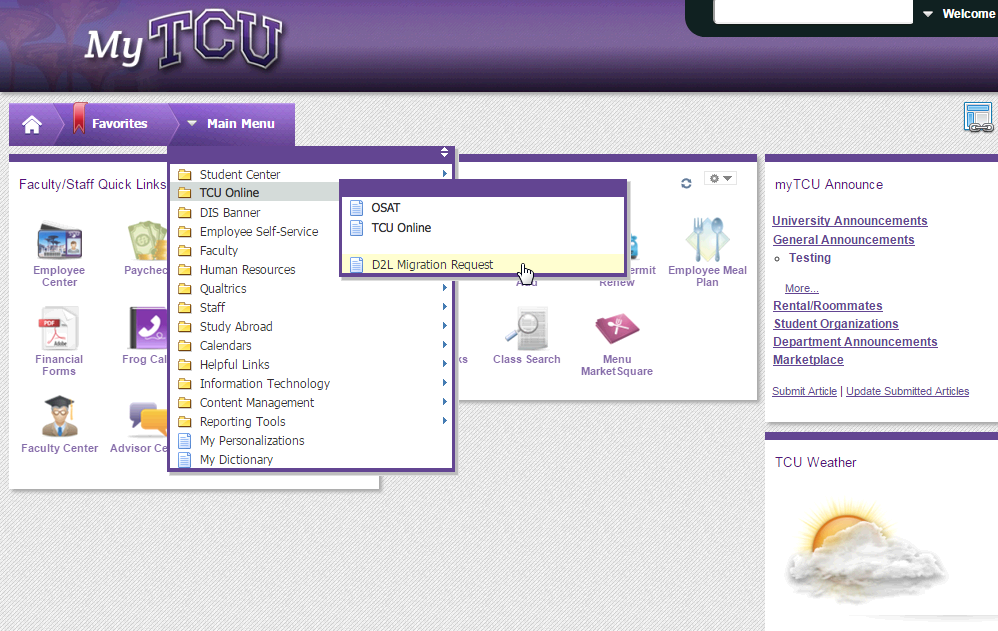
- On the page that follows, the available term will be listed
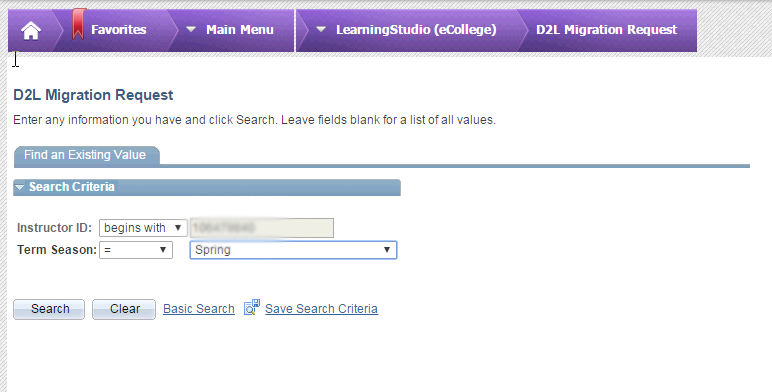
- Then click Search.

- Review the instructions on the page.

- On the request page, faculty will check the box for each course listed for one of the following options:
-Migrate as Master Course
-Do Not Migrate – Create a Blank Shell
-No Shell Needed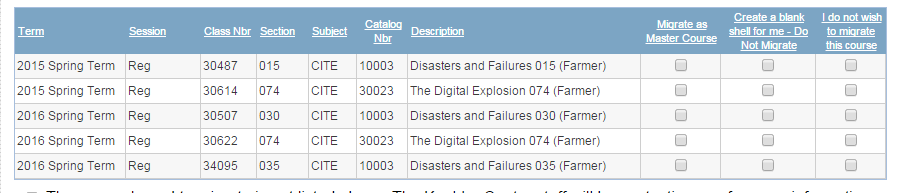
Note: A checkbox MUST be selected for one of these options for all courses listed on the page. If you prefer to sort by catalog number, intend of the term, you can select “Catalog Nbr” from the table, to re-sort.

- IMPORTANT: If you have a course to migrate that is not listed in the course list, check the box for “The course I need to migrate is not listed above”. The Koehler Center staff will contact you for more information.

- Once a checkbox is set for each course, move to the next section on the page to indicate what types of content and tools you utilize in your courses. The options include:
- Next, if you have any comments, please post them in the text box.

- Once your selections are complete, select Save & Exit.
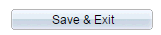
- If you wish to review the status of your request, return to the page using the steps above and review the completed columns for each course row.
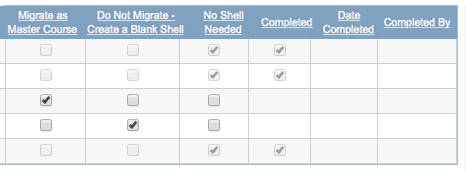
Once courses are marked as “completed” by migration staff, the instructor will receive an email confirmation. This could take a few weeks.
