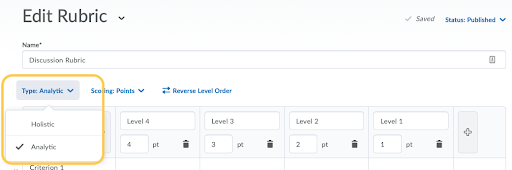Create a Rubric
You can create holistic and analytic rubrics to use in your course. Follow the steps below to get started creating your rubric.
Note: Changes made on this page will auto-save.
- On the nav bar, click the Activities menu, then select Rubrics.
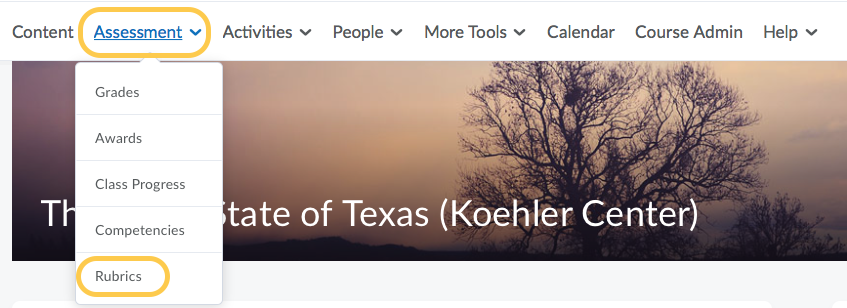
- On the Rubrics page, click New Rubric.
- Give the rubric a name.

- Set the rubric status from the Status drop-down menu. There are three rubric status types:
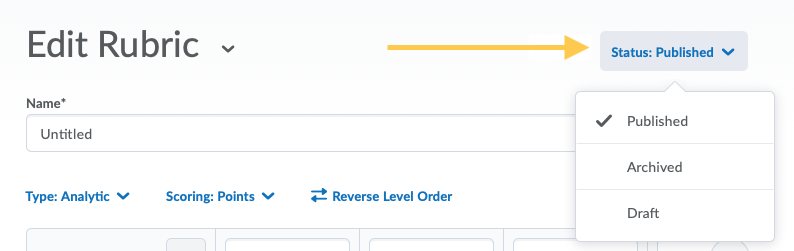
- Draft rubrics are not available to associate with activities or grade items. Note: It is recommended that you set your rubric status set to “Draft” until you have completely finished setting it up.
- Published rubrics are available for associations with activities or grade items. Once a rubric has an association, you cannot change the rubric’s name, description, levels, and criteria.
- Archived rubrics do not appear in default search results and are not available for new associations. Existing associations with archived rubrics remain functional.
- Choose which type of rubric you wish to create. A rubric can be holistic or analytic, depending on the requirements for assessment. For more information, see Types of Rubrics. Select the links below to complete your rubric creation: