Add a form template to a Content module
Form templates can be added to a course module in Content. Form responses created by users are then sent to their ePortfolio for future reference.
You can, for example, ask students to complete a form response to demonstrate understanding of a particular theory or to gather feedback about their thoughts on the methods used to foster learning. See Create a form template for more information on how to set up form templates.
Add a form template into a module
- On the nav bar, click the Content.

- Navigate to module where you want to add the form template.
- Click Add Existing Activities button then select Form Templates from the menu.
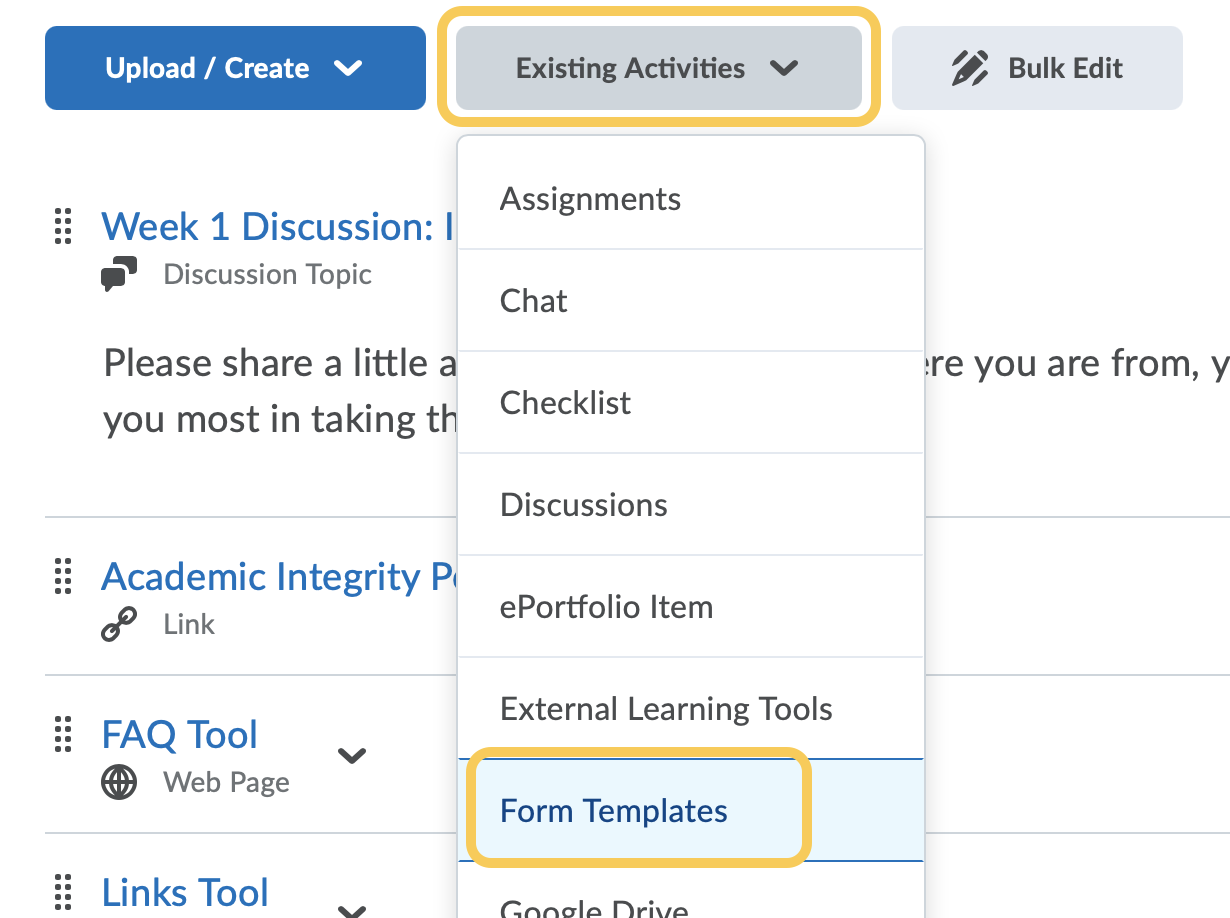
- Click the form you want to add to the module. The form template will be added to your module.
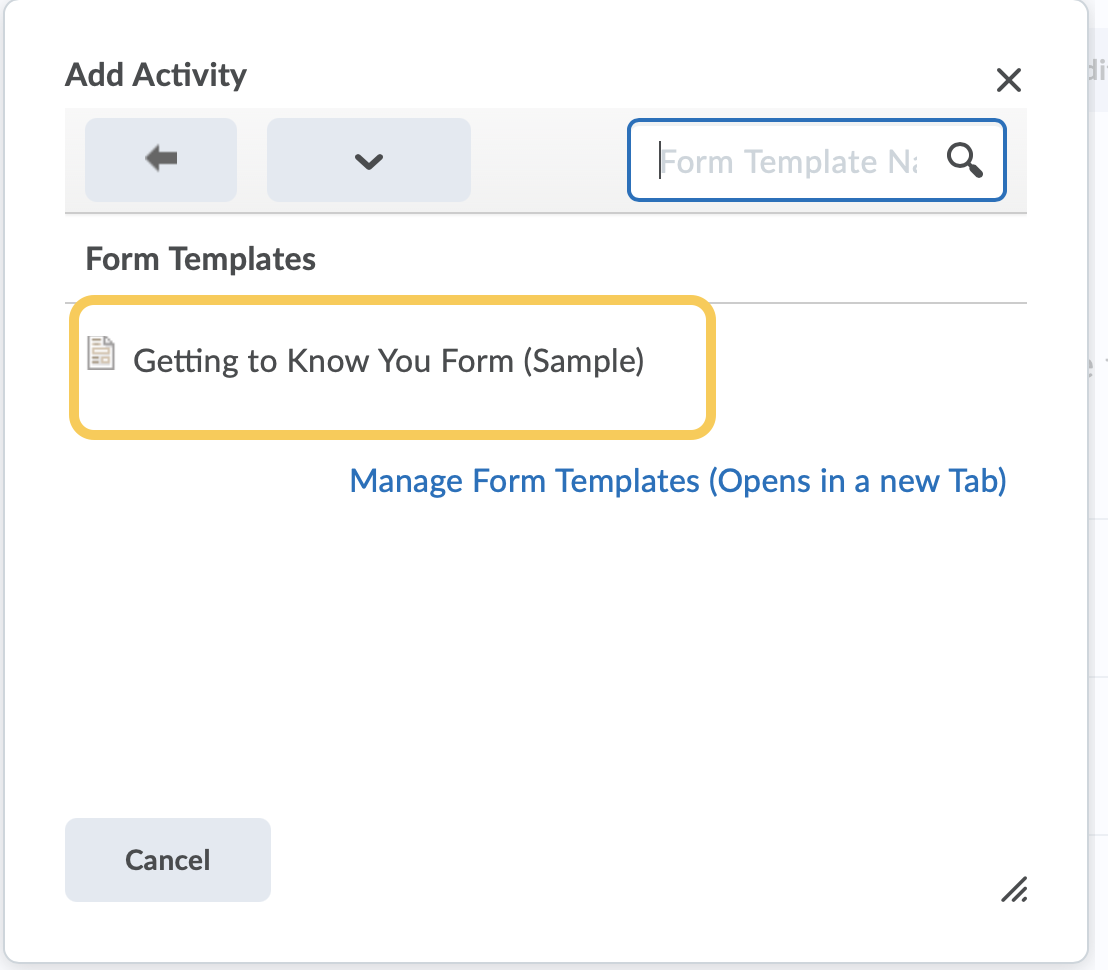
Form options in Content
As an instructor, you can use the following options when adding a form template to Content:
- You can click Edit Form Template to edit the form template when you are viewing it in Content.
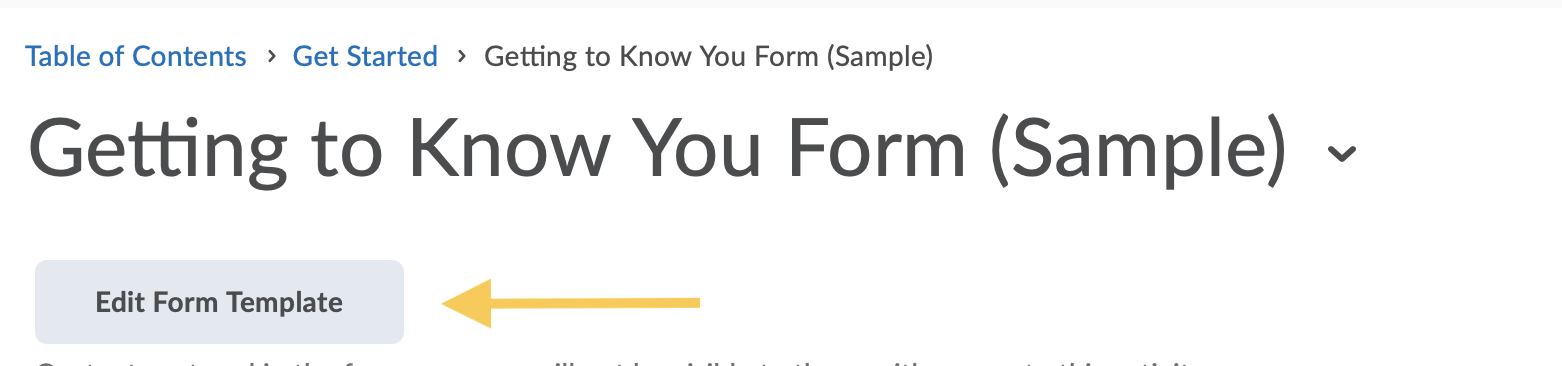
- Activity Details: This area allows you to set date restrictions, how to track the topic’s completion and whether students can add reflections to ePortfolio from this topic.
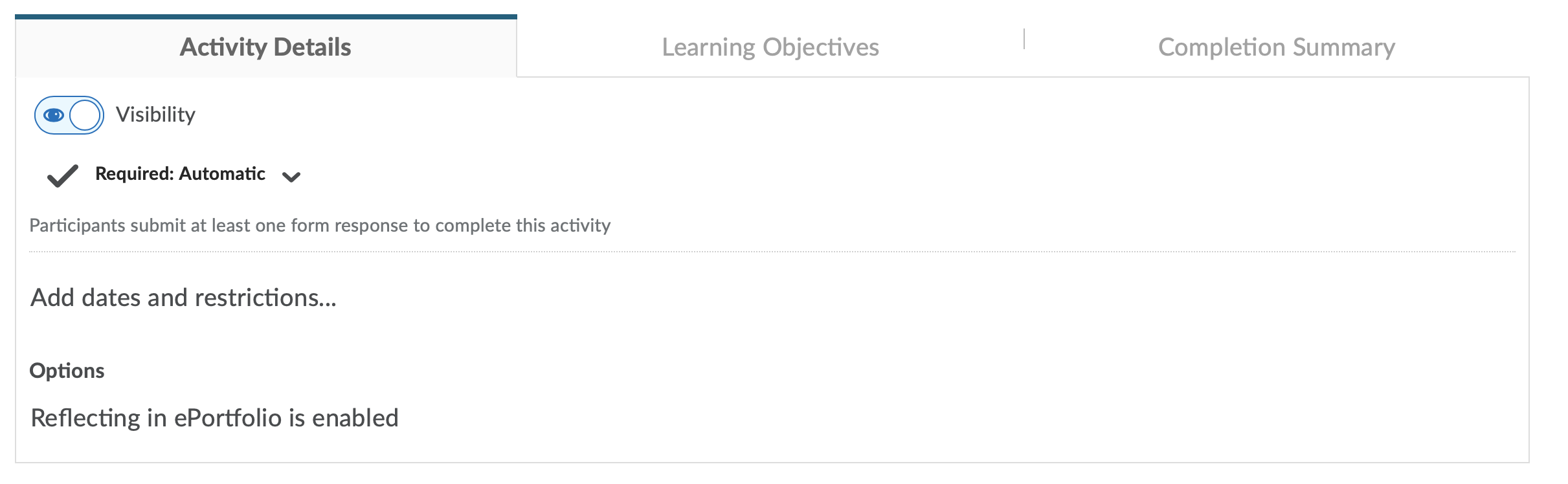
- Learning Objectives: This area allows you to associate learning objectives with this form template. *TCU does not use this tool in TCU Online.
See the help topics in Content for more information on creating and configuring options for topics.
Once you or a user completes a form response, you can view the following options:
- Edit Form Response: This option allows you or any user to change any responses in your form response.
- View in ePortfolio: This option opens a new browser tab, directing you to the form response added in ePortfolio.