Welcome to TCU Online
This spring, your face-to-face courses may have an online component in TCU’s new Learning Management System (TCU Online). TCU Online is replacing Pearson LearningStudio (eCollege). The information below explains how you to access TCU Online and how to get help.
Access your courses
Student access to courses begins at 12:01 AM on the first day of the semester. This means you may not see your spring courses in the My Courses list until that time.
Students have two options to access TCU Online |
|||
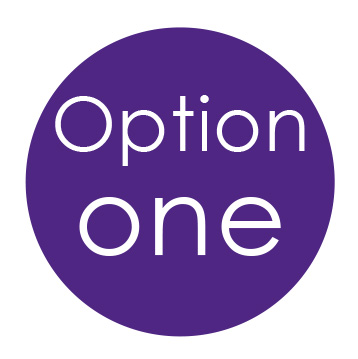 |
1. Go to D2L.TCU.EDU
2. Enter your TCU network credentials (the same you use for MyTCU) 3. Select your course from the My Courses area of the Homepage |
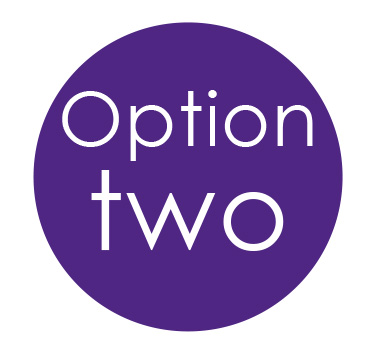 |
1. Go to MY.TCU.EDU and enter your TCU network credentials
2. Click the TCU Online link, then click the link to access your courses 3. Enter your TCU network credentials (the same you use for MyTCU) again 4. Select your course from the My Courses area of the Homepage |
Enrollments into TCU Online are not instant. If you register for a new course, it could take up to 24 hours for you to gain access to the course in TCU Online.
Note: Not all faculty opt to use an online component for their courses. If you have courses missing from the list, and you enrolled more than 24 hours ago, contact your instructor first to see if they are using TCU Online. If they are and you do not have access, review the Student Access FAQ for how to report this issue.
| Need Help Logging In?
Check out our Student Access Frequently Asked Questions page |
|||||
 |
Password Support: Contact TCU IT: 817-257-5855 or Password.TCU.edu |
 |
24/7 D2L Technical Support 1-877-325-7778 |
 |
Chat is available from within TCU Online |
Support for TCU Online
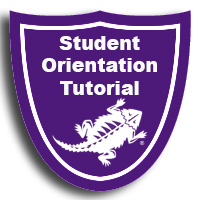 Student Orientation Tutorial: All students are enrolled automatically into a Student Orientation Tutorial. This tutorial is visible when you log in to TCU Online. You will see the tutorial in the My Courses area of the My Home page. This tutorial will walk students through learning how to use the platform and student success strategies. Earn digital awards as you complete items in the tutorial!
Student Orientation Tutorial: All students are enrolled automatically into a Student Orientation Tutorial. This tutorial is visible when you log in to TCU Online. You will see the tutorial in the My Courses area of the My Home page. This tutorial will walk students through learning how to use the platform and student success strategies. Earn digital awards as you complete items in the tutorial!
TCU Online Help: http://bit.ly/TCUOnlineSupport