View Grades for a Course in Brightspace Pulse
Students can view all received grades for a course from the Grades tab in the course.
This functionality does not include:
- A consolidated view of all received grades for all courses. You can only view grades you have received. Grades that do not yet have a value do not appear in Brightspace Pulse, but are visible in Brightspace.
- Rubrics associated with a grade. To view associated rubrics, navigate to the Grades tool in Brightspace.
- Unreceived grades. Only received grades display in the Grades tab.
- Final grades or notification of final grades. To view final grades, navigate to the Grades tool in Brightspace.
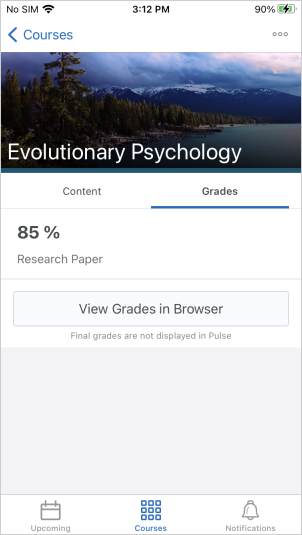
- On the bottom of the app, tap the Courses tab.

This displays the courses you are currently enrolled in, and a button to access the org homepage in Brightspace. - Tap a course.
- Tap the Grades tab. All received grades for the course display, indicating if feedback is available.
Tip: To open the Grades tool in a browser and view full grade breakdowns and calculations, tap View Grades in Browser. - To view feedback, tap a grade. The grade and text feedback display.
- To view details about the associated activity in Brightspace, tap View Activity.