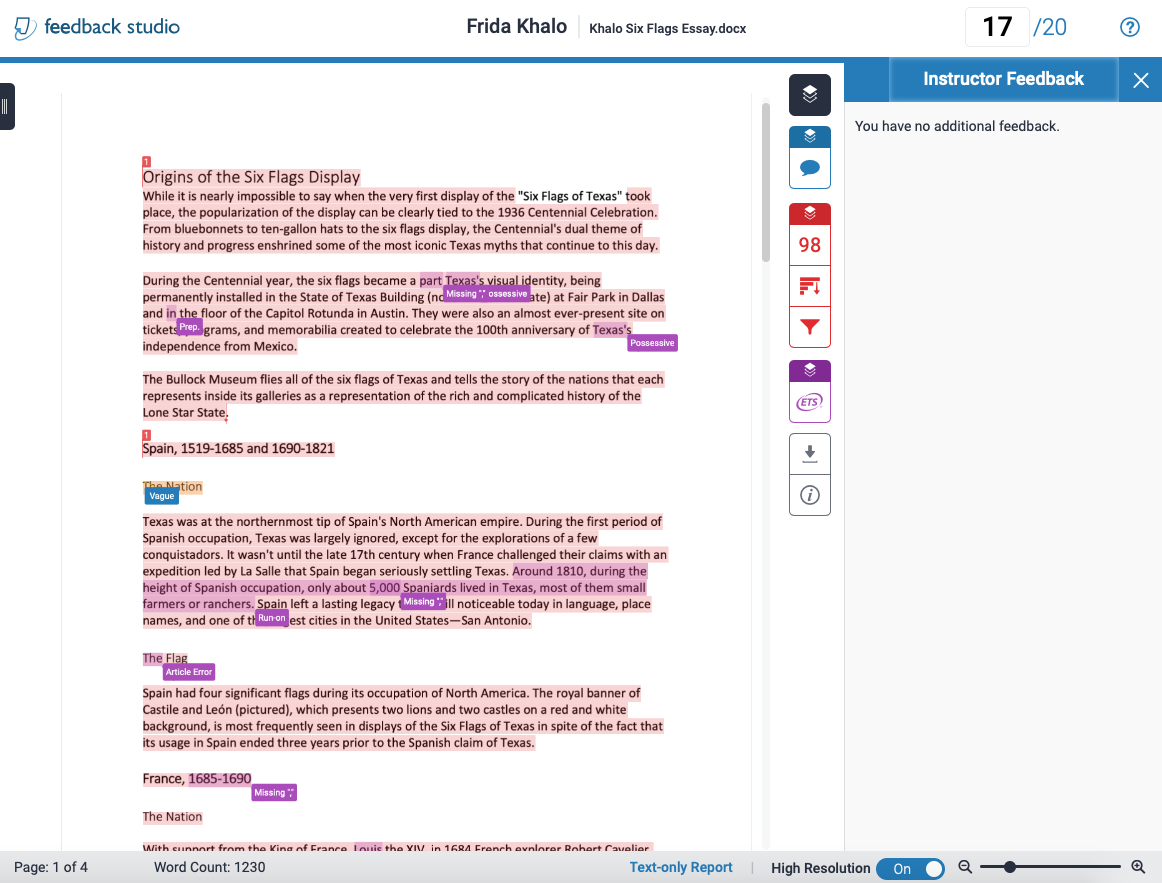View GradeMark Feedback and Similarity Report for Assignments
Watch the GradeMark Experience for students video.
Published Feedback for an Assignment can be viewed from the Grades Tool or Assignment Tool.
View the Published Turnitin GradeMark Feedback & Similarity Report from the Grades Tool
Once the instructor publishes the feedback, students can students can view feedback under the Assessment column within the Grades tool.
- On the nav bar, click Assessment, then click Grades.
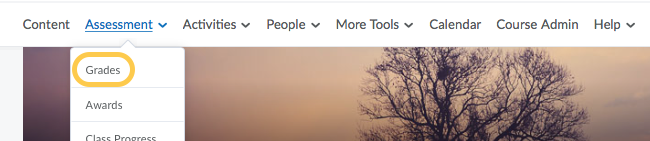
- Click View Inline Feedback for the particular assignment.
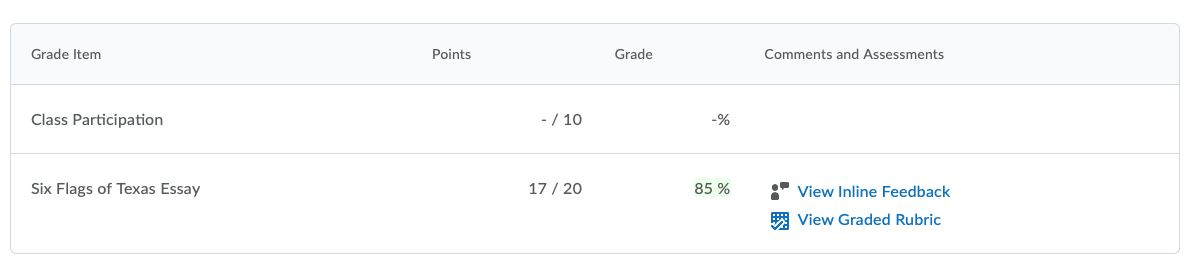
- A new window will open showing Turnitin’s Feedback Studio page which includes (if the instructor utilized them) GradeMark comments and Similarity Reports from the OriginalityCheck, and E-rater Grammar Check.
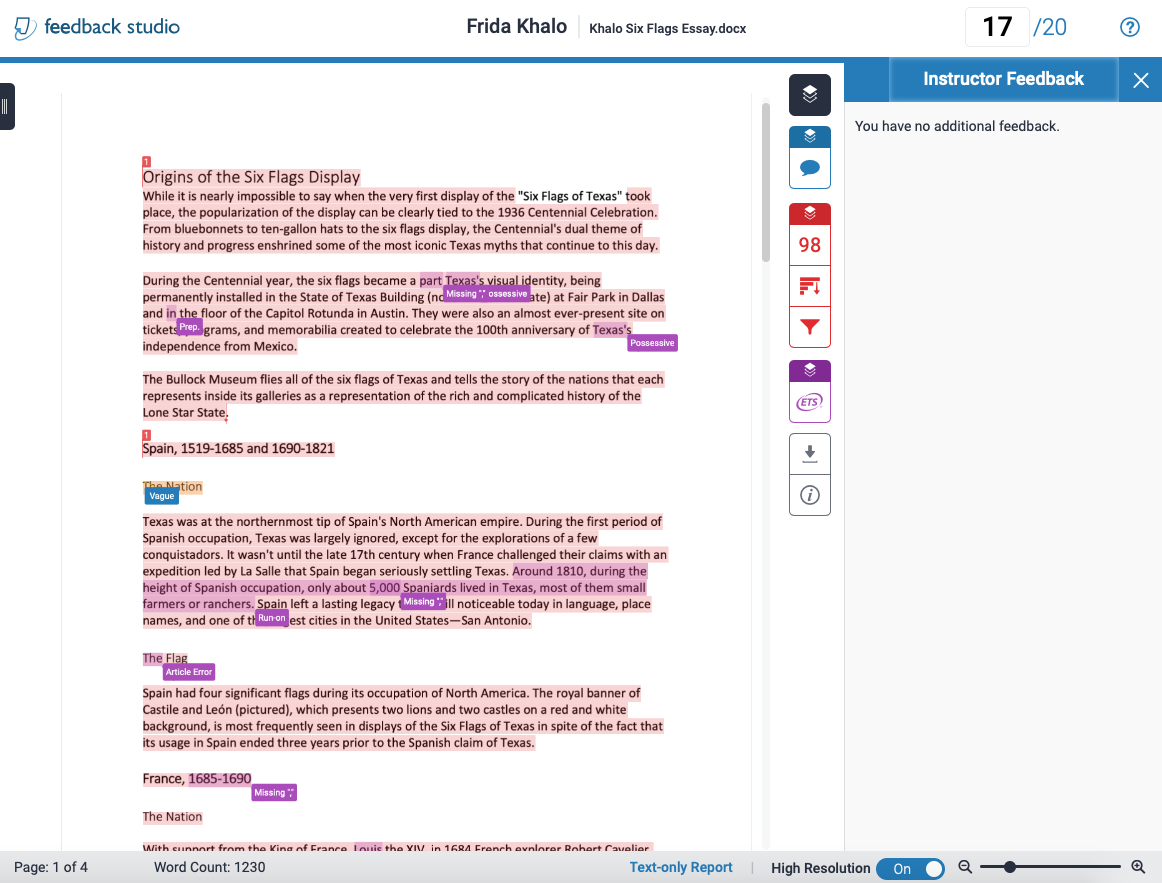
View the Published Turnitin GradeMark Feedback & Similarity Report from the Assignments Tool
Once the instructor publishes the feedback, students can students can view feedback under the Assessment column within the Assignments tool by selecting View Inline Feedback on the Assignment folder page.
- On the nav bar, click the Activities menu, then select Assignments.

- Select View Feedback in the Feedback column of the particular assignment.

- Click View Inline Feedback.
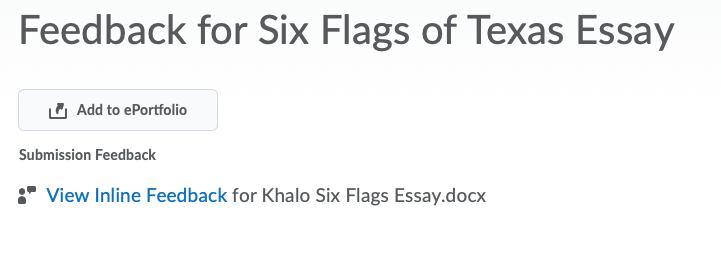
- A new window will open showing Turnitin’s Feedback Studio page which includes (if the instructor utilized them) GradeMark comments and Similarity Reports from the OriginalityCheck, and E-rater Grammar Check.