Set Release Conditions for Grade Items and Categories for Specific Sections in a Combined Course
Release conditions allow you to create a custom learning path through the materials in your course by controlling how and when students access certain course items. When you attach a release condition to a course item, students cannot see that item until they meet the associated condition. The steps below are to be used to deliver grade items to specific sections in a combined course.
Important: This is not advised for a weighted gradebook, as it could complicate the calculations.
- On the nav bar, click the Assessment menu, then select Grades.
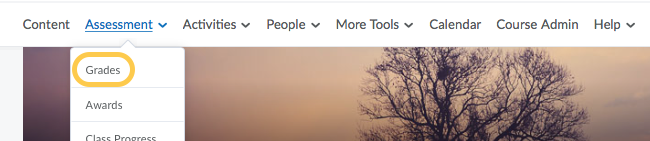
- Click Manage Grades.

- On the Manage Grades page, click on the Grade Item or Grade Category you want to set release conditions for.
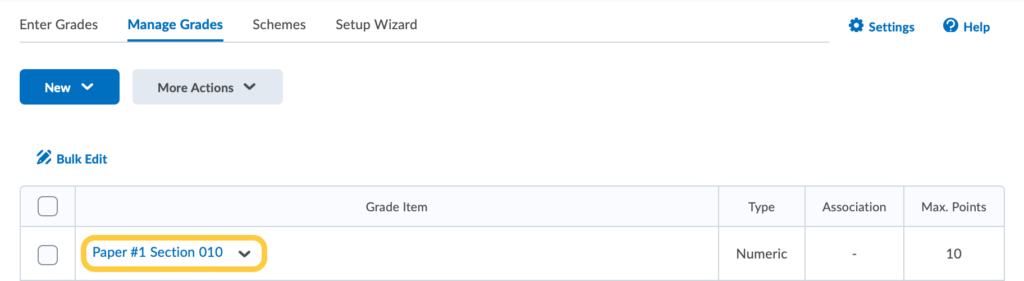
- In the Restrictions tab, in the Release Conditions area click Create and Attach.
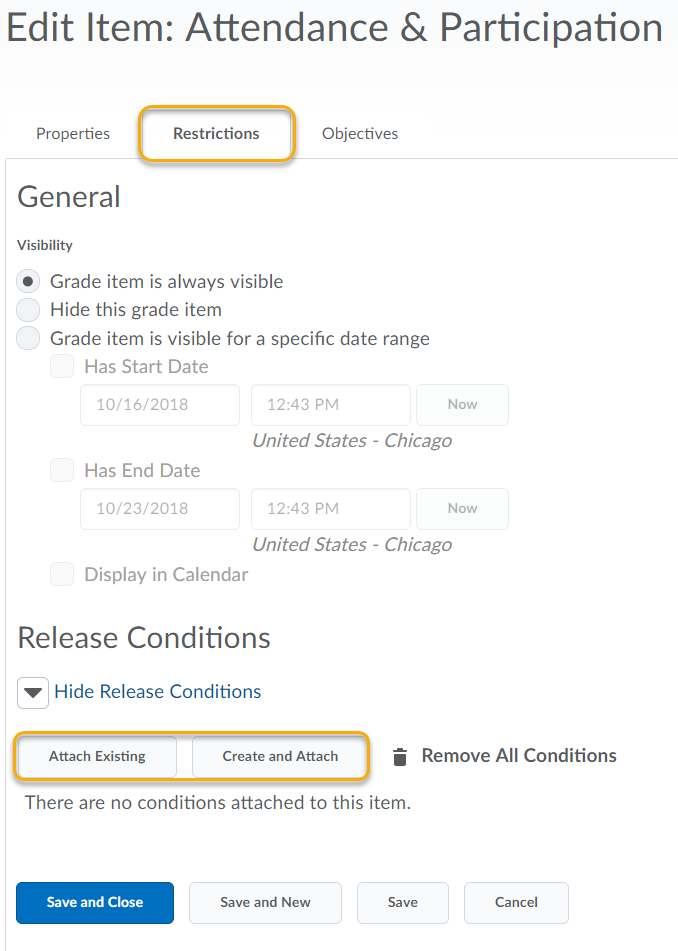
- From the from the drop-down list, select the Condition Type: Section Enrollment, and then select the specific section in the Condition Details. Click Create.
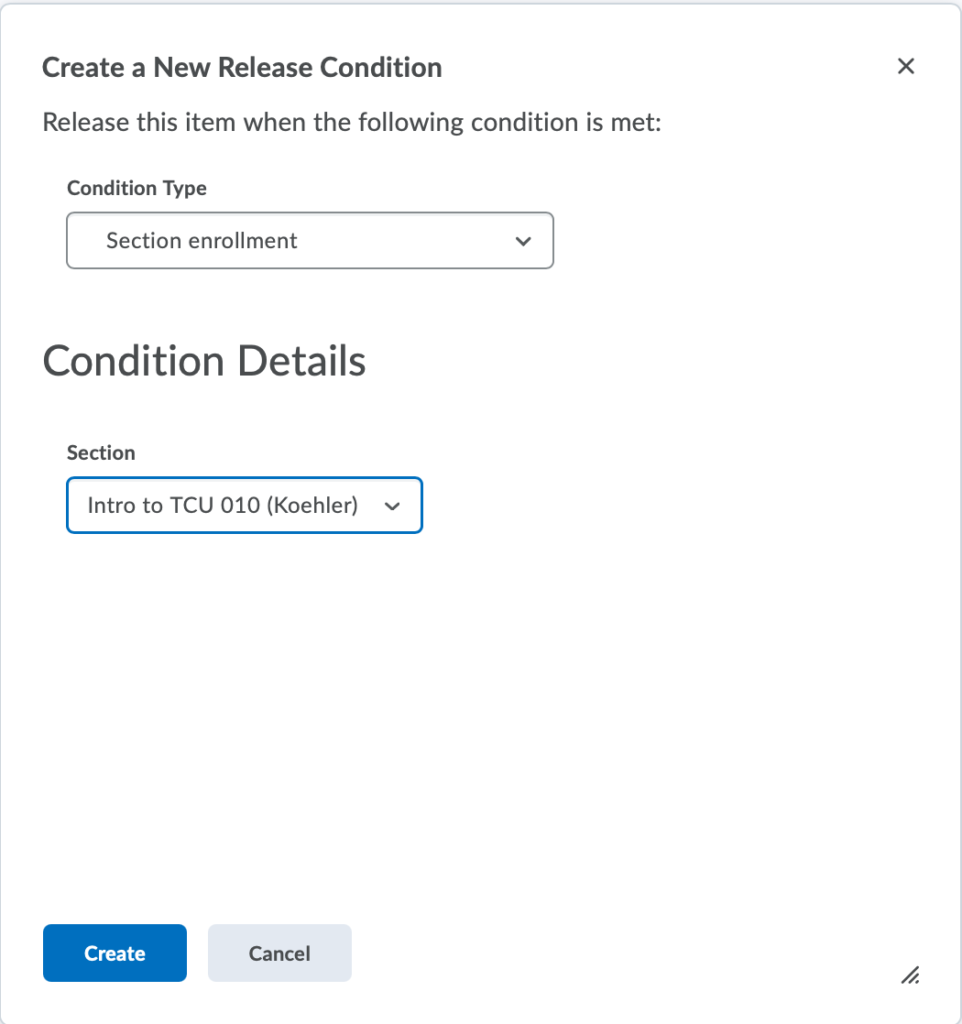
- From the drop-down list, select All conditions must be met.
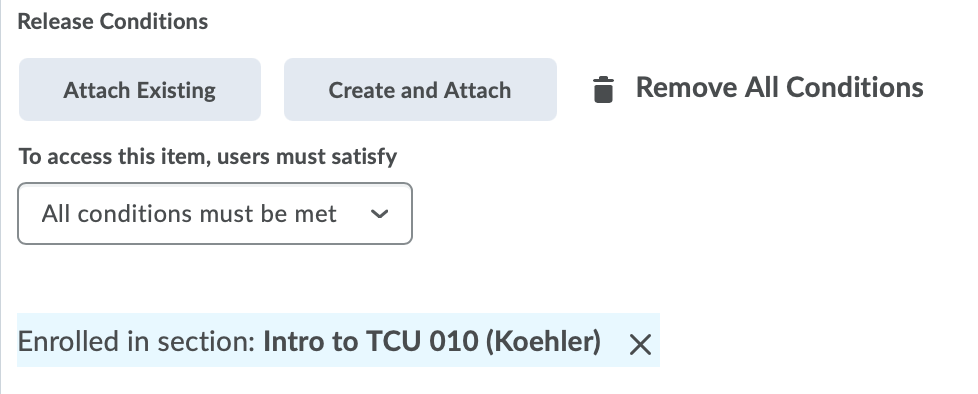
- Click Save and Close.