Set Release Conditions for a Checklist
- On the nav bar, click the Activities menu, then select Checklist.

- Click the context menu to the right of the checklist you’d like to edit, then select Edit,

- Click the Restrictions tab, then do any of the following:
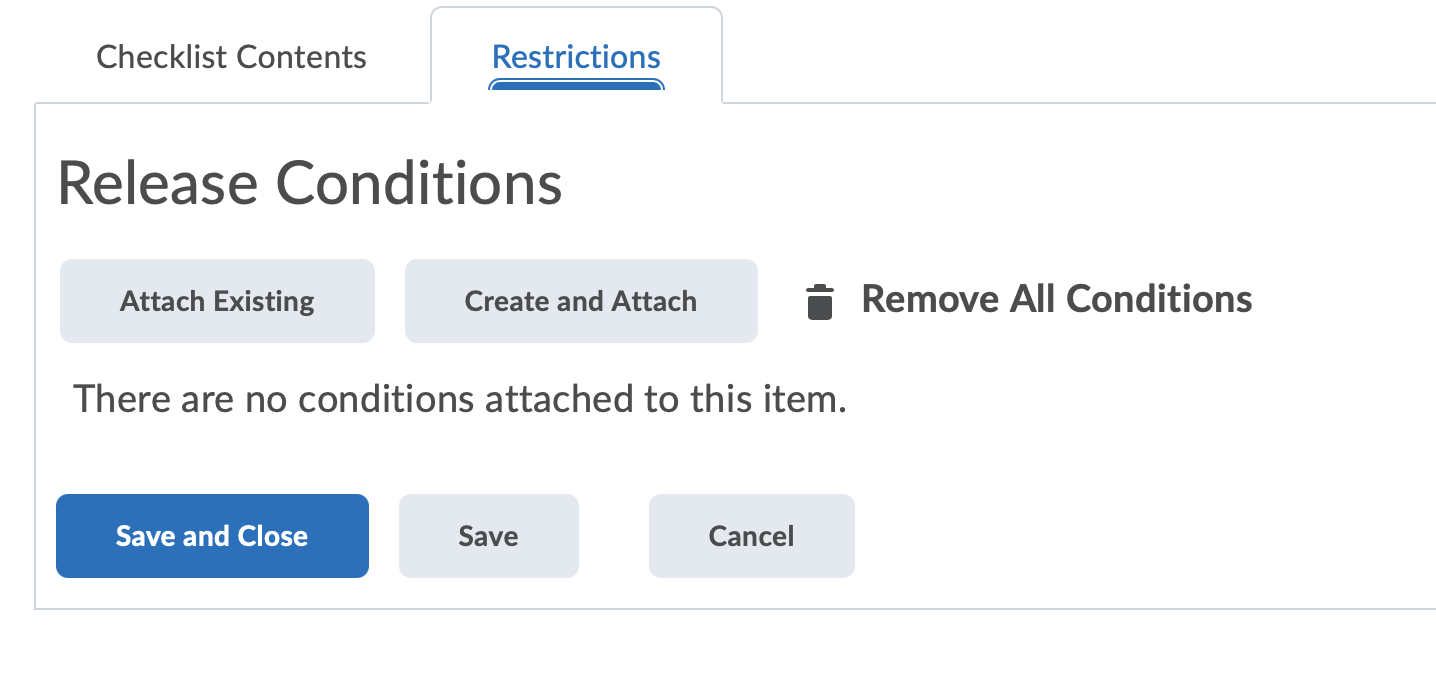
- Click Attach Existing, then select the check box for any condition you want to attach. Click Attach.
- Click Create and Attach, then select a Condition Type from the drop-down list. Complete any additional Condition Details that appear and click Create.
- To set how accessing the checklist is controlled, from the drop-down list, select if All conditions must be met or Any condition must be met.
- Click Save and Close.
Learn more about Release Conditions.