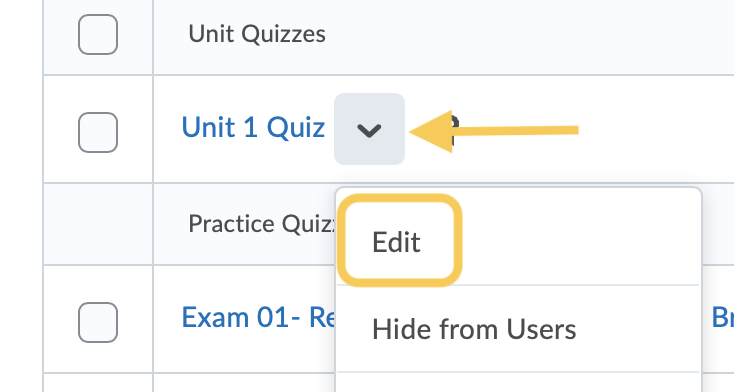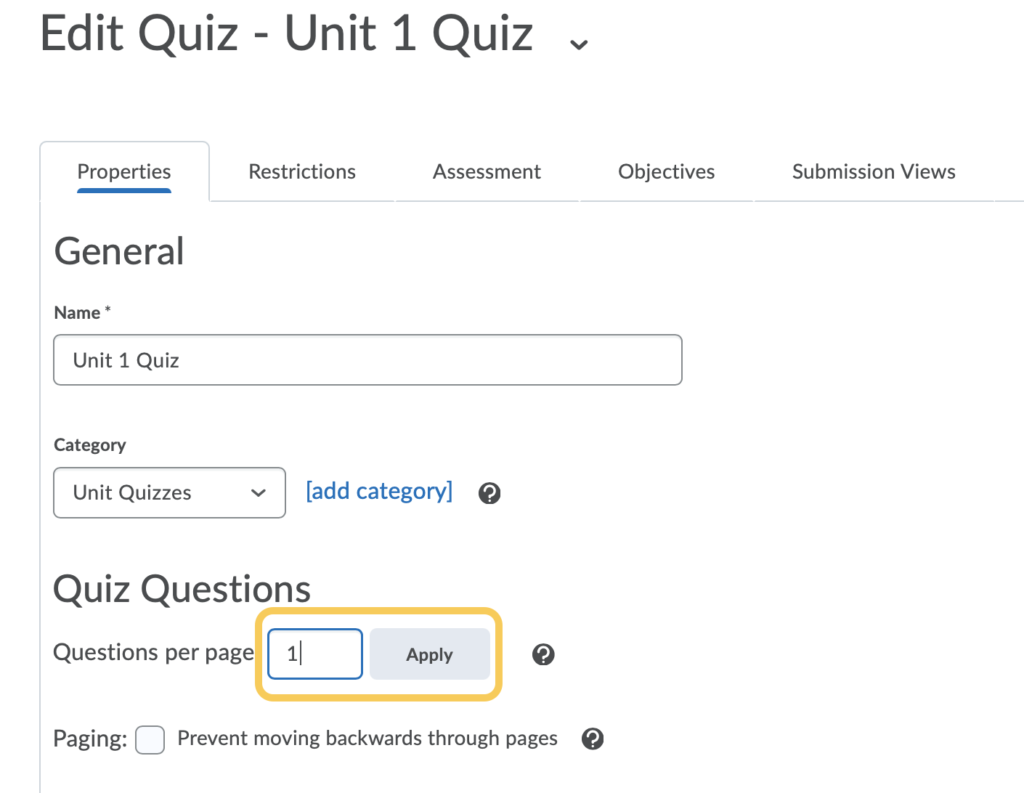Set One Question Per Page in a Quiz
Accommodations tip: Instructors can specify the number of question per page to limit the number of questions a student sees at once.
The steps below assume you have already created your quiz. If you have not done this yet, please review the Create a Quiz page.