Send Email to All Classes (Instructors Only)
Instructors can send an email to all of their classes at once by doing the following steps:
- Select the Message Alerts icon from the Mini-bar, then select Go to Email.
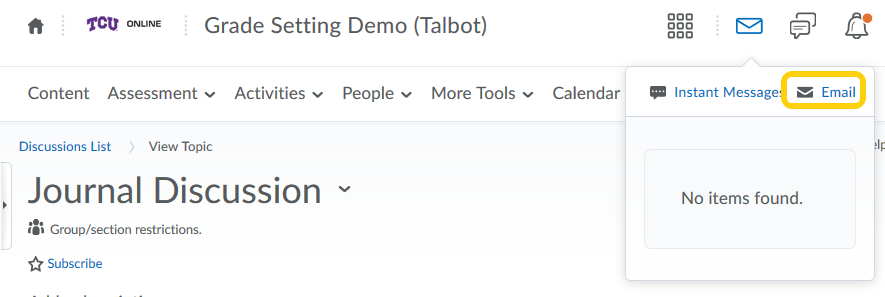
- Select Address Book.
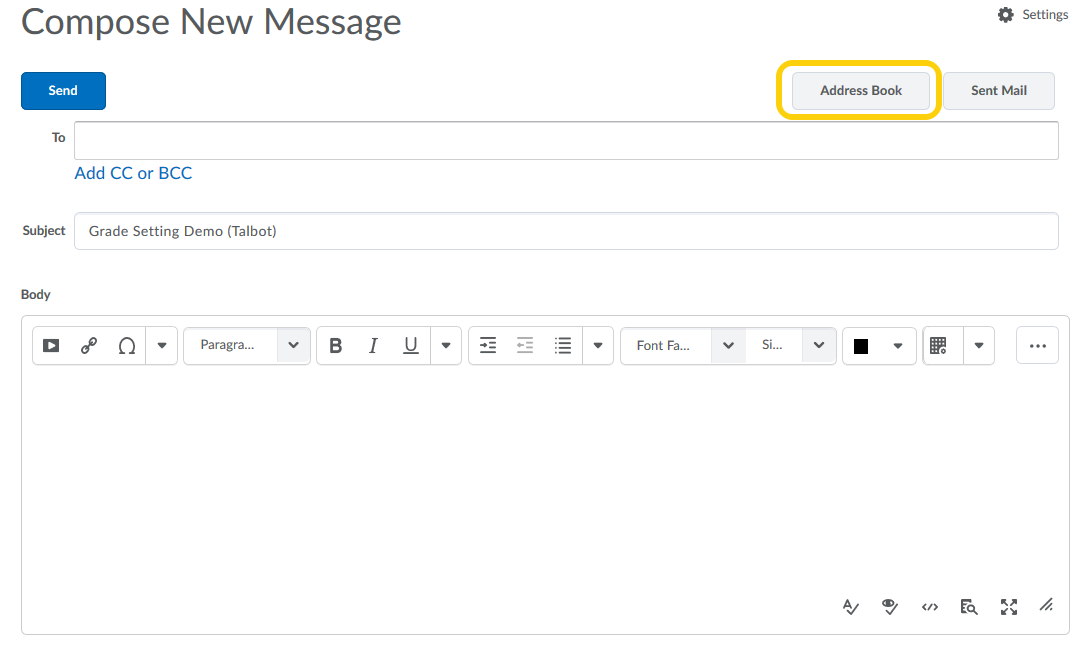
- Select the dropdown menu for “Filter By” and select your first course or group.
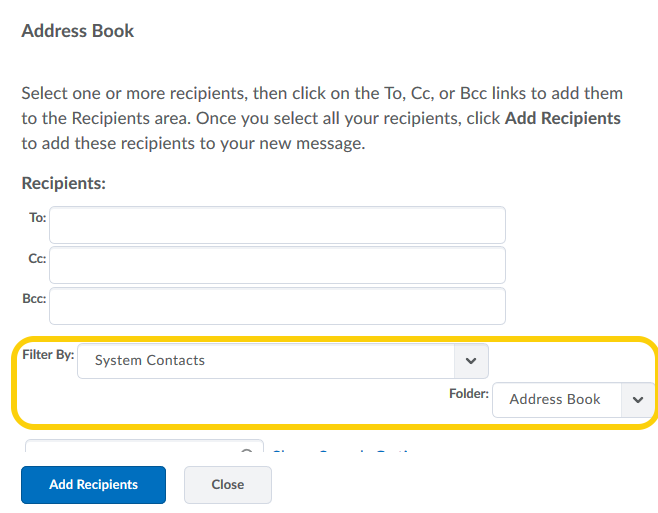
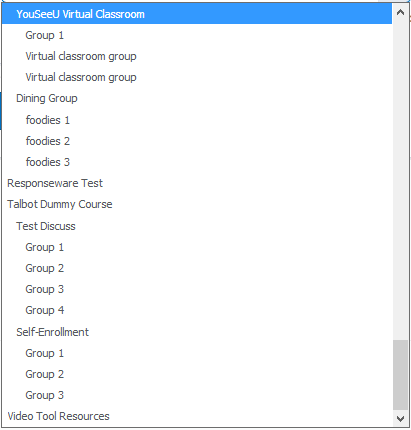
- Select the dropdown menu to show “200” per page, so more users will display.

Then, select the checkbox at the top to select all users, then click the To: Cc: or Bcc: link to add the selected users to the recipients list.
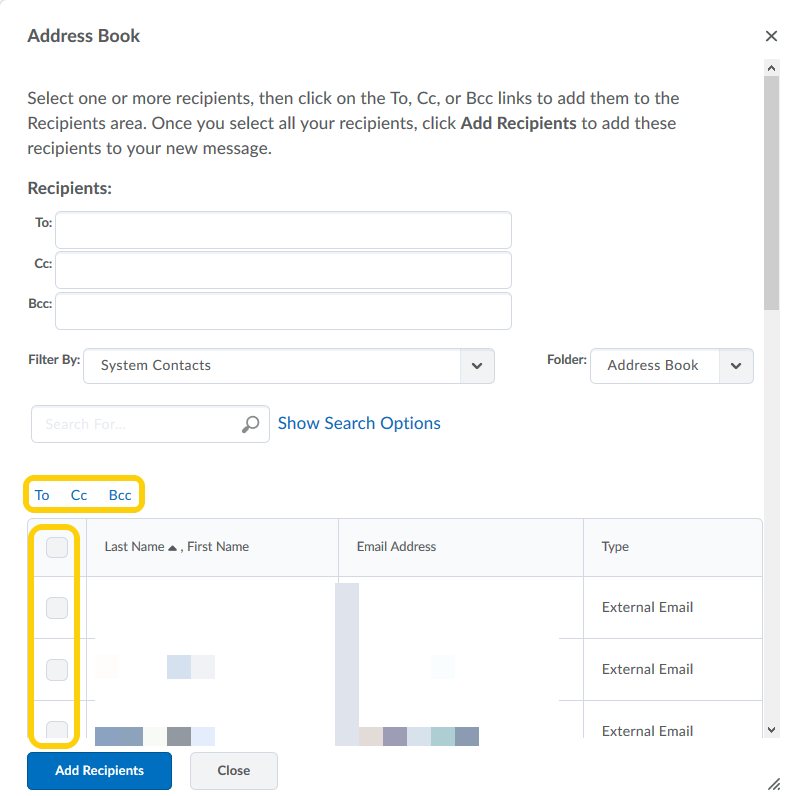
- Repeat steps 3 & 4 until all users are added to the email recipient list. Then select Add Recipients.
- Add your subject and email body text, add any desired announcements, then click Send.