Reorder Categories or Items in Checklists
Change the order of your categories or items.
- On the nav bar, click the Activities menu, then select Checklist.

- Click the context menu to the right of the checklist you’d like to edit, then select Edit,

- Under Categories and Items, click Reorder.
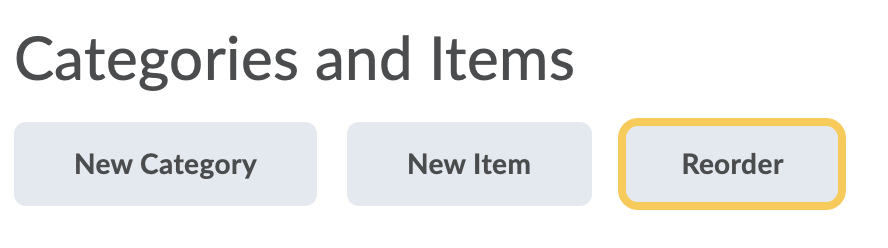
- Change the values in the Sort Order column, then click Save to return to the Edit Checklist page.
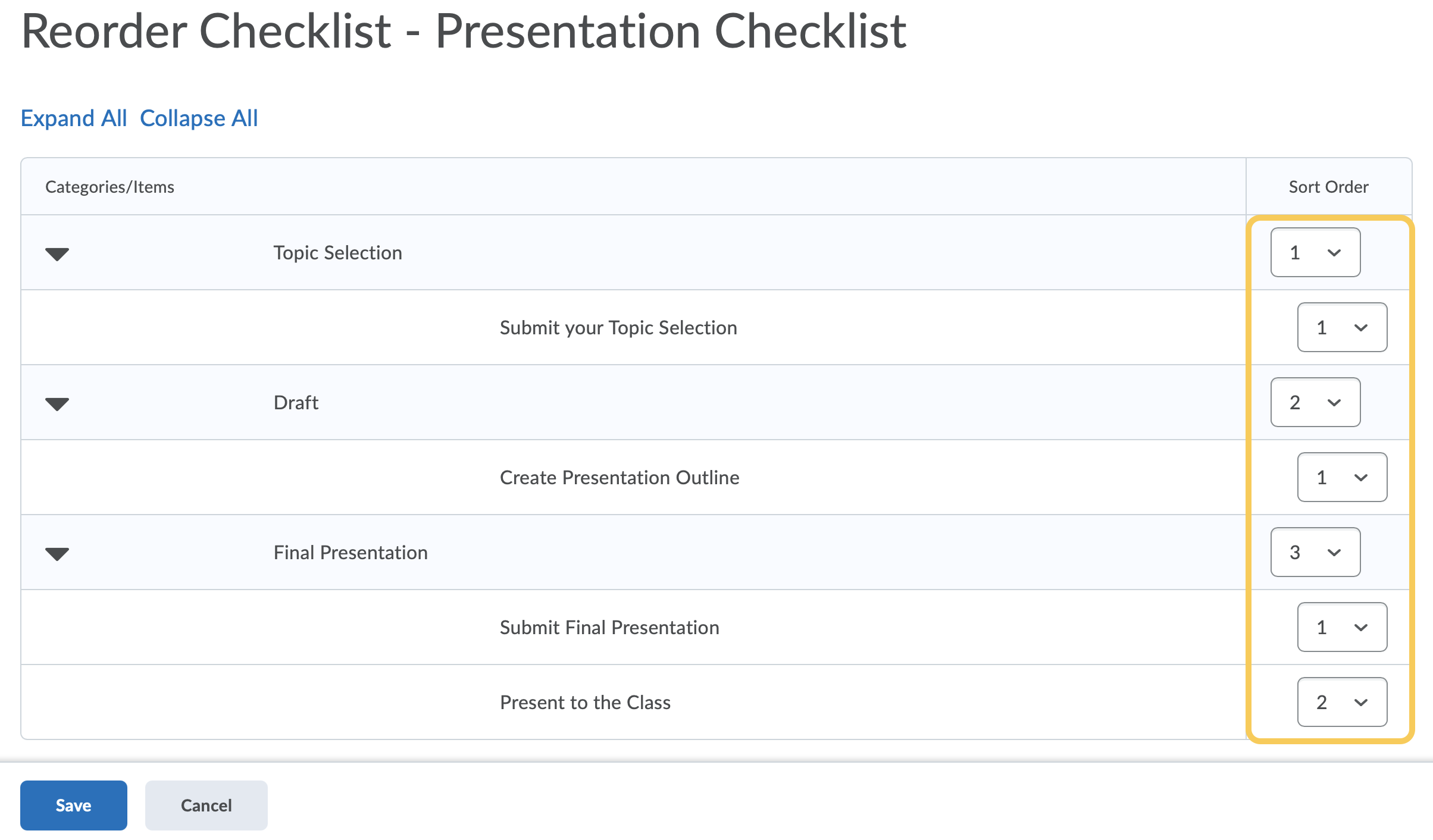
- Click Save to save your changes and remain in the checklist, or Save and Close to save your changes and return to the main checklist page.