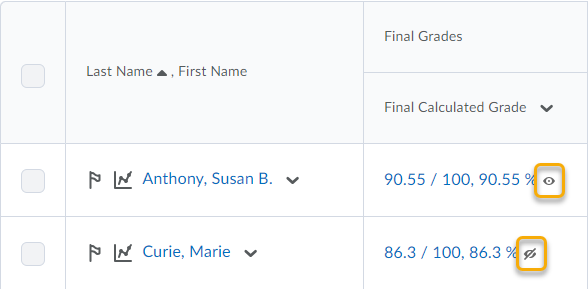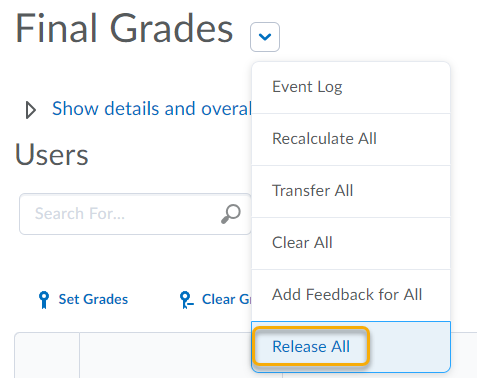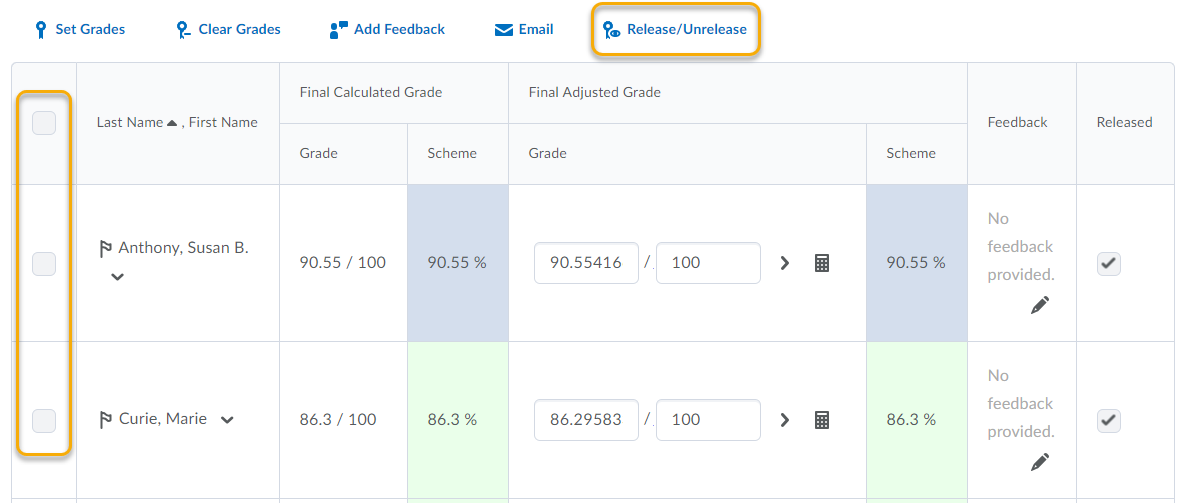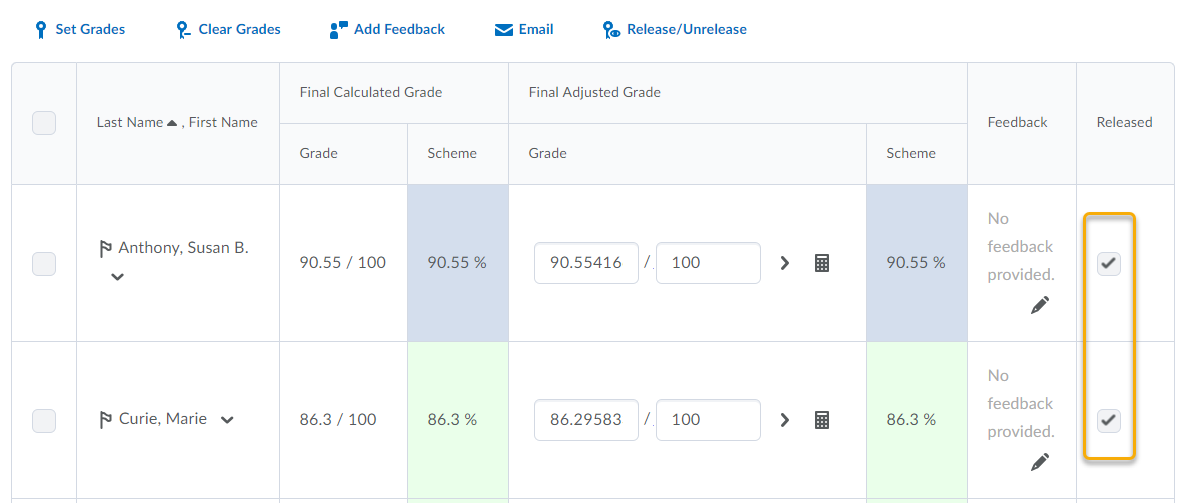Release Final Grades
If you did not select the Automatically release final grade option when you set up your Grades, you can release final grades to students manually.
The ![]() icon indicating that the final grade is released displays in the Final Calculated Grade or Final Adjusted Grade column for any student who has their final grade released. The
icon indicating that the final grade is released displays in the Final Calculated Grade or Final Adjusted Grade column for any student who has their final grade released. The ![]() icon indicating that the final grade is NOT released displays in the Final Calculated Grade or Final Adjusted Grade column for any student who does not have their final grade released.
icon indicating that the final grade is NOT released displays in the Final Calculated Grade or Final Adjusted Grade column for any student who does not have their final grade released.
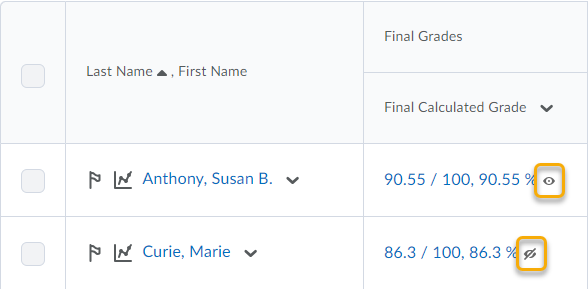
Watch how to release final grades
- On the nav bar, click the Assessment menu, then select Grades.
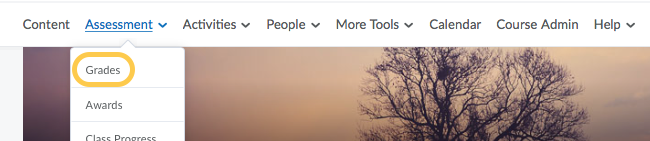
- Select the Enter Grades tab.

- From the Final Calculated Grade or Final Adjusted Grade context menu, click Grade All.
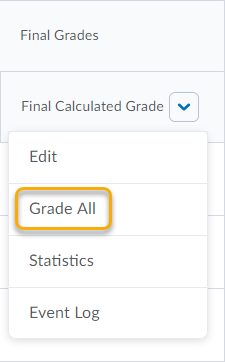
- Do one of the following
- Click Save and Close.
The ![]() icon indicating that the final grade is released displays in the Final Calculated Grade or Final Adjusted Grade column for any student who has their final grade released. The
icon indicating that the final grade is released displays in the Final Calculated Grade or Final Adjusted Grade column for any student who has their final grade released. The ![]() icon indicating that the final grade is NOT released displays in the Final Calculated Grade or Final Adjusted Grade column for any student who does not have their final grade released.
icon indicating that the final grade is NOT released displays in the Final Calculated Grade or Final Adjusted Grade column for any student who does not have their final grade released.