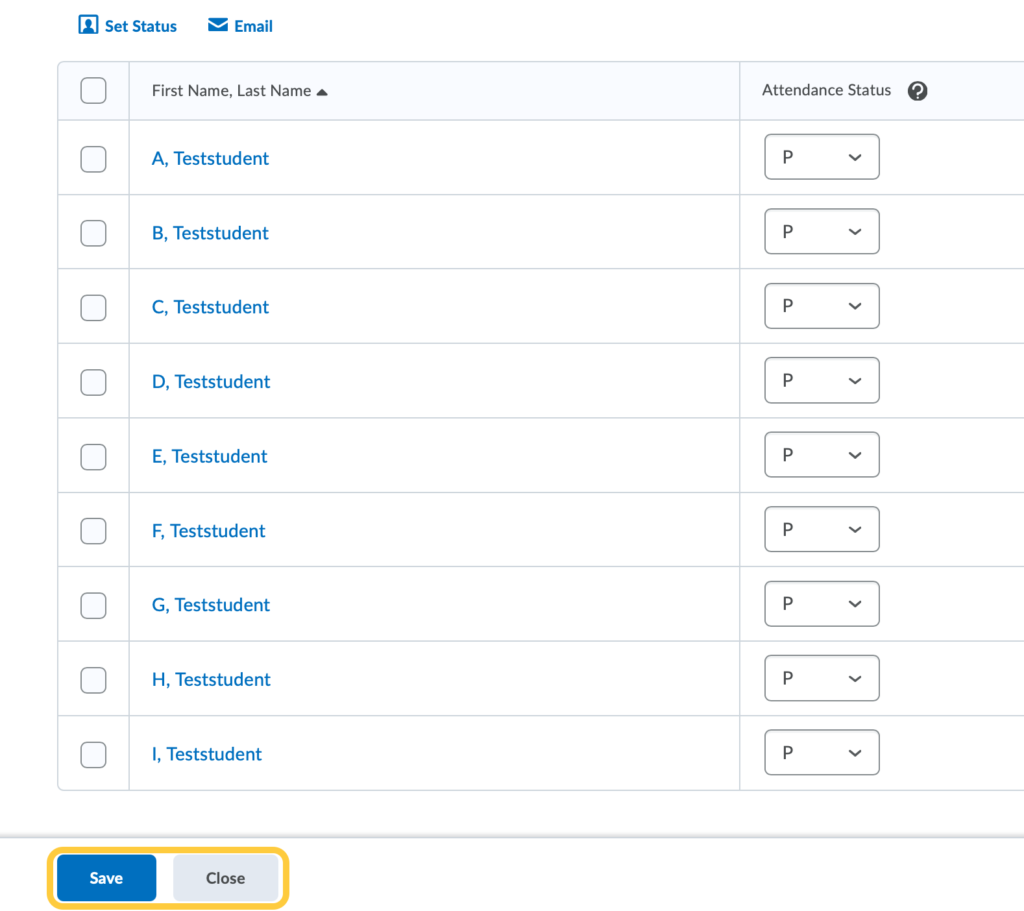Record Attendance
Record attendance individually or set one attendance status for all users.
Record Attendance for Individual Students
- On the nav bar, click the People menu, then select Attendance.
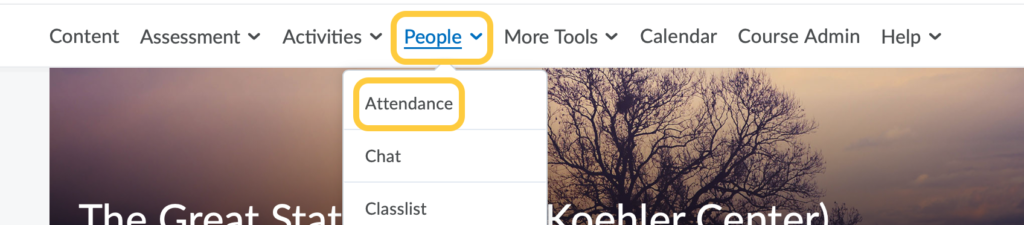
- Click on the Attendance Register name.
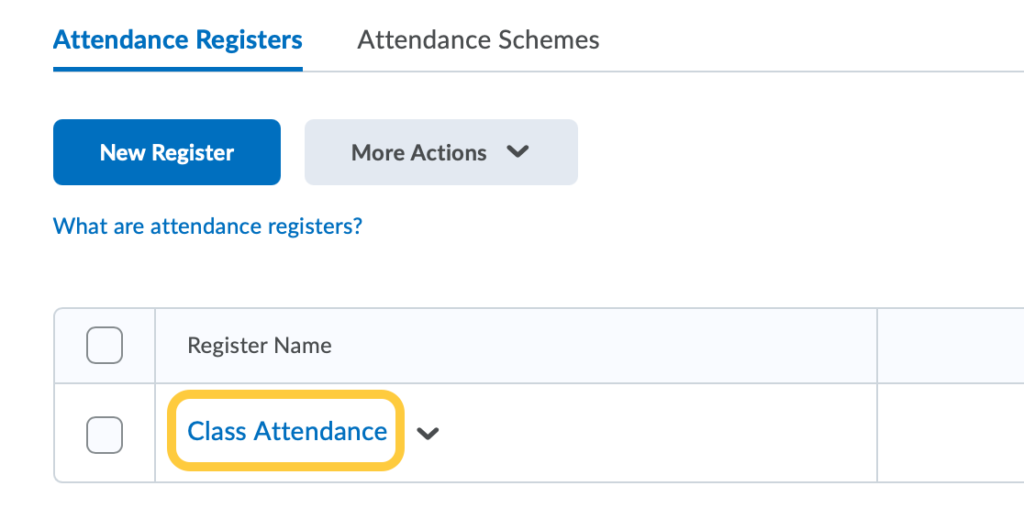
- On the Attendance Data page, click the Enter Attendance Data icon
 .
.
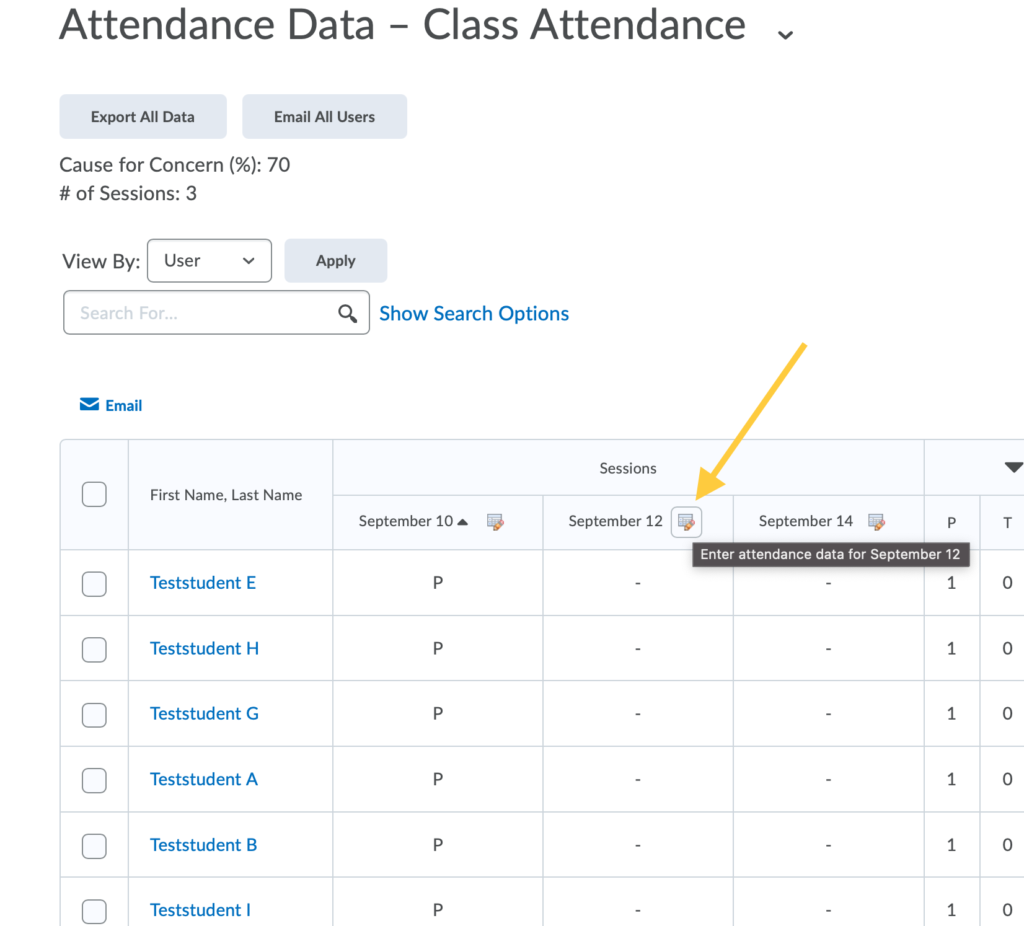
- Use the Attendance Status drop-down lists to change the attendance status for your users.
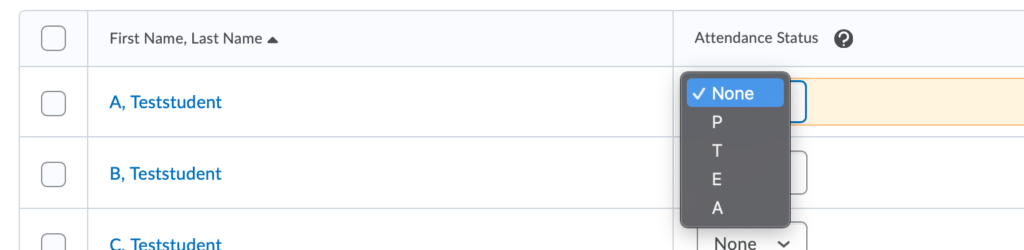
- Once you have selected the dropdown menu for each student, click Save. Then click Close.
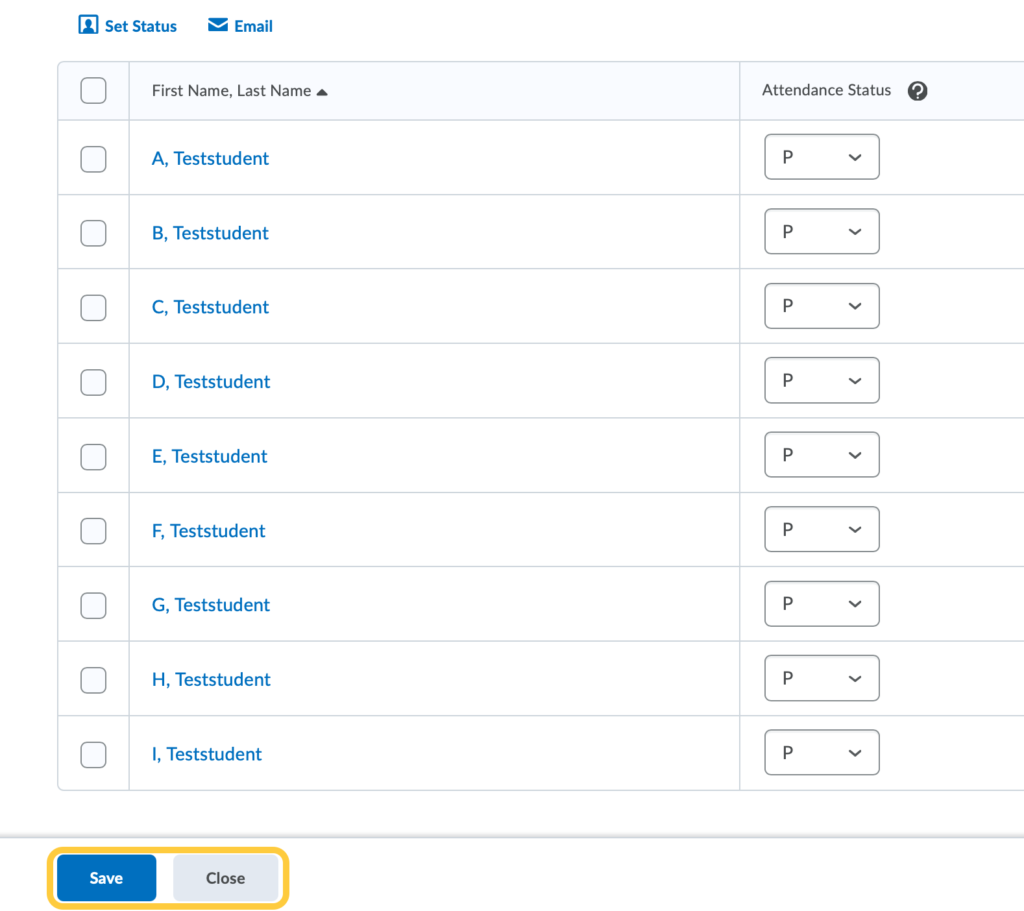
Record Attendance for All Students
- On the nav bar, click the People menu, then select Attendance.
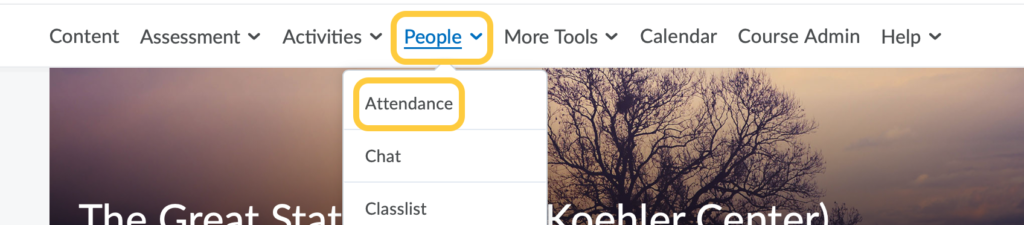
- Click on the Attendance Register name.
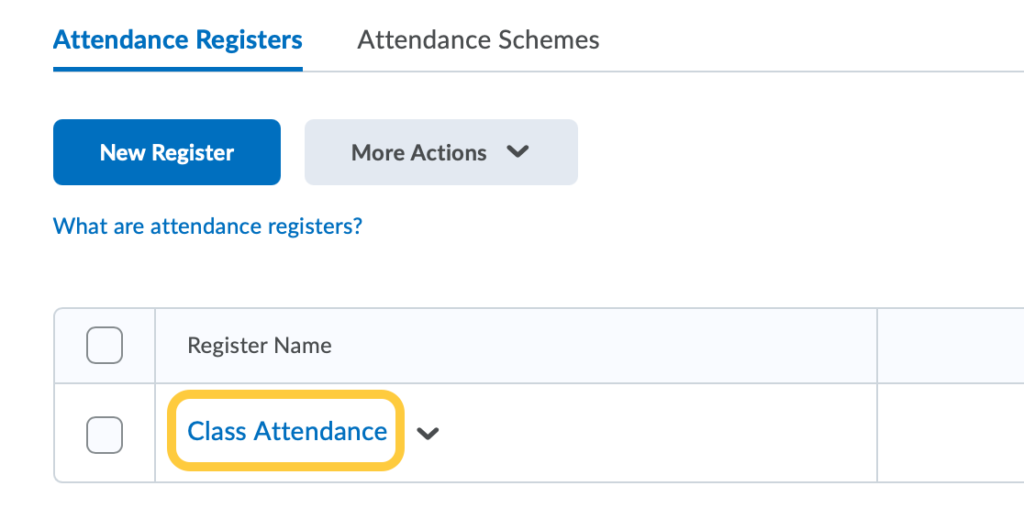
- On the Attendance Data page, click the Enter Attendance Data icon
 .
.
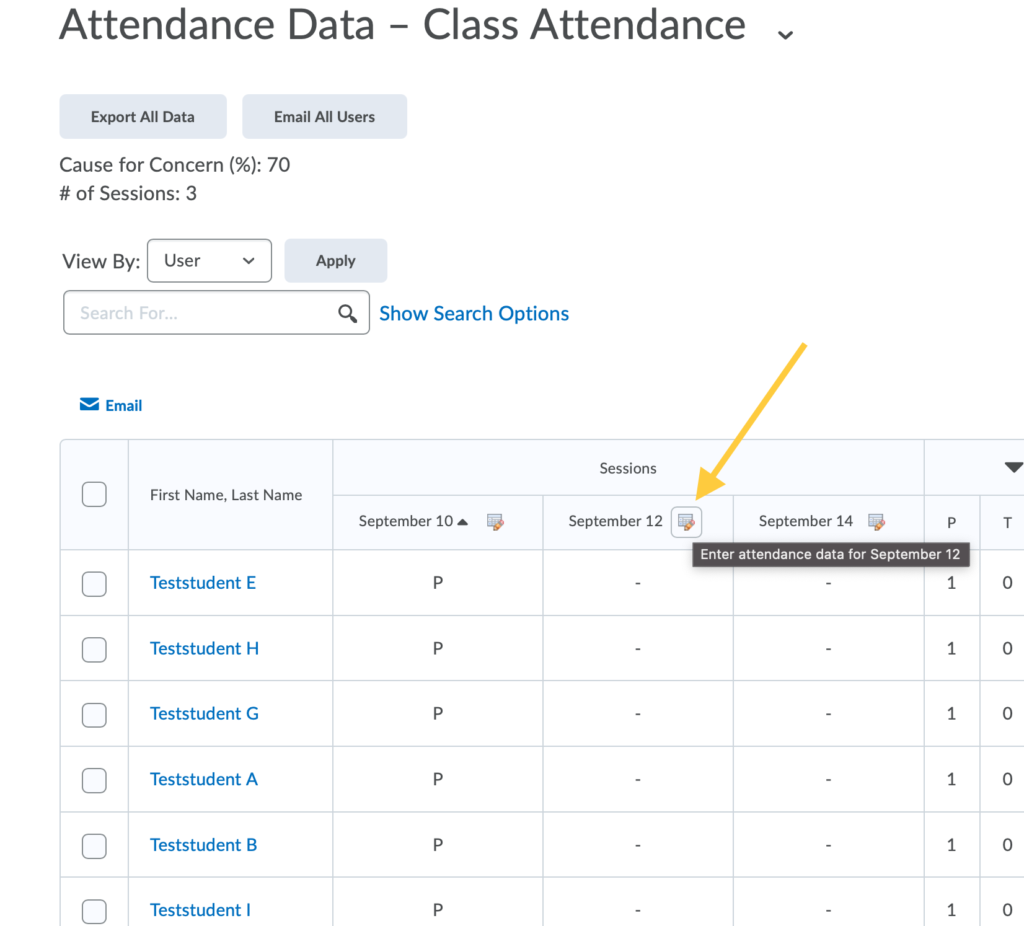
- Check the box next to each user you want to set a status for, or check the box at the top of the table to select all users.
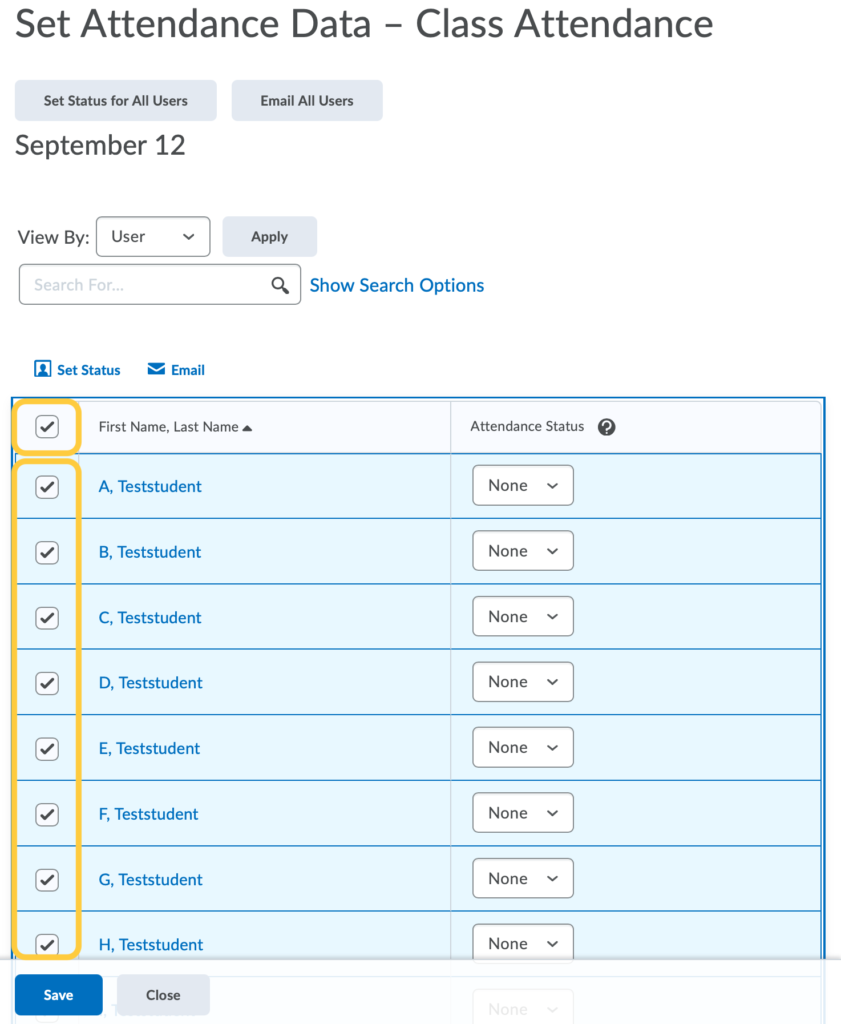
- Click the Set Status link.
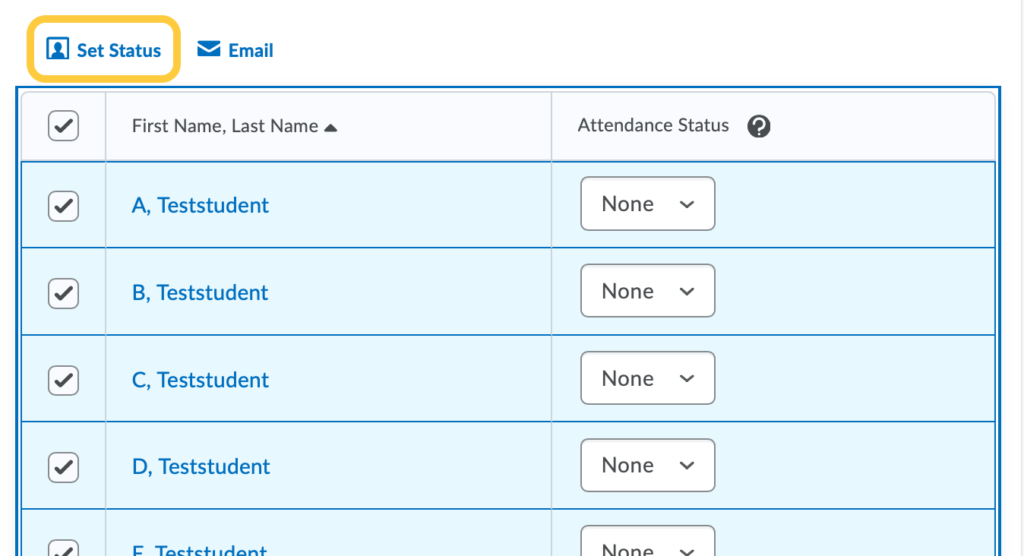
- In the pop-up window, select the status from the dropdown menu you want to set for the selected users then click Save.
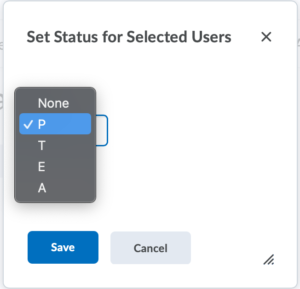
- Click Save, then click Close.