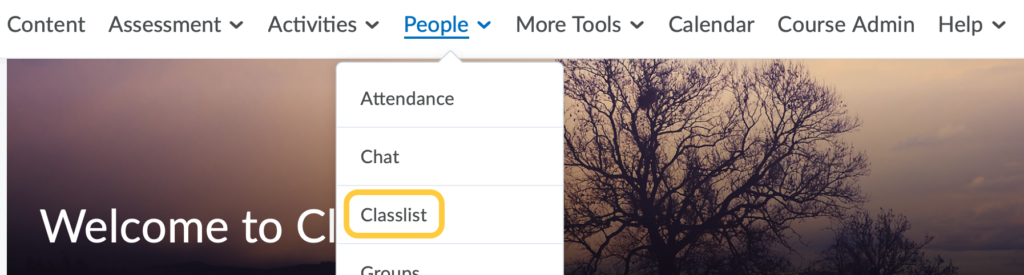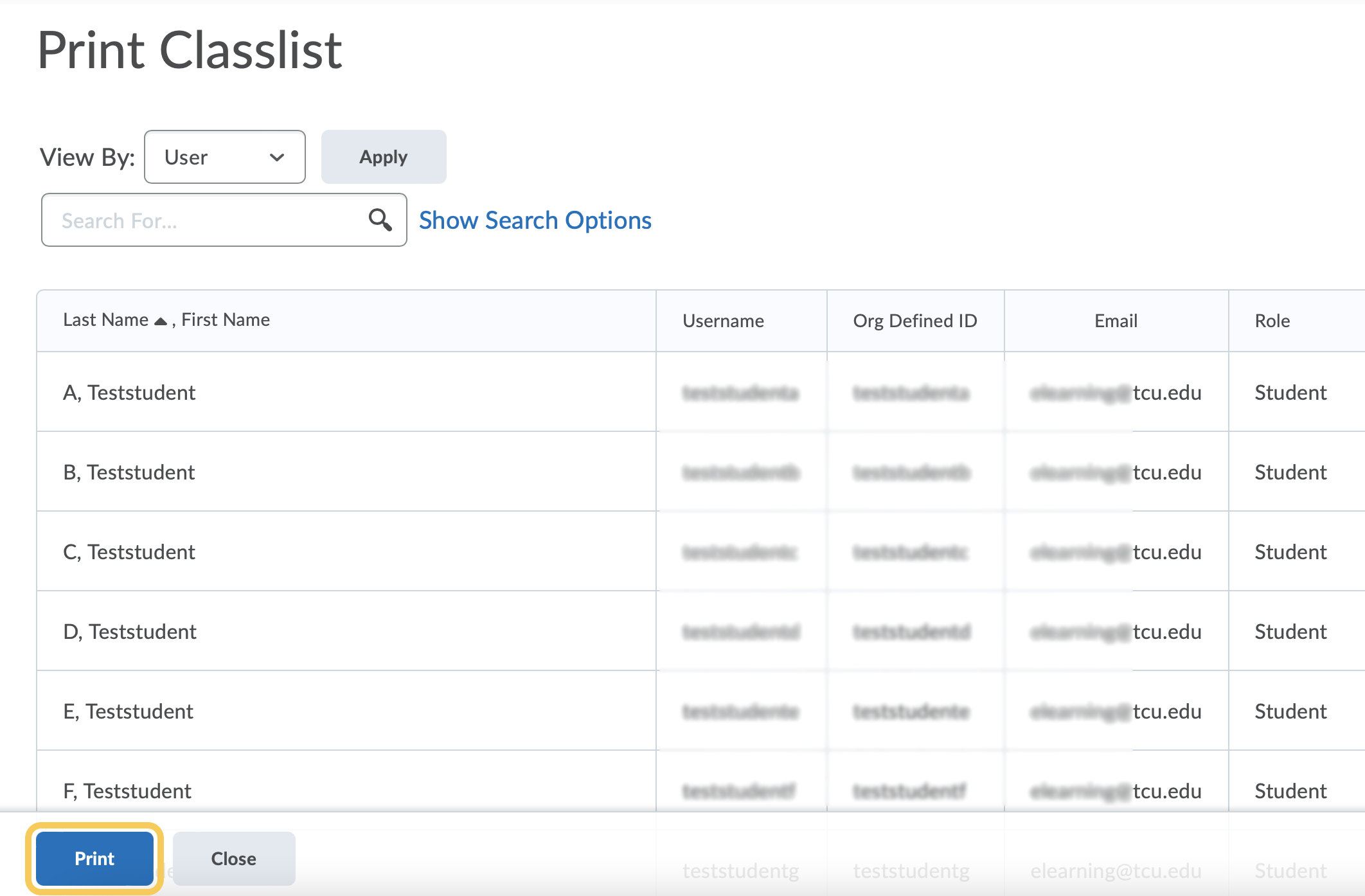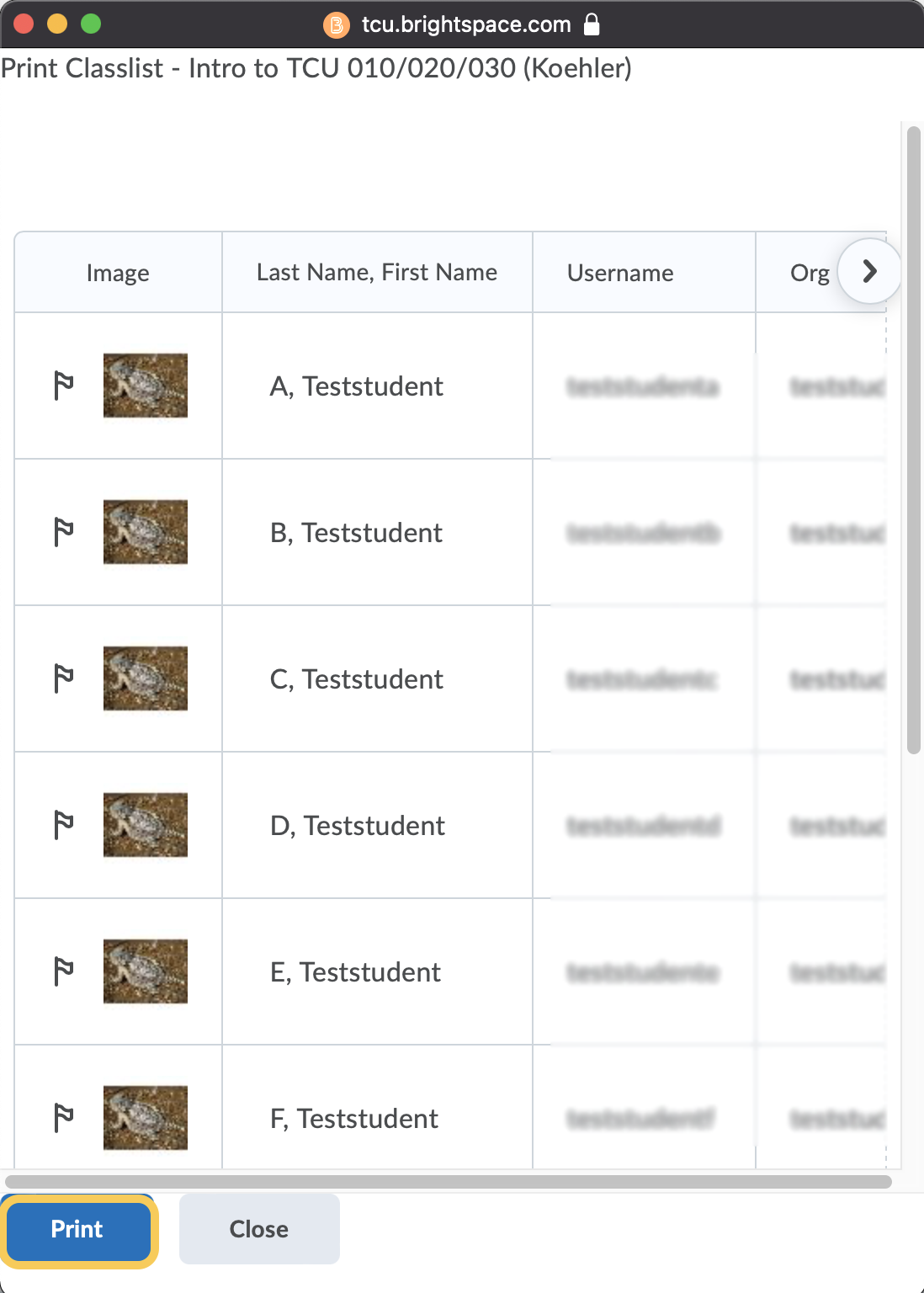Print the Classlist
Print a specific group or section
-
- Click on the Print icon located at the top right hand of the page.
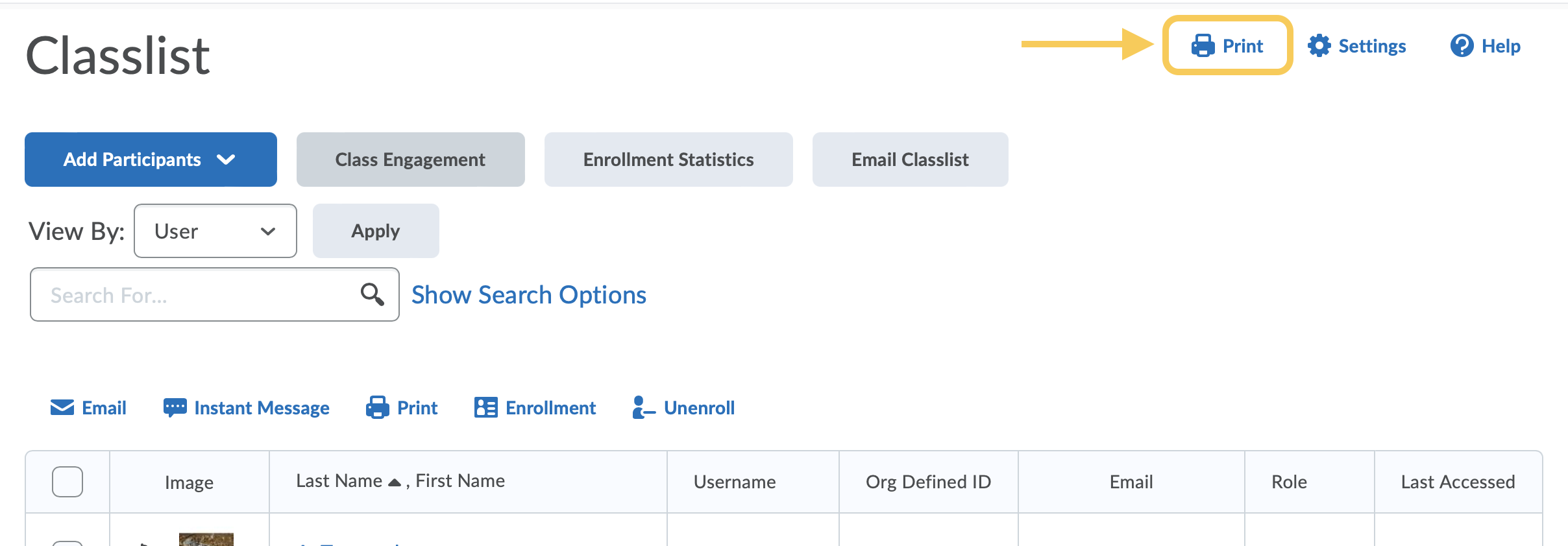
- In the View By dropdown menu, select Group/Section and click Apply.
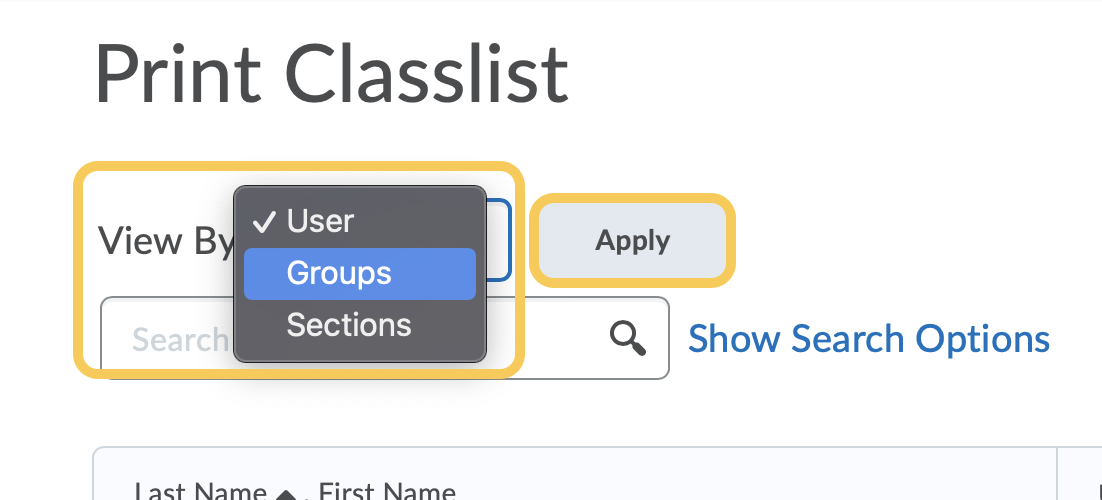
- Select the specific group or section. The list of students will update. Click Print at the bottom of the page.
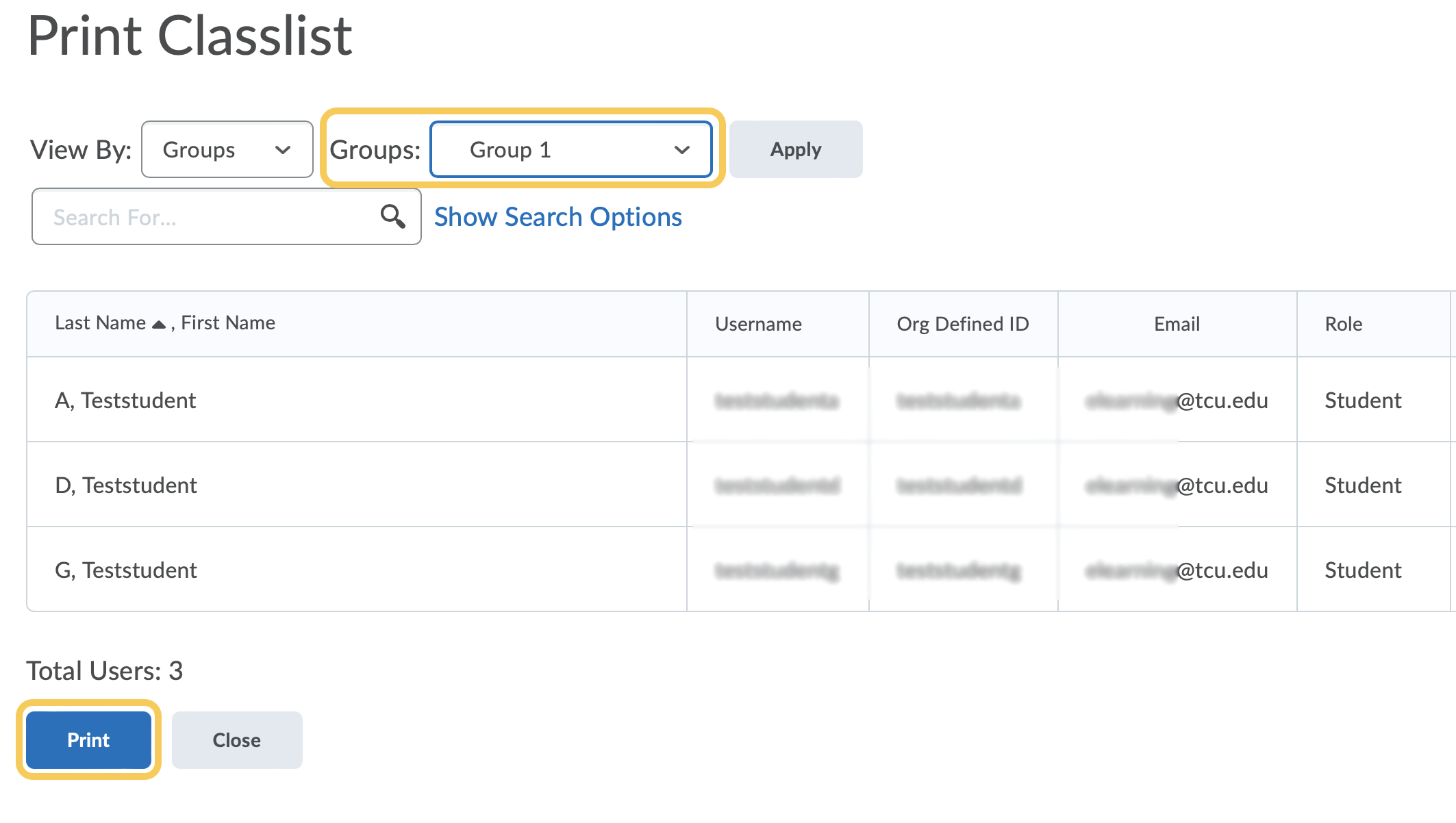
- A pop-up window will open. Click the Print button at the bottom of the page.
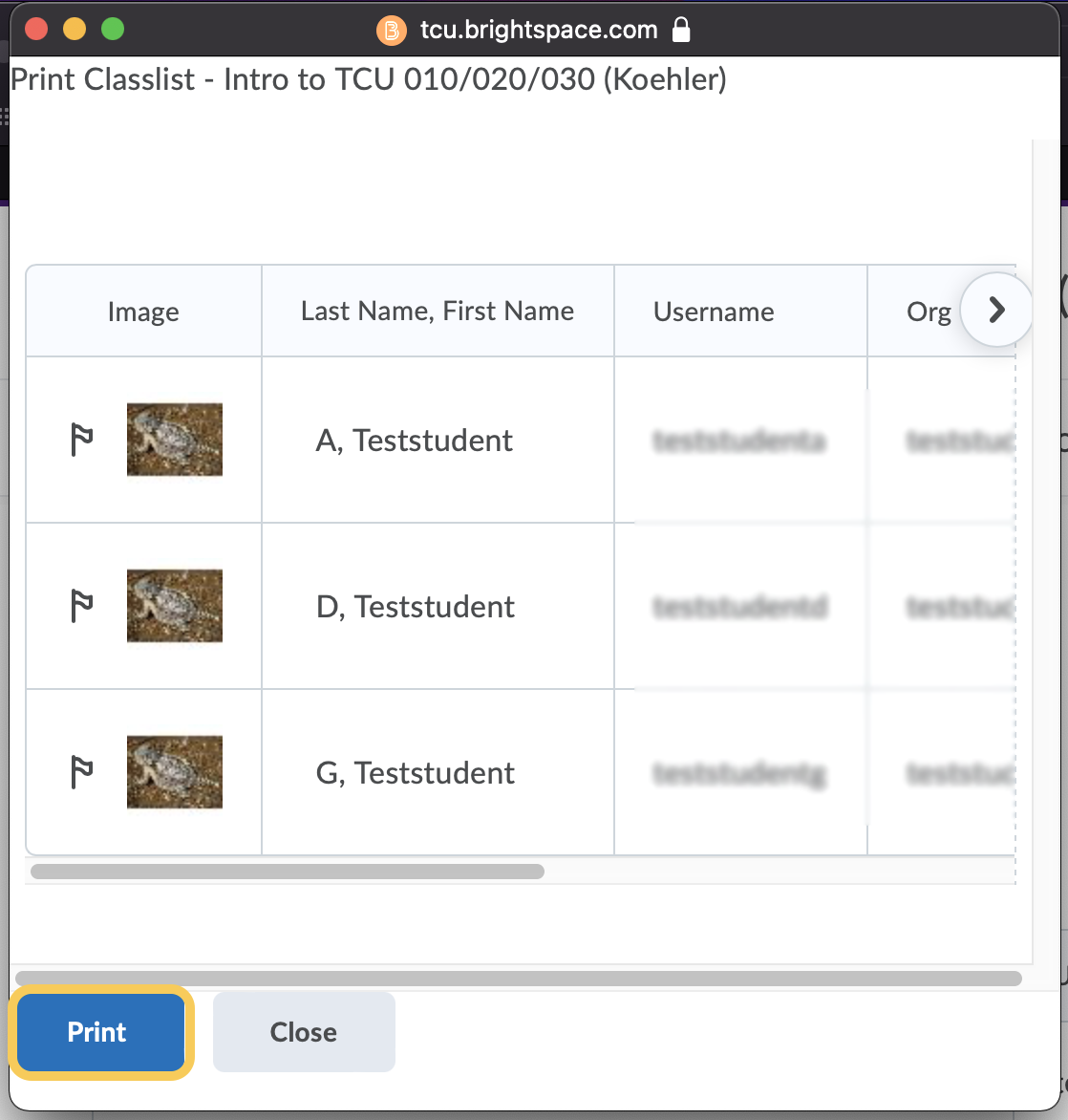
- Click on the Print icon located at the top right hand of the page.