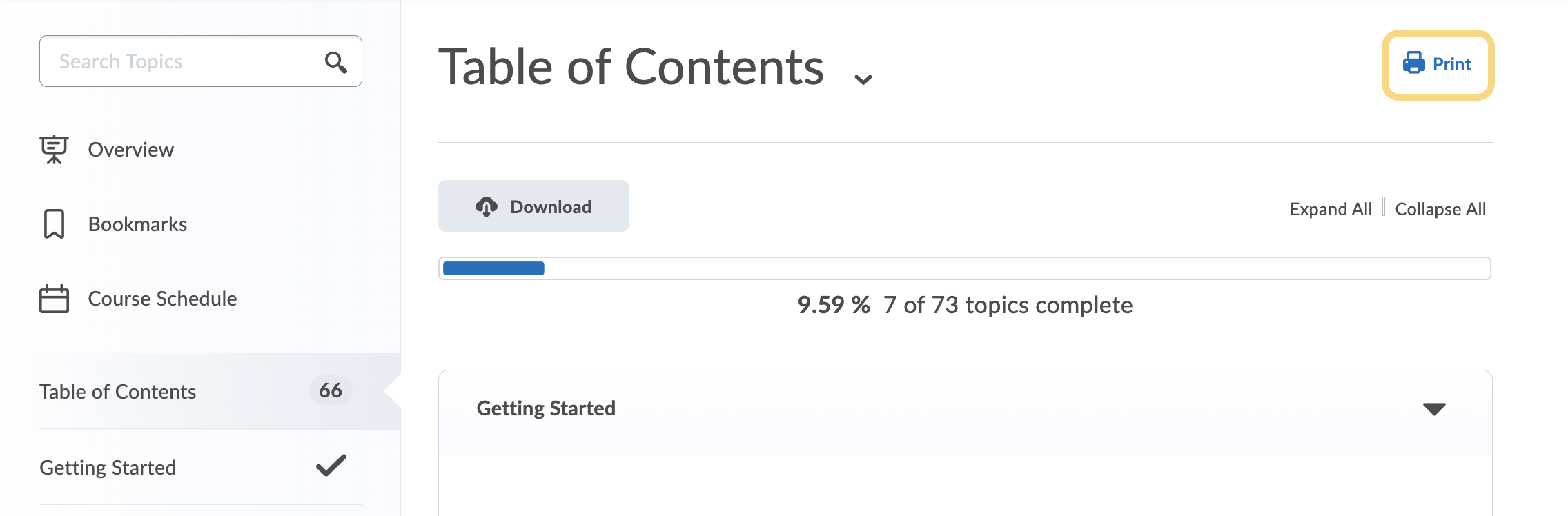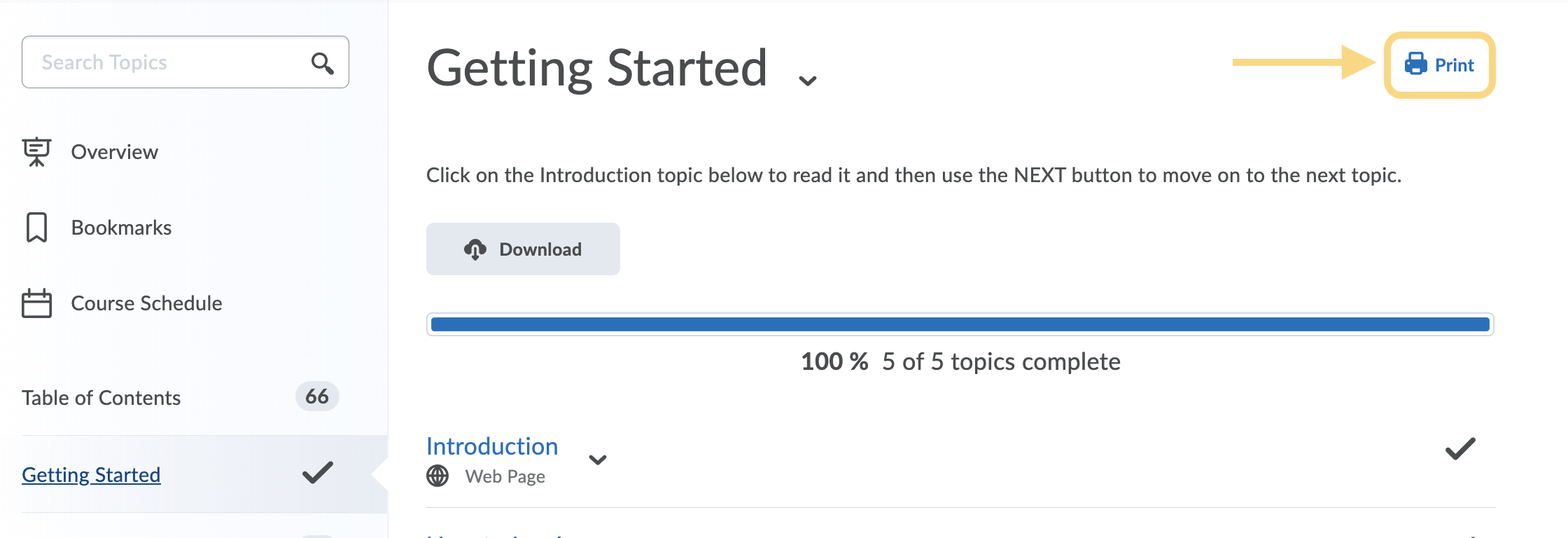Print Content
Print a Topic
Print a Topic from Full Screen Mode
- On the nav bar, click the Content link.

- Click on a module.

- Click on the topic you wish to print.
- Select Expand to view the topic in a new window.
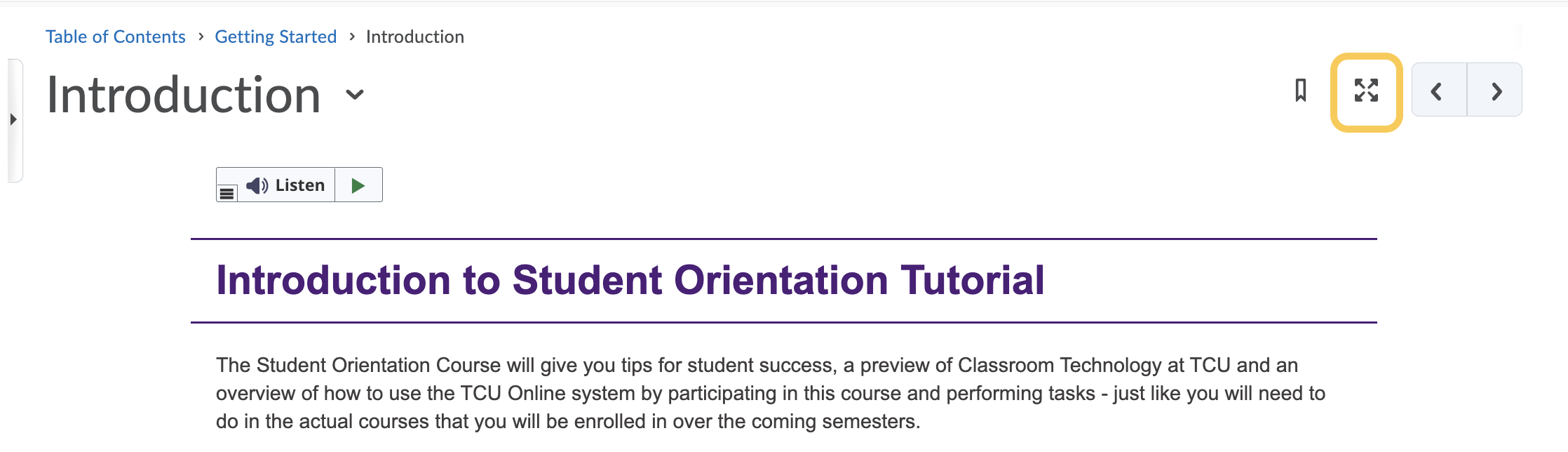
- Click Print.
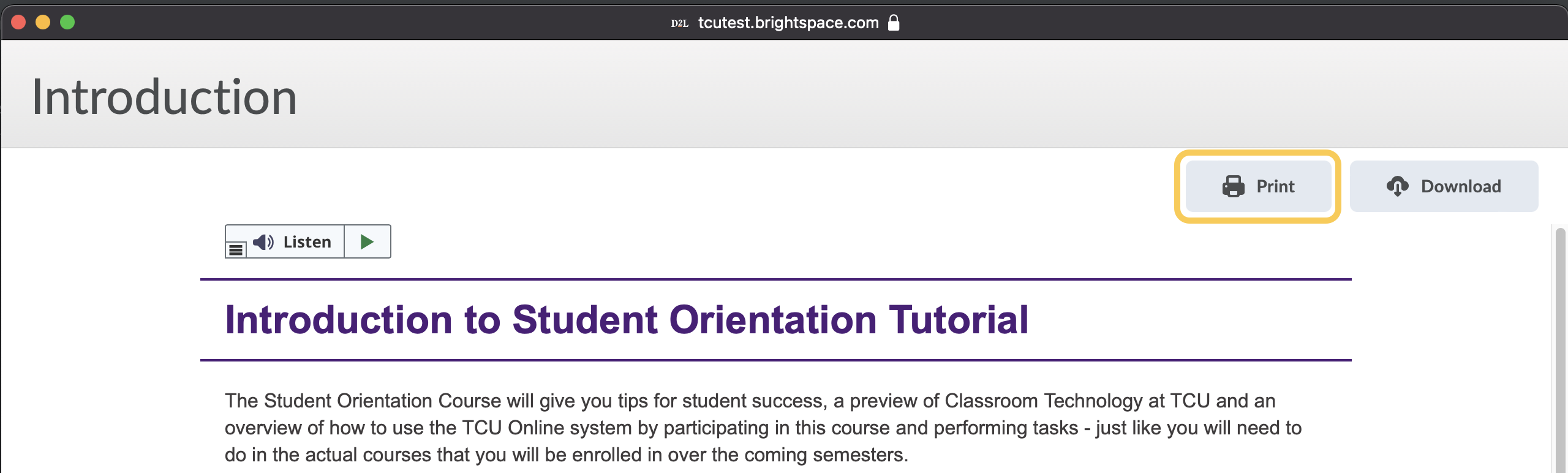
- A pop-up window will display with a print preview. Use the printer options to either print to PDF or send to a printer.