Print a Rubric or Export to PDF
- On the nav bar, click the Activities menu, then select Rubrics.
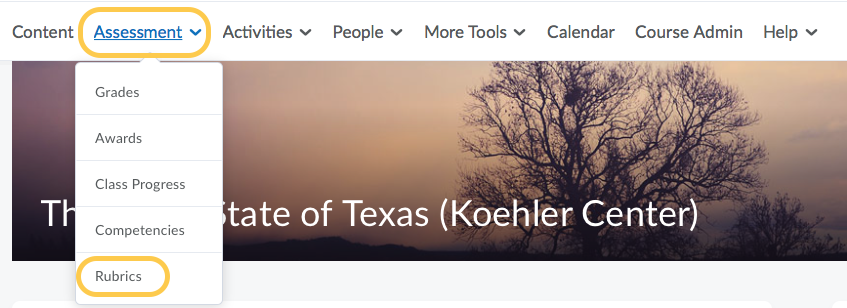
- On the Rubrics page, click the context menu to the right of the rubric you want to print, then select Preview.
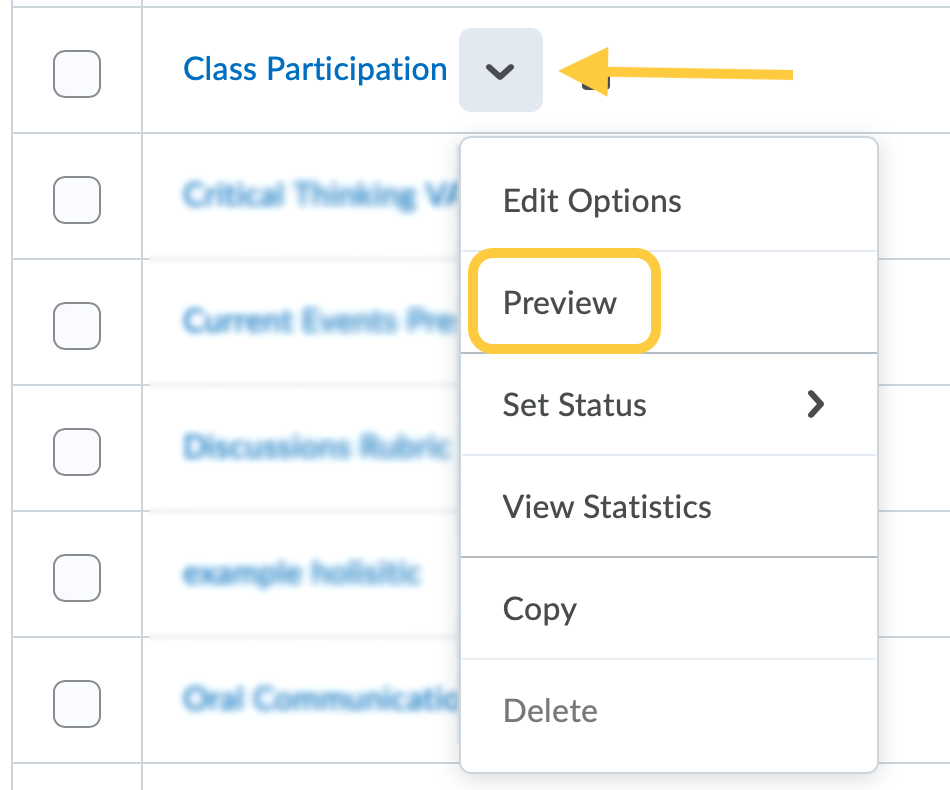
- A preview window will open. In the top right corner, click Print Rubric.

- Your printer’s dialog box will open. Do one of the following:
- Select your preferred printer settings, and click Print.
- Select PDF from the print screen, name the file, and click Save.
- Click Close on the Rubric Preview.