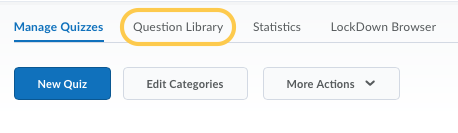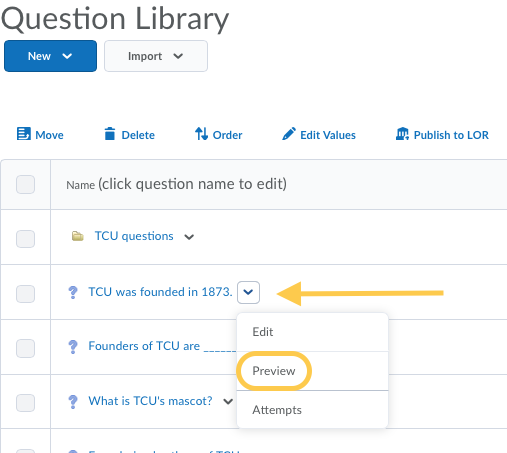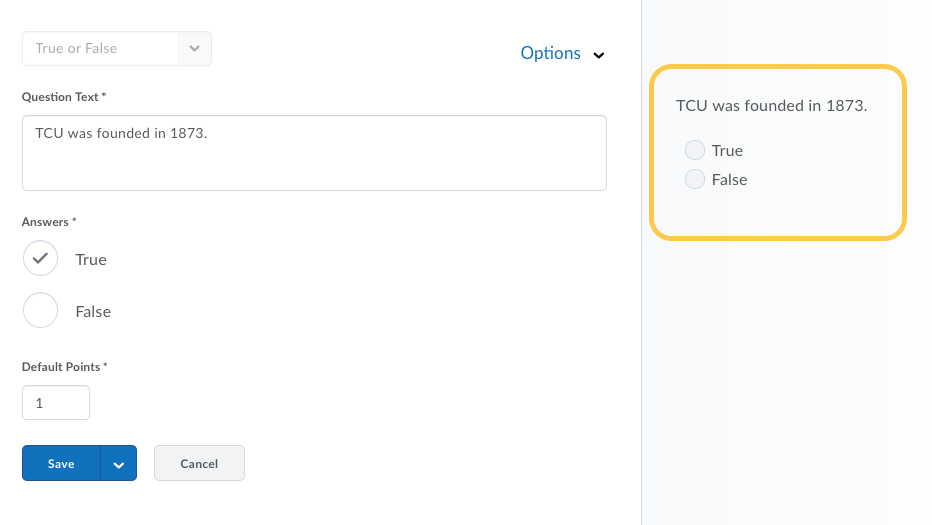Preview Questions in Question Library
Use the preview page to view the appearance of an individual question, as well as the comments and hints included with the question. If the question appears in more than one place, the preview page lists the other places the question appears (for example, in the Quizzes, Surveys, and Self Assessments tools).
- On the nav bar, select the Activities menu, then click either Quizzes, Surveys, or Self Assessments. In the example below, we selected Quizzes.

- From the tool navigation, click Question Library.
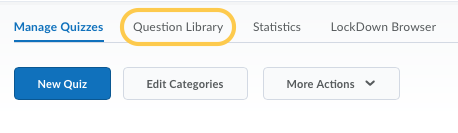
- Do one of the following:
- In Question Library, from the context menu of the question you want to preview, click Preview.
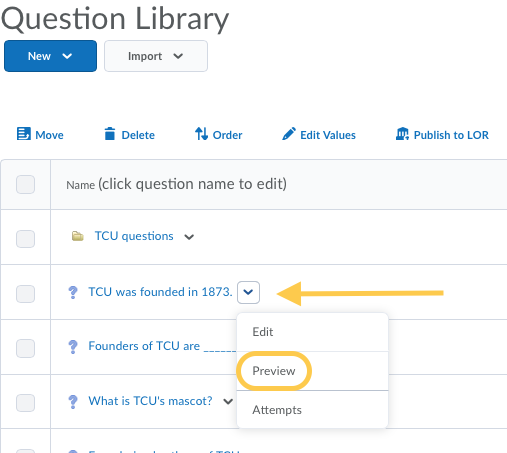
- On the Edit Question page for the question you want to preview, click Preview. The example below shows a preview of a True/False question on the right side of the screen.
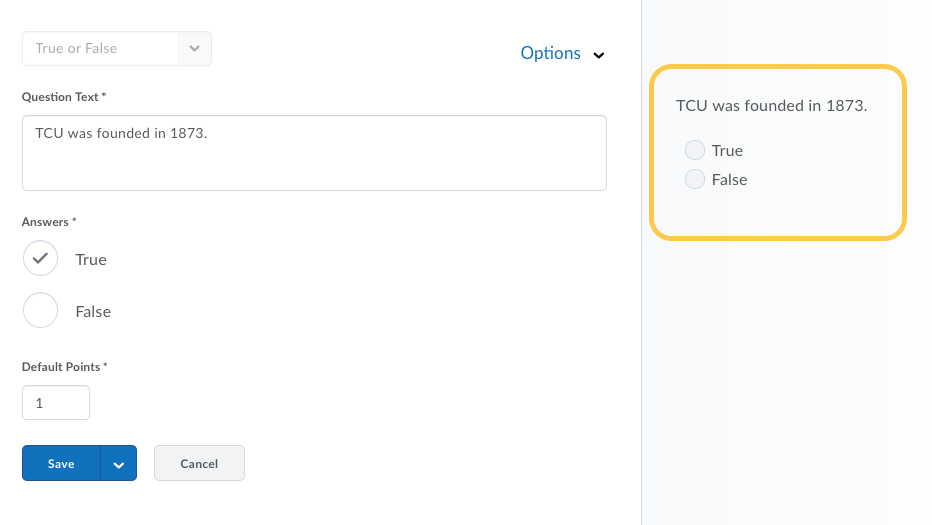
- Click Done.