Notify Participants of an Available Survey
You can notify participants of an available survey in two ways:
- Send a survey notification directly to a student’s email address by clicking Invite Participants on the Edit Survey page.
- Create an Announcement item that announces the availability of the survey on the course home page and links to the survey via a quicklink.
Send a Survey Notification Directly to a Student’s Email
- On the nav bar, click the Activities menu, then select Survey.
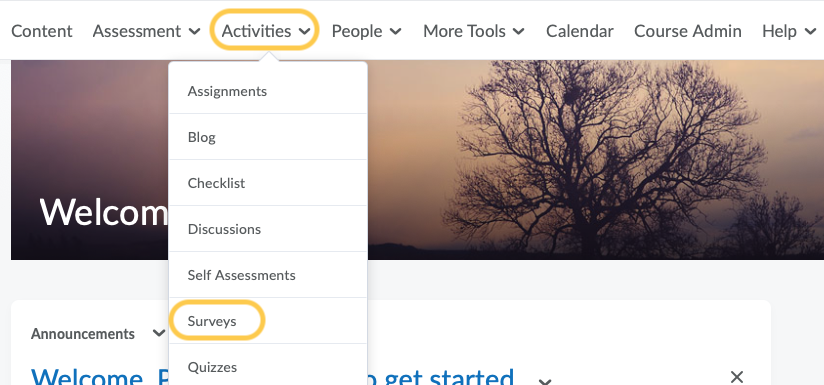
- On the Manage Surveys page, click on the survey you want to edit.
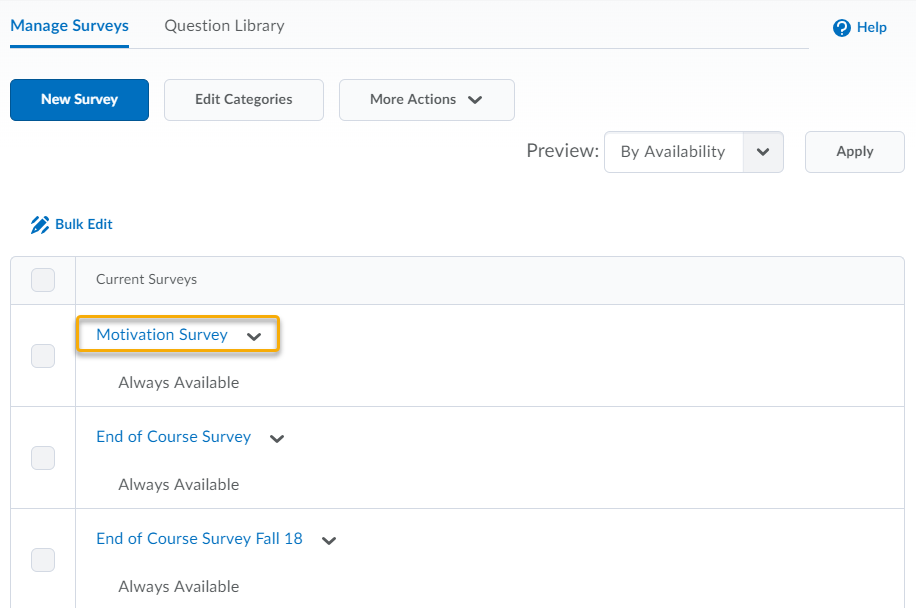
- Scroll down on the Edit Survey page, and click on the Invite Participants button.
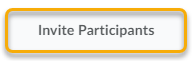
- Adjust the Subject and Body as needed.
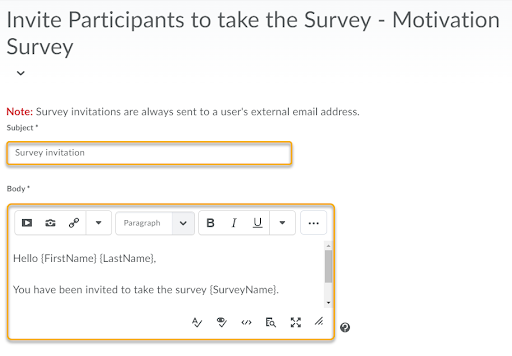
- Check the boxes next to the students you want to invite.
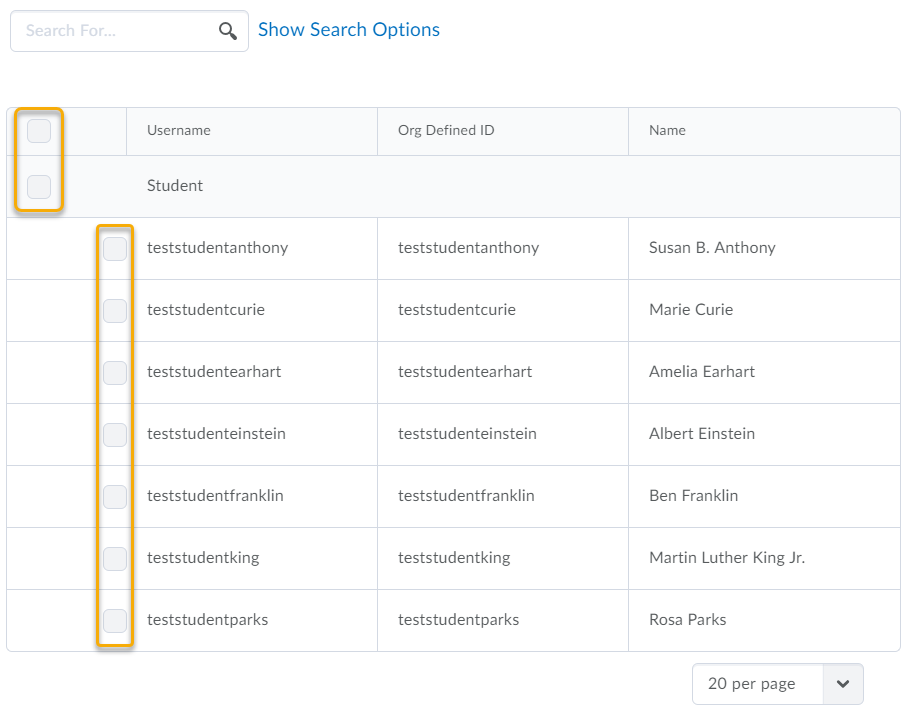
- Click the Submit button.
Create an Announcement Item that Announces the Survey
- On the nav bar, click on the More Tools option, then select Announcements.
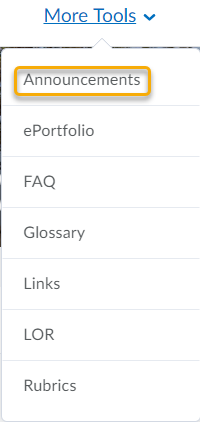
- Click on the New Announcement button.
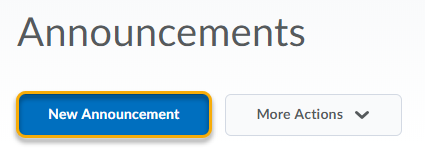
- Enter a Headline.
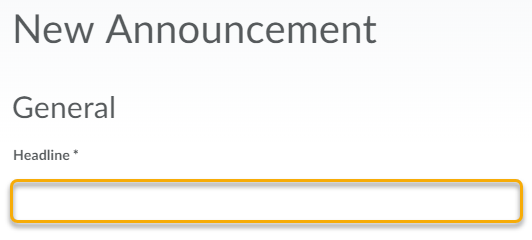
- Enter any other information you want in the announcement in the Content area.
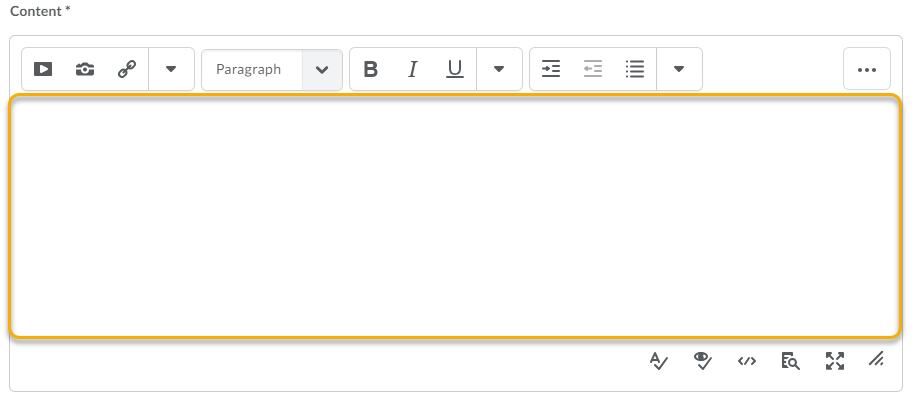
- Click on the Link icon in the HTML editor.

- Click on the Surveys option, and then click on the survey you want to link.
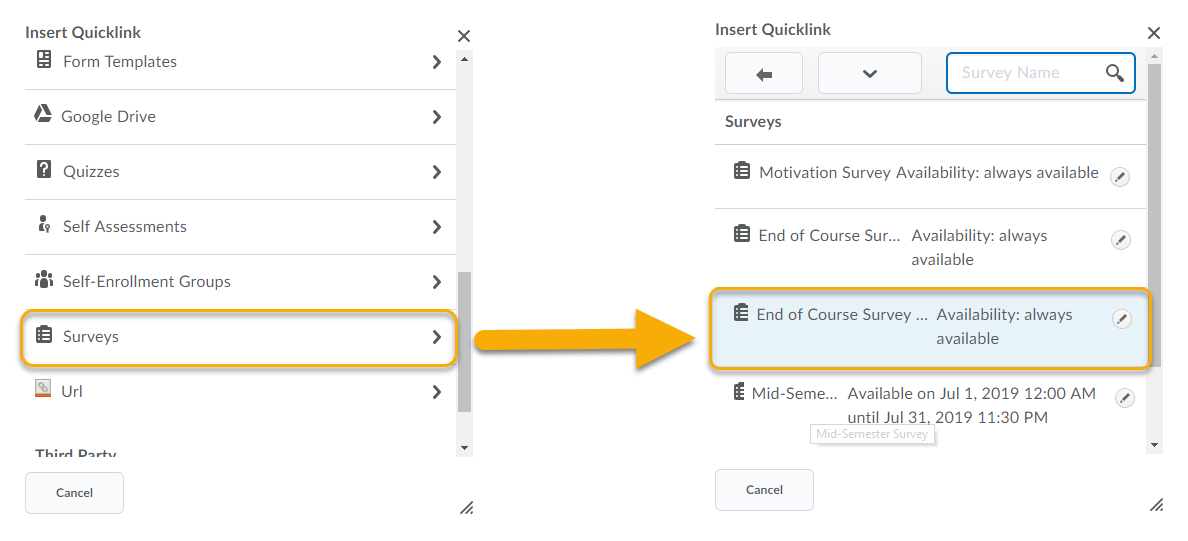
- Enter Availability information for the announcement as needed.
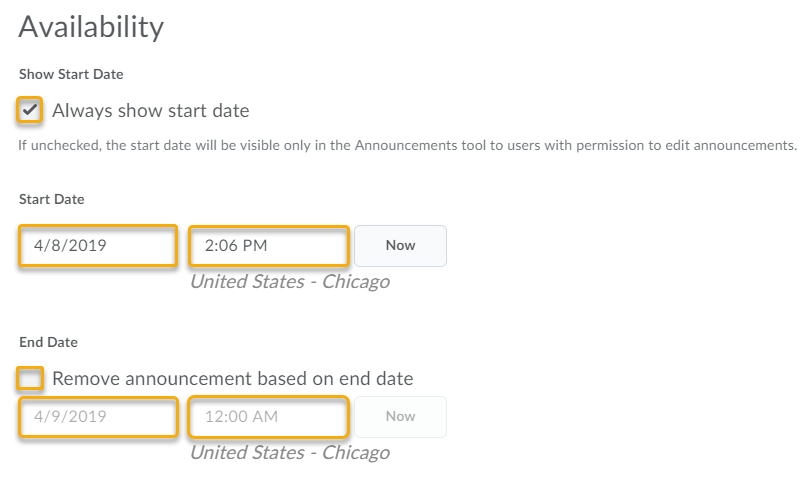
- Optional: Add Attachments.
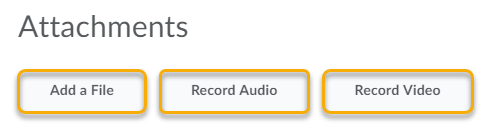
- Optional: Add Additional Release Conditions.
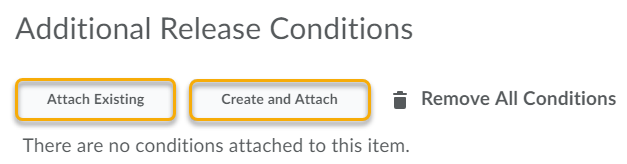
- Click the Publish button to publish the announcement.