Managing & Tracking Content Completion and Participation
About tracking content completion and participation
Completion tracking enables instructors to set the method of completion for an activity and provides progress indicators for learners as they complete course activities. There are two types of completion tracking you can use in your course offerings:
- Automatic Completion – Completion tracking that automatically determines whether users have completed a topic when they click to view it. For some activities, automatic tracking requires users to participate in a chat or discussion, submit a file or form, or complete an assessment such as a quiz or survey before completion is successful.
- Manual Completion – Completion tracking that is manually set by users. Users can select the completion check box beside each content topic to indicate they have completed it. Although users can use manual tracking to indicate that they have accomplished a task before it is completed (for example, selecting the completion check box beside a quiz activity before attempting the quiz at all), this does not affect assessment scores or user attempts counted towards an activity.
Changing an automatically tracked topic to manual completion resets completion tracking for that topic. This means that users might have to return to the topic to mark it complete; users do not need to re-submit files or assessment activities.
Manage completion tracking settings for a topic
- On the navbar, click Content.

- On the Table of Contents page, click Bulk Edit.
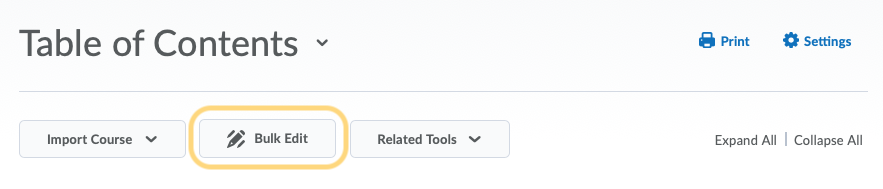
- For any topic you want to manage completion tracking for, from the Change completion method drop-down list, select one of the following:
Check completion tracking for a content topic
Watch how to track content completion for a content topic
- On the navbar, click Content.

- Click on the topic you want to view completion tracking results for. Note: Topics are found within modules.
- In the Completion Summary tab (found at the bottom of the page below your content), do any of the following:
Note: You can only view a Completion Summary for courses with fewer than 1000 learners enrolled.