Log in to Brightspace Pulse
- Open to the Pulse app and click Get Started.
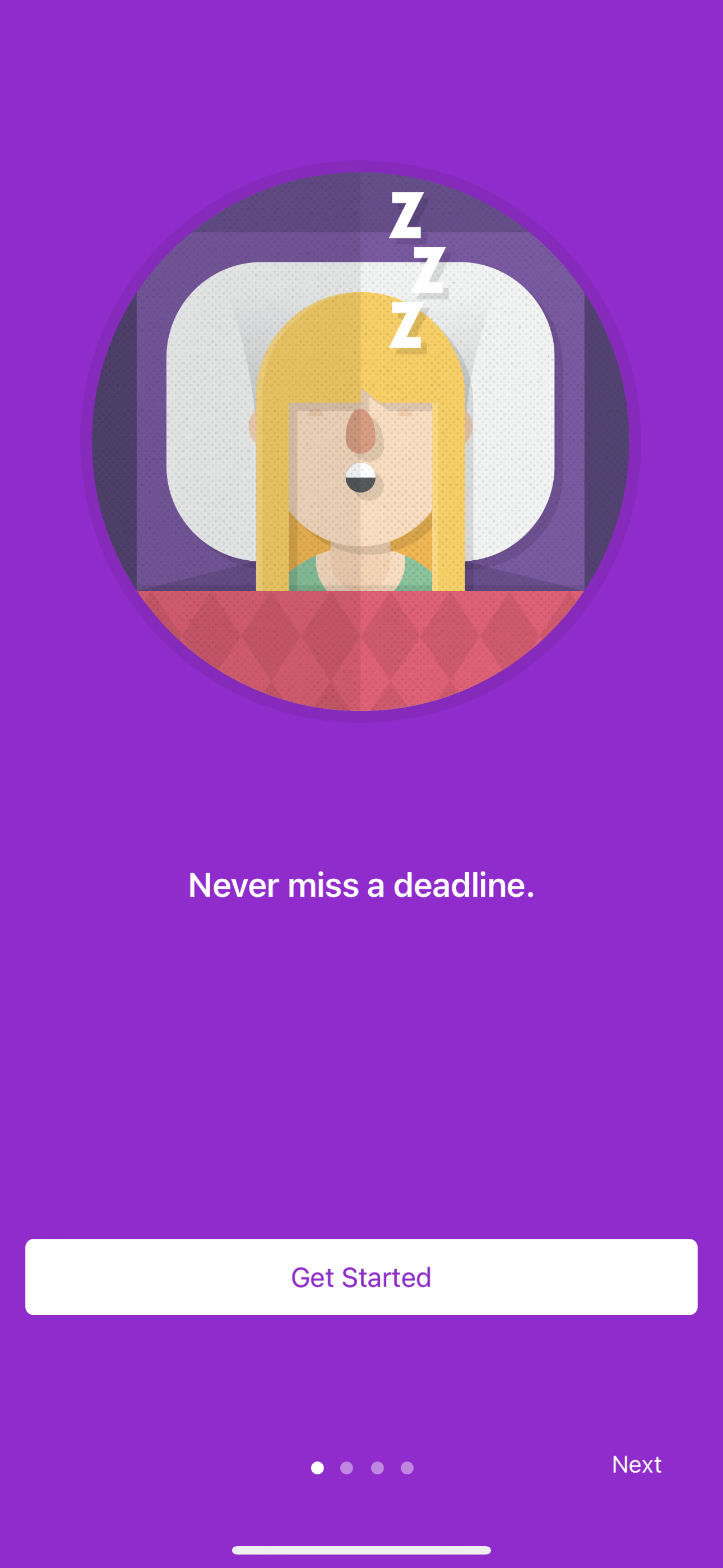
- In the search field, type Texas Christian University then select Texas Christian University from the list below.
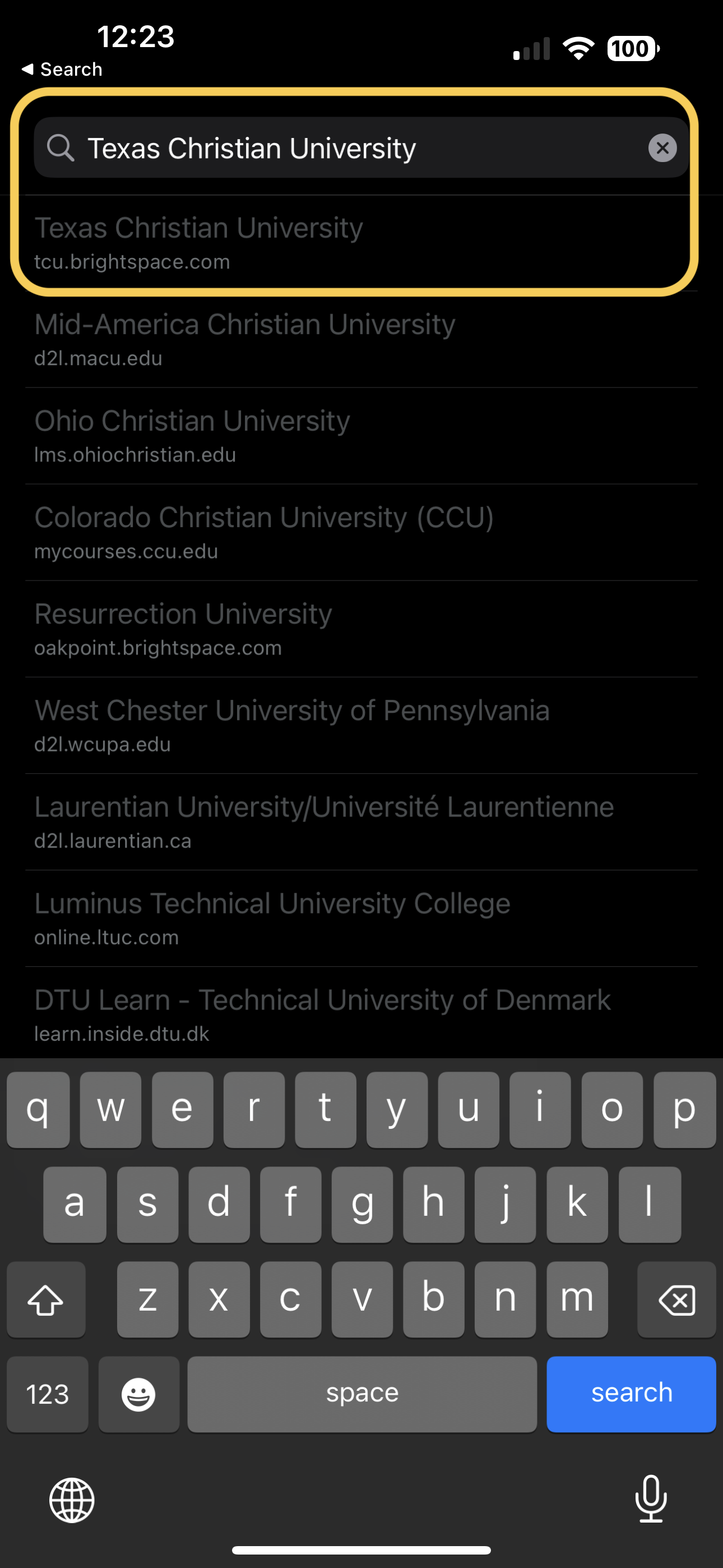
- Login to your TCU account using your TCU network credentials.
After logging in, Brightspace Pulse loads your course data by retrieving calendar events from Calendar. These events might include dates from Content, Checklist, Discussions, Assignments, and Quizzes in Brightspace, if instructors set due dates in these tools.
To log out of Brightspace Pulse
- From the navigation bar, tap the
 Menu icon.
Menu icon. - Tap Settings.
- Tap Sign Out of All Accounts.