Import Course Components
- In the course offering that you want to import components into, on the navbar, click Course Admin.

- Click Import/Export/Copy Components.
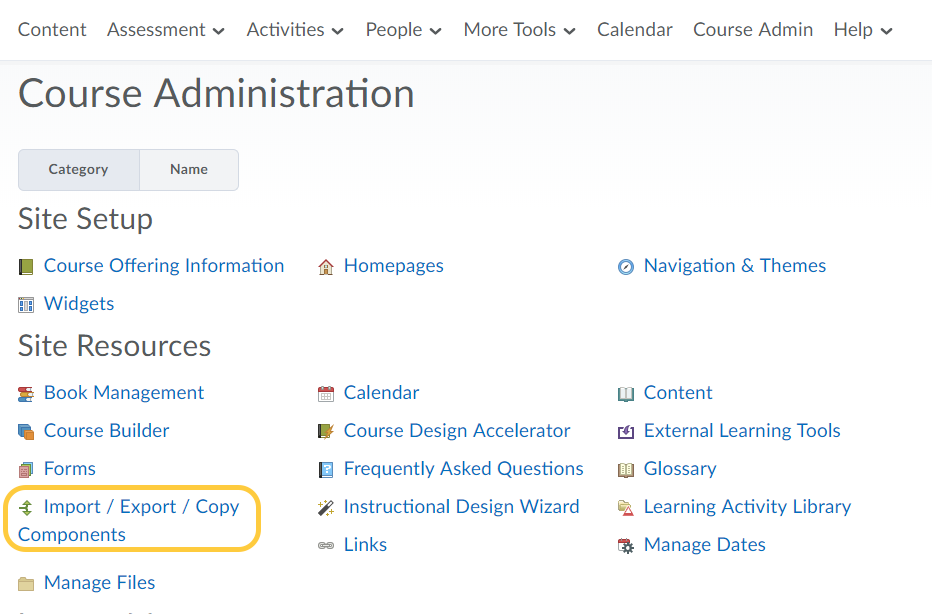
- On the Import/Export/Copy Components page, select Import Components and from a course package.
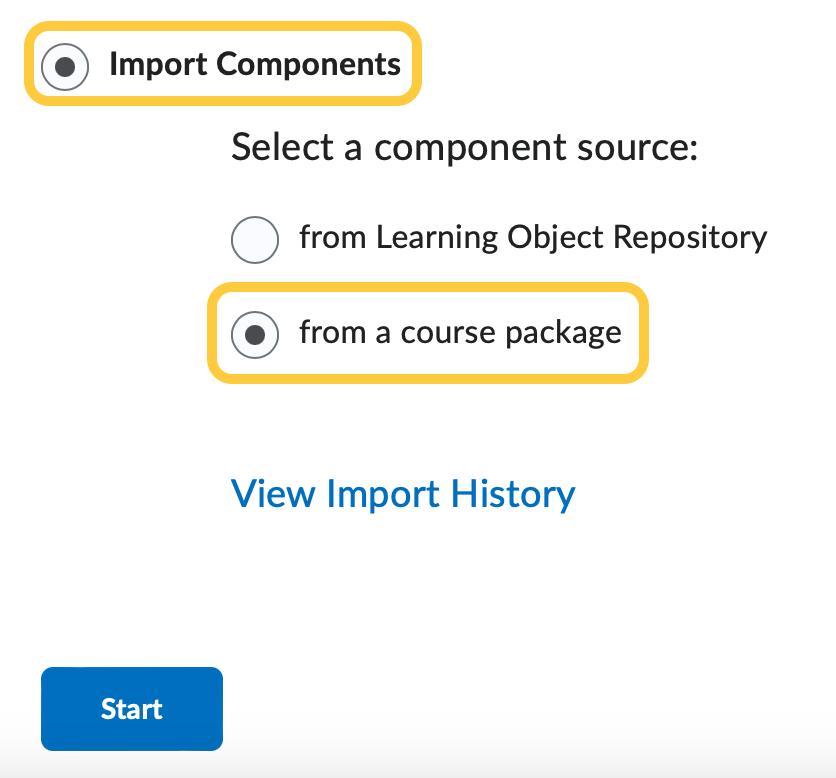
- Click Start.
- Select the file you want to import – either click Upload or drag and drop your file.
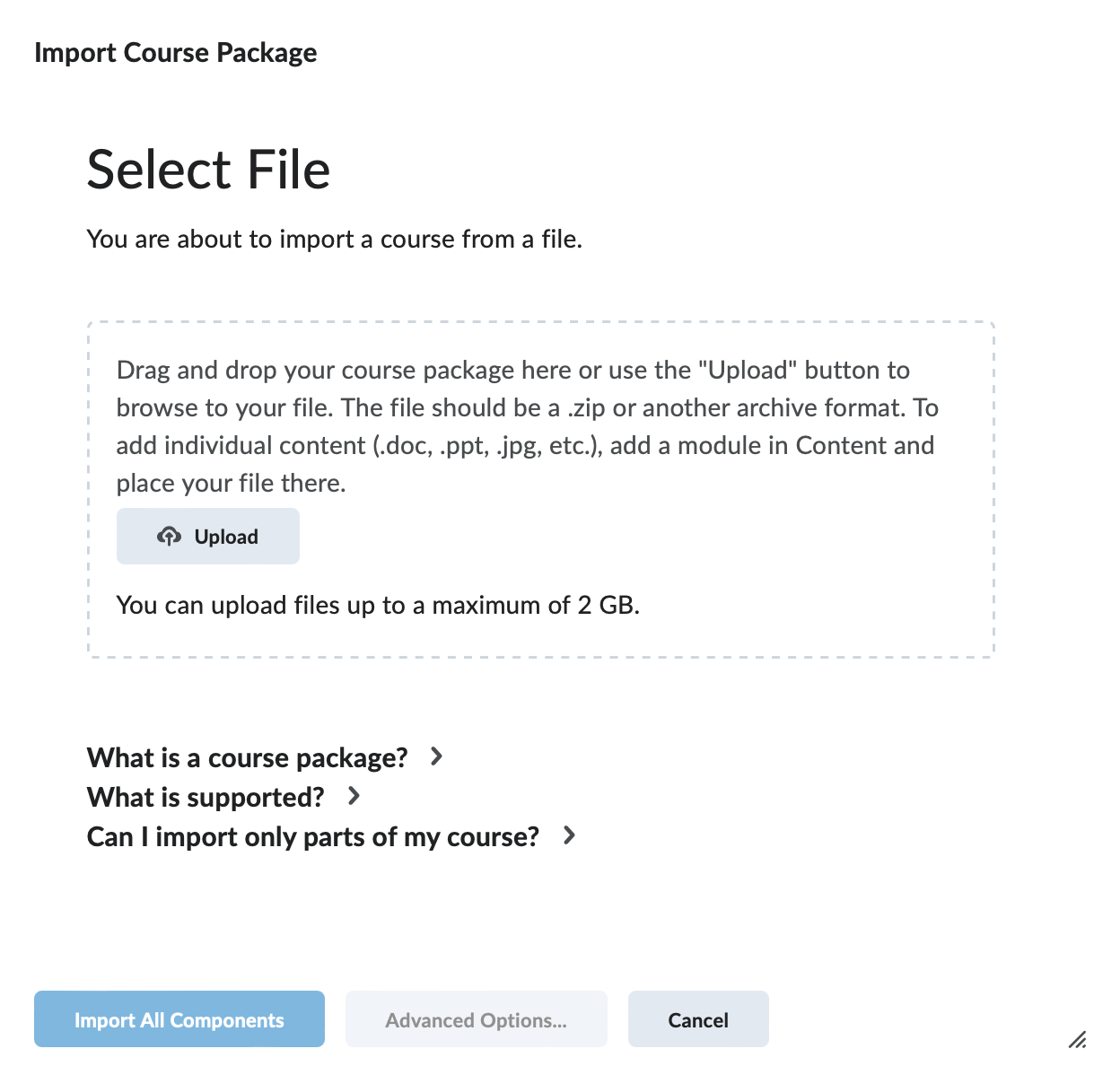
What is a course package?
A course package is obtained by using the “export” or “archive” function on the course. This creates an archive file format (usually a .zip file) that contains all the components of your course (content, quizzes, discussions, etc.). It is also often distributed by textbook publishers as a way to share their courses with institutions. If you are trying to add a file to your course (for example, a document or an image), add a module in the Content tool and simply drag and drop your file into the topic area.
What file types are supported?
Import course archive files. You can obtain these files by exporting or archiving a course from another Learning Management System. You can import from the following list of platforms and standards:
- Brightspace by D2L
- Angel Learning 8
- Blackboard Learn 9.1
- Moodle 1.x, 2.x, 3.x (.MBZ)
- Sakai (Archive Format)
- IMS Content Packaging 1.2
- IMS Common Cartridge 1.1, 1.2, 1.3
- IMS Thin Common Cartridge 1.3
- QTI 1.2, QTI 2.1 (Partial)
- SCORM 1.2 & 2004
Can I import only part of my course?
You can choose to import an entire course or only some components (for example, content, quizzes or discussions). To import only some components, click the “Advanced Options…” button below. If you decide to select components, you will have a chance to review all the available components in your package.
- Choose either:
- Import All Components
- To Select Components select Advanced Options and then follow the prompts.
- To review and manage course dates, click Review and Manage Dates.
Important Notes:
- If you import course components with names that already exist in the course, or you import multiple components with the same name, duplicate names appear; they are not overwritten. For example, if your course contains a discussion topic called Exam Review and you import a course package that contains a discussion topic called Exam Review, your course will contain two topics called Exam Review.
- When importing a grade scheme, a scheme not associated to a grade item within the course offering is only copied if the grade scheme is unique (i.e. there are no duplicates which match on name and ranges).
- When importing a course, if you previously had text in the quiz Introduction field, this text is automatically appended to the quiz Description field.