Grading Schemes
A grade scheme enables you to organize students’ performances on grade items into levels of achievement. A grade scheme can include any number of achievement levels. Each achievement level has its own range of acceptable grades and a symbol, such as a numeric value, letter, or text description, to represent it. You can create your own grade schemes or use the default schemes.
Grade Scheme Examples:
- Letter: F, D, C, B, A, A+
- Numeric: 2.0, 2.5, 3.0, 3.5, 4.0
- Text: Below Expectations, Meets Expectations, Exceeds Expectations
Create a Grade Scheme
Watch how to create a grading scheme.
- On the nav bar, click the Assessment menu, then select Grades.
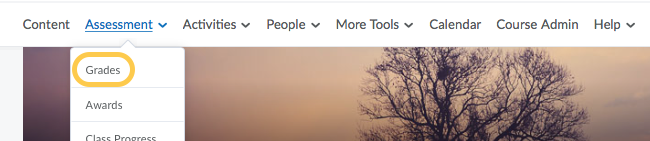
- On the Schemes page, click New Scheme.
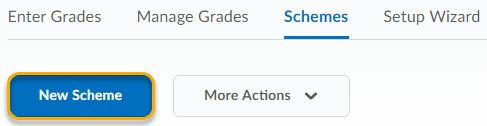
- In the General area, enter the scheme Name.
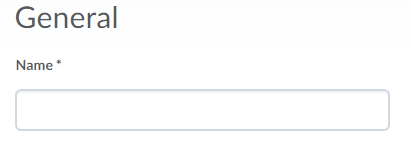
- In the Ranges area, enter the Symbol, Start %, Color, and Assigned Value %. If you do not assign a value in the Assigned Value % field, the Start % is used as the default.
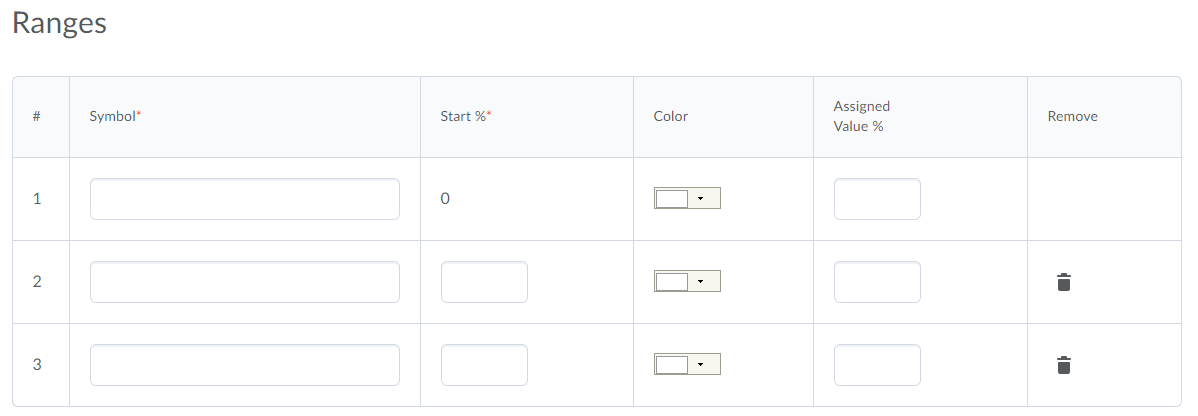
- To add more levels to your scheme, enter the number of ranges you want to add, and click Add Ranges.
- Click Save and Close.