Exempt Students from Grade Items
Exempt a Student from a Single Grade Item
Go to your course and select Grades, then Enter Grades.
- Select the context menu next to the assignment you want to grade, then select Grade All.
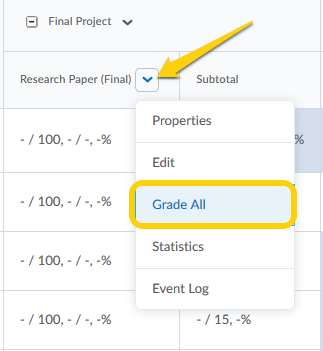
- Select the checkbox next to the student name you need to set as Exempt, then click the Exempt link.
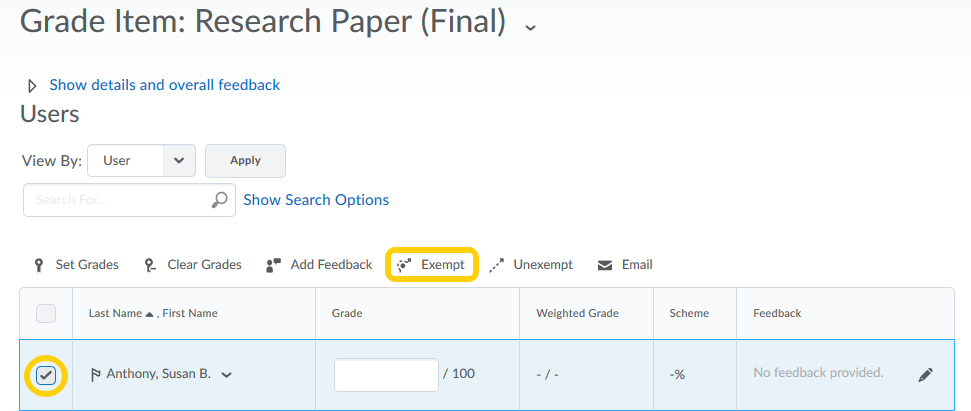
- From the Grade All page: Any students you have set as Exempt will have the word Exempt appear in the Scheme column and the grade field will not be editable.
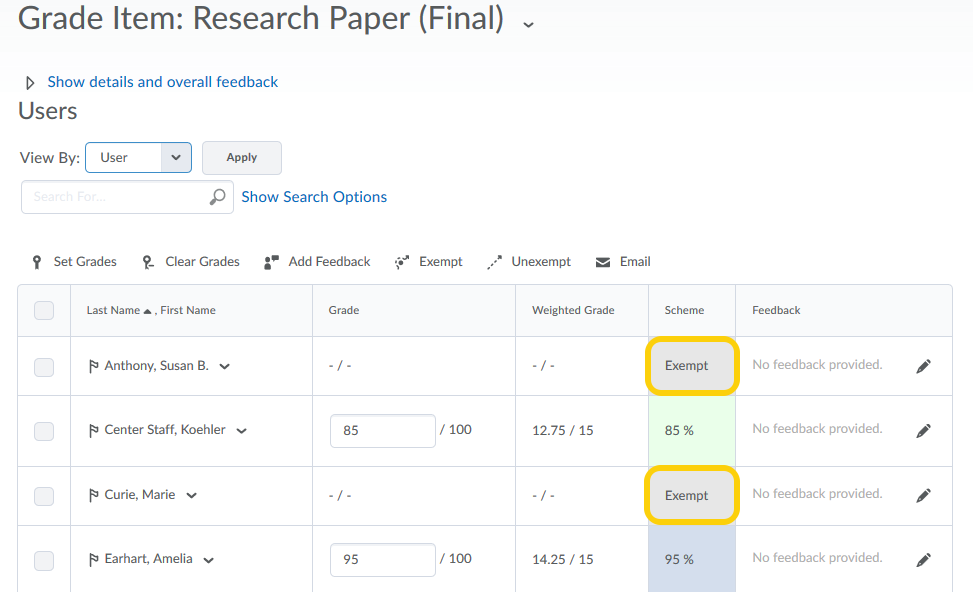
Exempt a Student from Multiple Grade Items
The grade exemption workflow in Grades has been updated to allow instructors to exempt learners from multiple grade items at one time, through the use of multi-select check boxes.
- Once inside your course in TCU Online, click on Grades and navigate to the Enter Grades area.
- Click on the student name you wish to preview.
- Click on the context menu next to the students name and select Bulk Edit Exemptions.
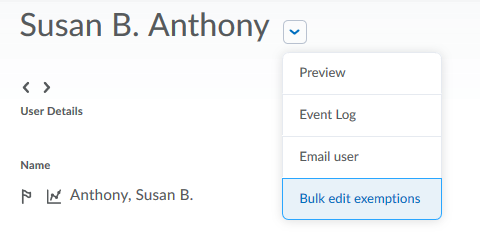
- Check the boxes in the Exempt column for each Grade Item or click Select All for each grade category.
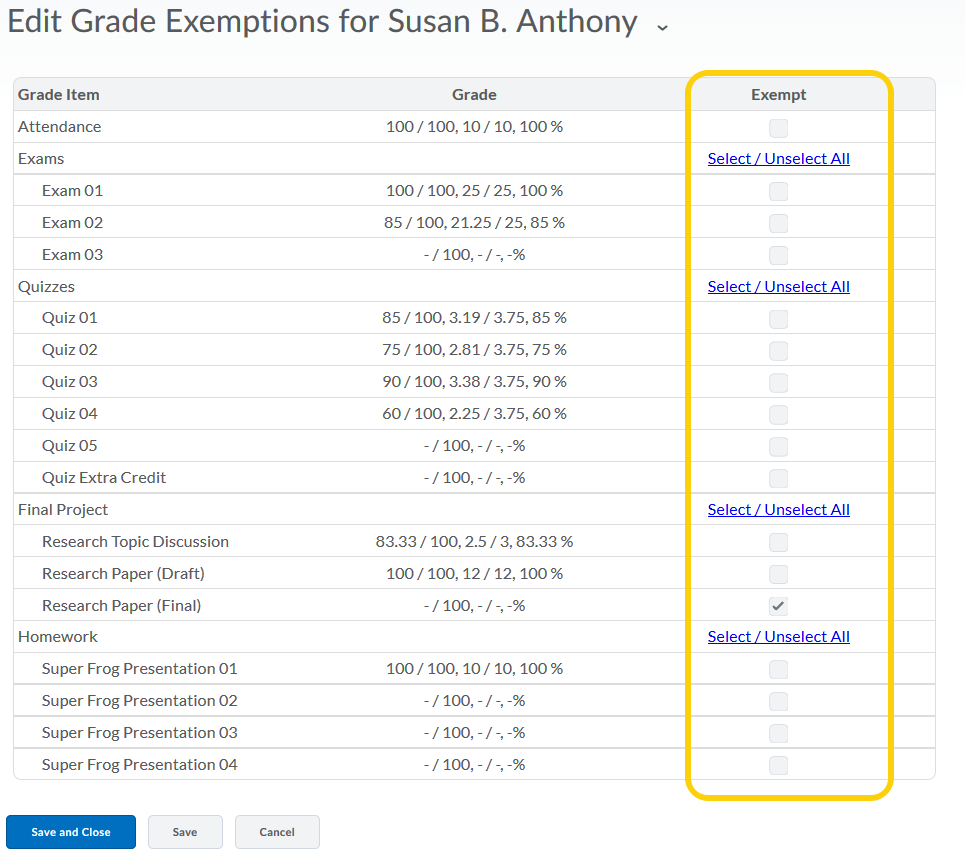
- Click Save and Close.