Enter Grades for Multiple Grade Items within a Category for All Students
If you have multiple grades to enter for grade items that are all within the same category, you can also use the Grade All function at the category level to enter grades for all students and for all items within a category. This is useful for seeing changes in grades over time within a particular category.
- On the nav bar, click the Assessment menu, then select Grades.
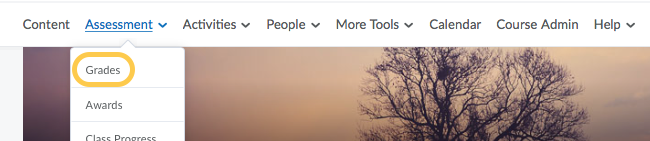
- Select the Enter Grades tab.

- Click the context menu to the right of the desired Grade Category and select Enter Grades.
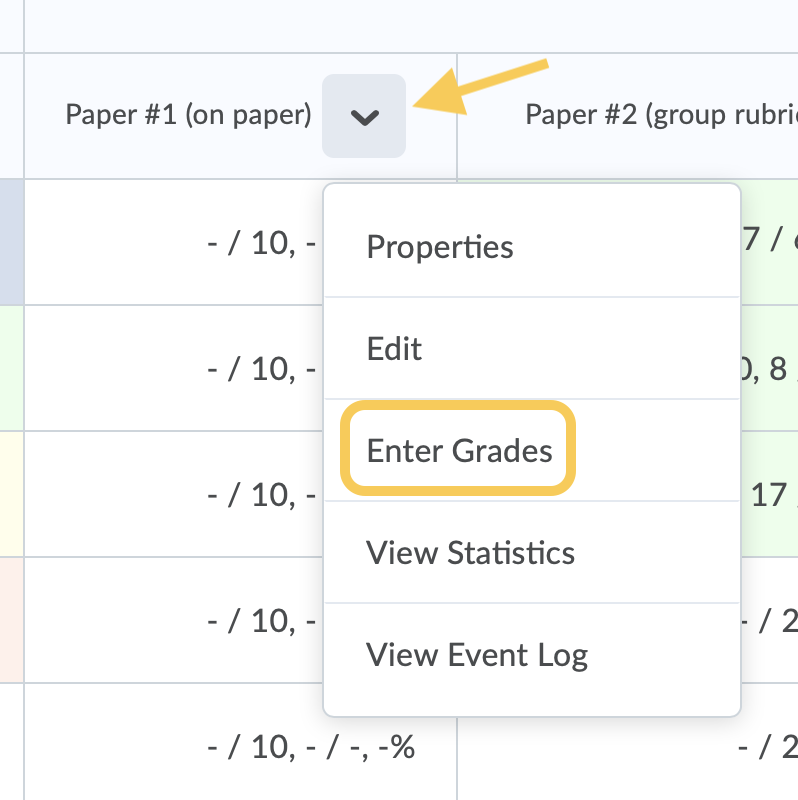
- This will allow you to enter grades for multiple grade items within the category for all students.
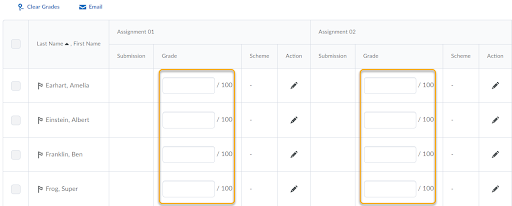
- When you are finished entering grades, click Save and Close.
Learn about other Options for Entering Grades within TCU Online.