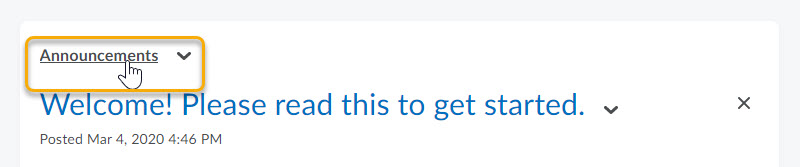Edit an Announcements Item
- To access the Announcements tool, either:
- On the Announcements page, click the title of the Announcements item that you want to edit.
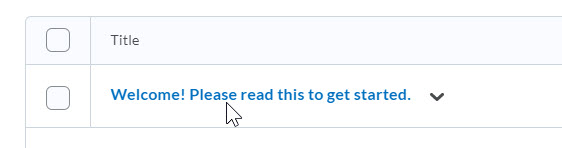
- Edit your Announcements posting. You can edit the Headline, Content, Availability dates, add or delete Attachments, and add or delete Release Conditions.
- To inform users of major changes and updates to postings that they might have dismissed, ensuring that those headlines reappear with current information, select the Major edit – send a notification and restore it for those who dismissed it check box.

- You can also make the edited announcement posting reappear at the top of the announcements widget by changing the start date under Availability, to the current date and time using the Now button.
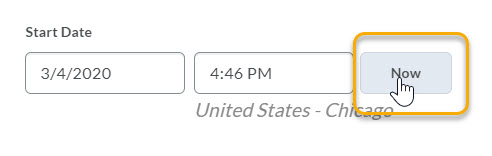
- Click the blue Update button at the bottom of the page when your edits are complete.
Note: Announcements will display author information (name and timestamp) on new and edited announcements.
Users reading the announcement may see some or all of the following author information:
- the original author
- the original date and time of the announcement
- the author who edited the announcement
- the date and time of the edit