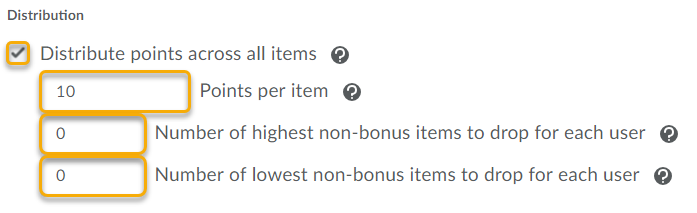Drop the lowest grade from a Grade Category
To drop a grade in TCU Online, your grade item must be within a grade category.
The steps below will guide you through creating a grade category, based on your grade book calculation method:
On the category creation page, scroll down to Distribution (step 9 from the linked how-to pages above). If you are dropping the lowest grade, the weights
will need to be distributed evenly across all grade items in that category. Indicate how many low grade items will be dropped from the category.
Note: If your grade item is not in a category, you will need to move it by performing the following steps:
- Within Manage Grades area in the Grades tool, select the title of the Grade Item to edit the item.
- Click the dropdown for the Grade Category and select the grade category which has the distribution setup to drop the lowest grade.
- Click Save and Close.