Delete Course Components
If you accidentally select and copy the wrong course, or if you wish to clear out a Master course or Sandbox, follow these steps to delete all components.
- Within the course you wish to delete content from, click Content.
- Select Table of Contents and click the context menu next to the Table of Contents title.
- Select Delete All Modules.
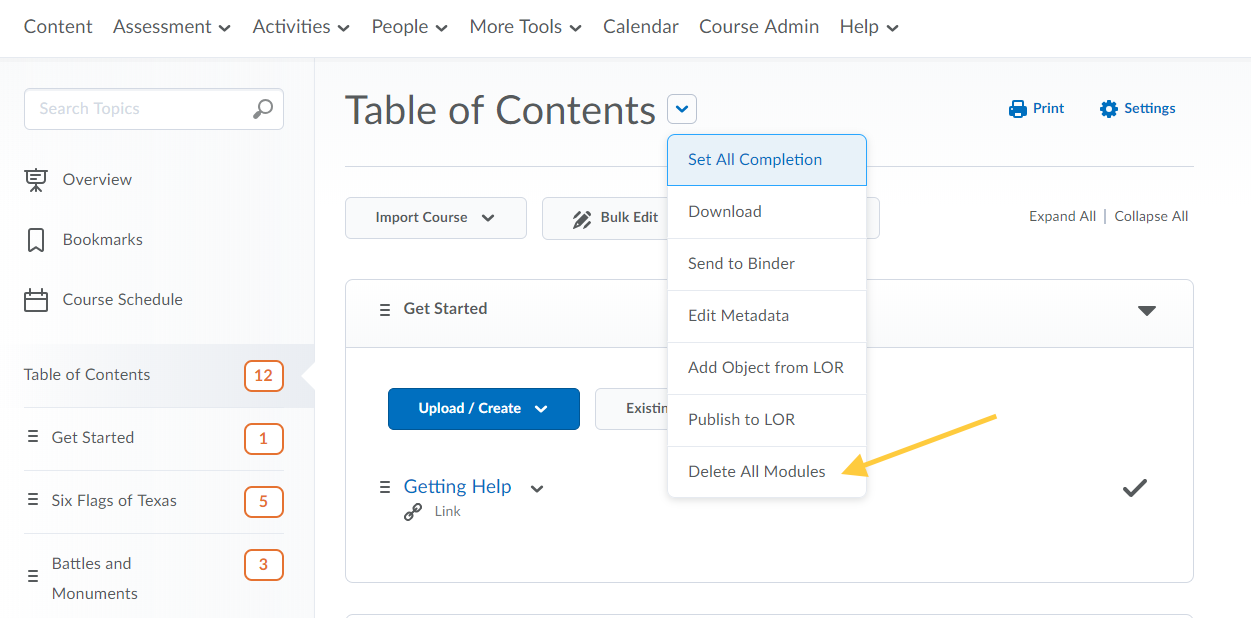
- If desired, select the Permanently delete all modules option to remove all associated files from the Manage Files area. Only select this option if you wish to permanently remove everything from the course.
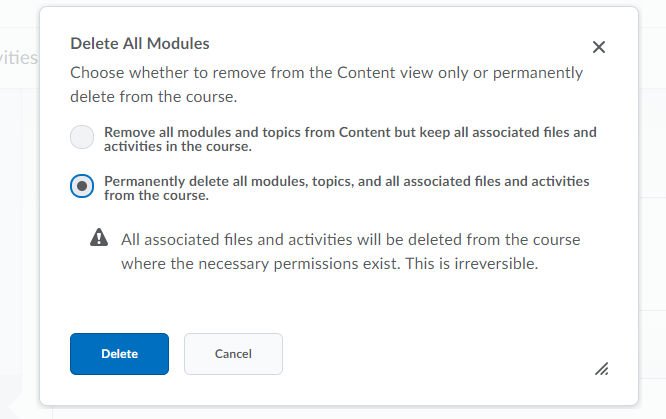
- From the Activities menu, select any activities that need to be deleted. For example, within Assignments, select all assignment folders, then select More Actions and choose Delete.
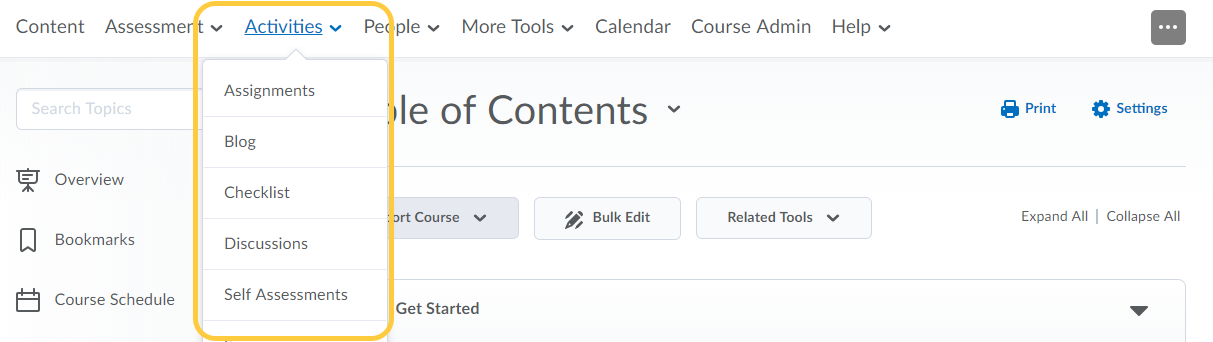
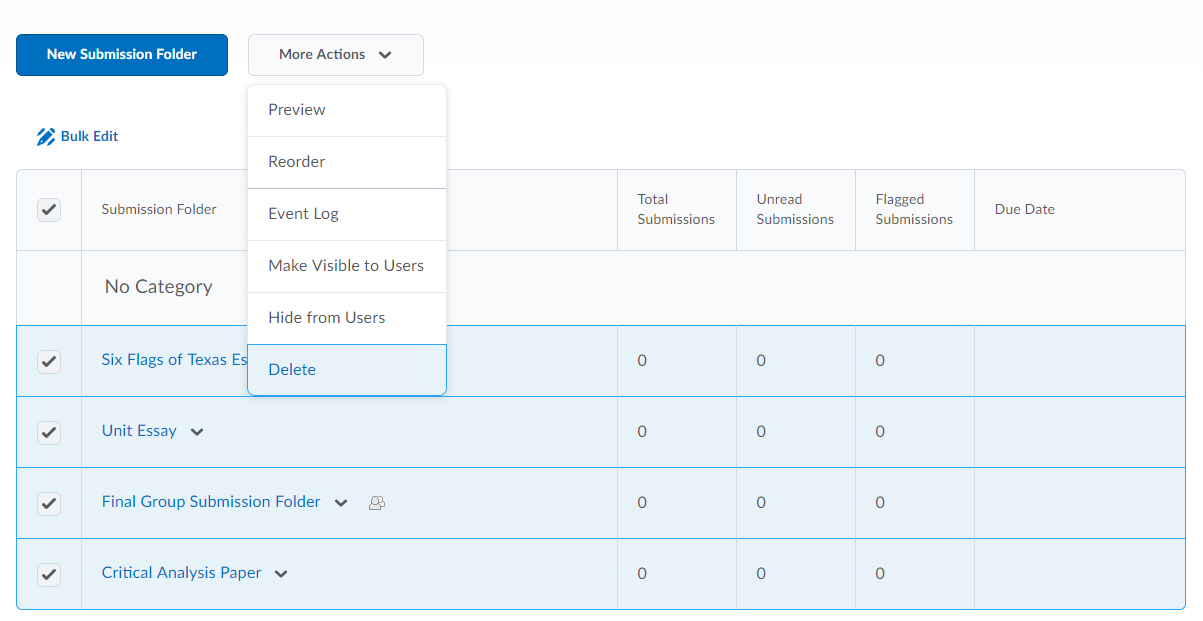
- From the Assessment menu, select any assessments that need to be deleted. For example, within Grades, select the Manage Grades tab, select More Actions, then choose Delete. Select all grade items and click Delete.
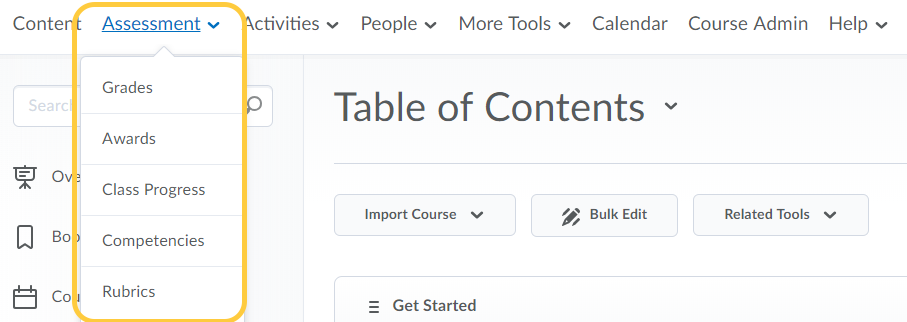
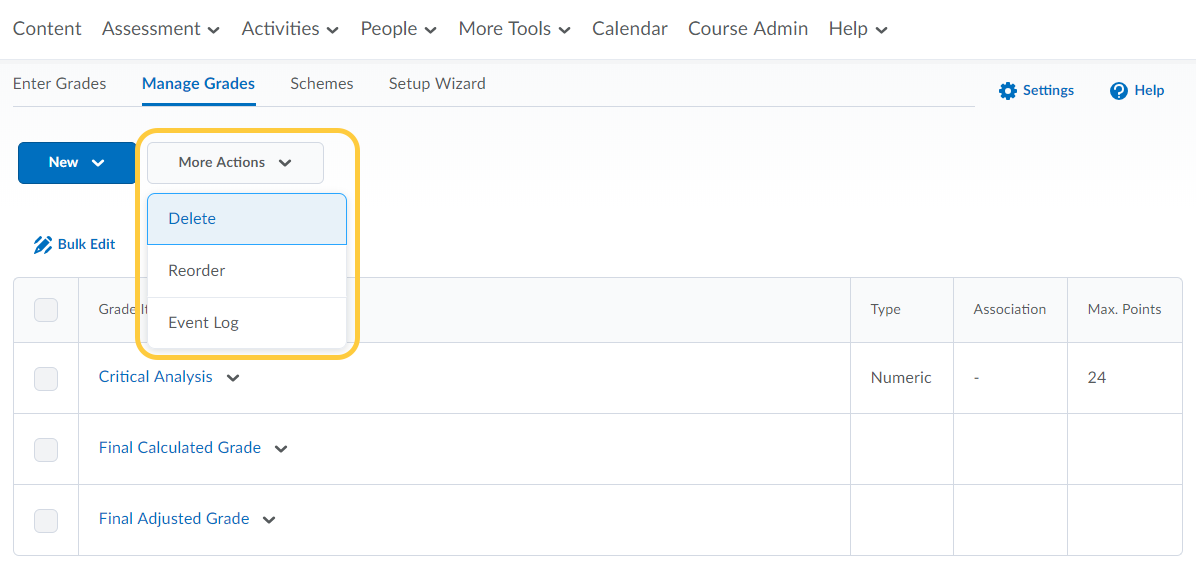
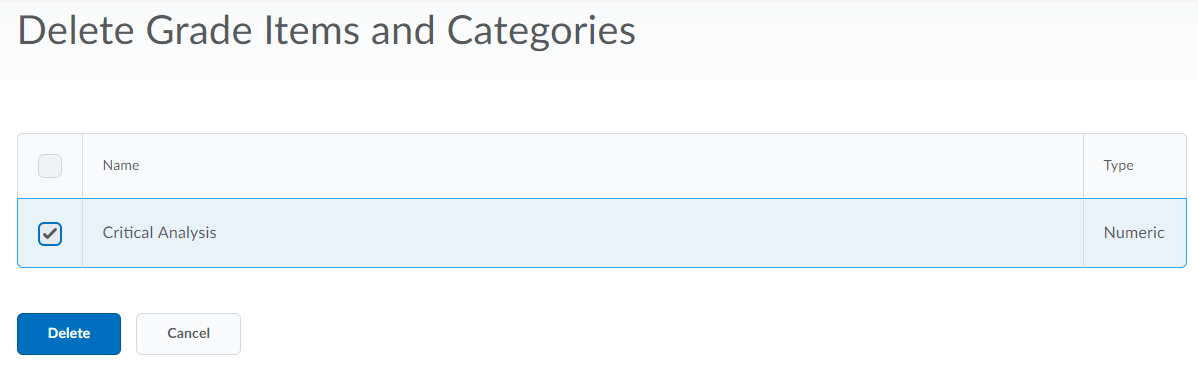
- Continue through remaining course tools, such as Announcements or Groups and follow a similar procedure to delete course components.