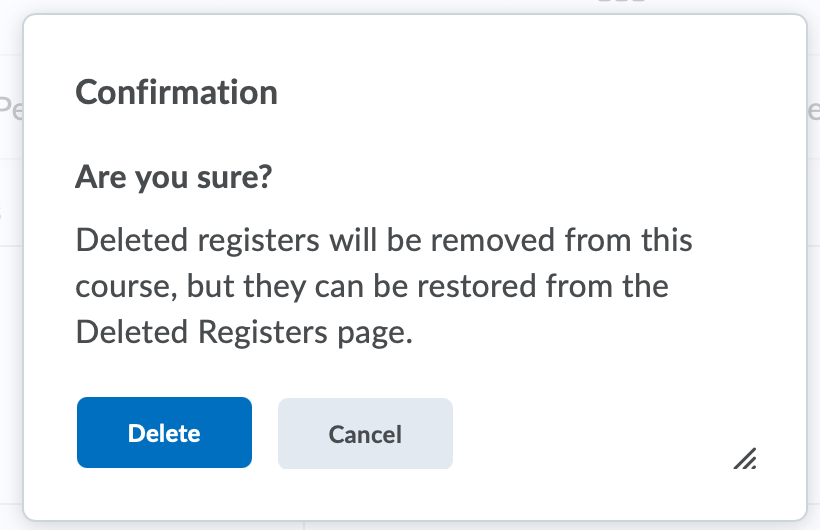Delete Attendance Registers
Instructors can delete attendance registers individually or in bulk:
Delete an Individual Attendance Register
- On the nav bar, click the People menu, then select Attendance.
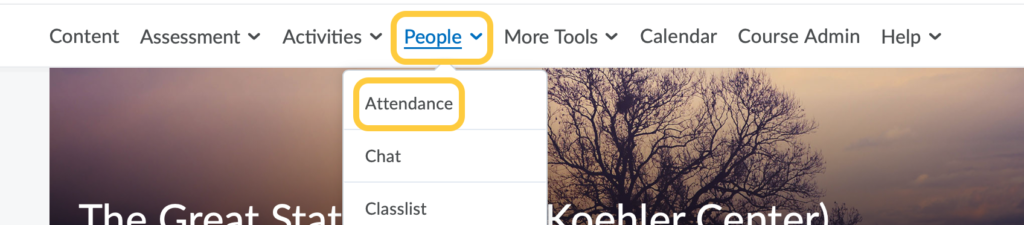
- Click on the context menu for the Attendance Register you want to delete and select Delete.
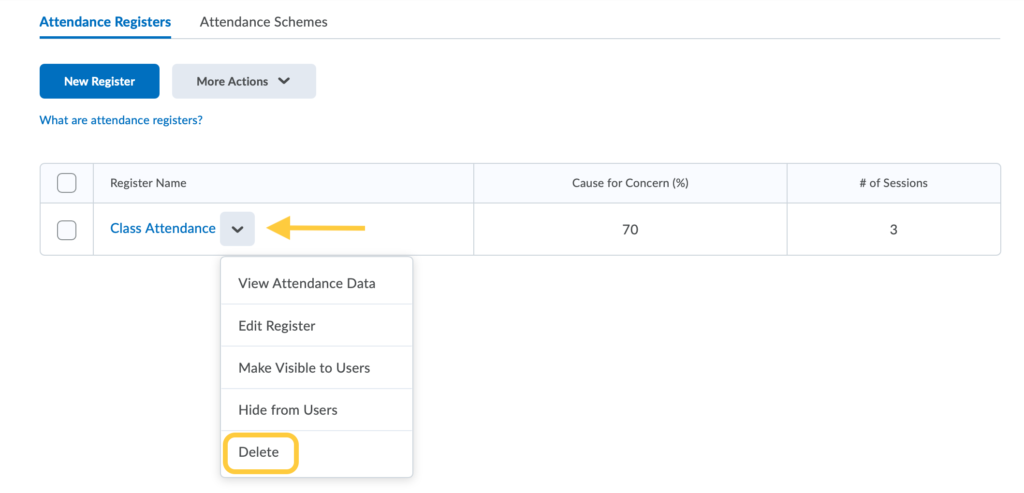
- A confirmation message will display. If you are sure that you want to delete the register, click Delete. Note: Deleted registers will be removed from the course, but can be restored from the Deleted Registers page.
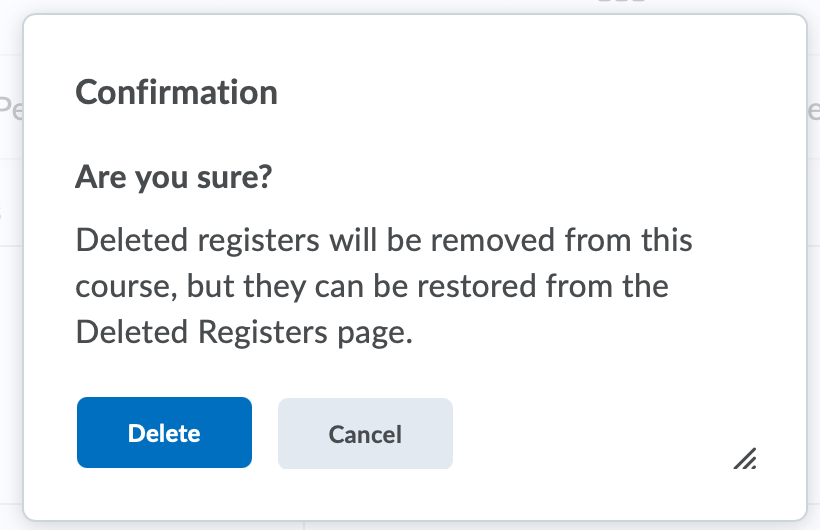
Delete Multiple Attendance Registers
- On the nav bar, click the People menu, then select Attendance.
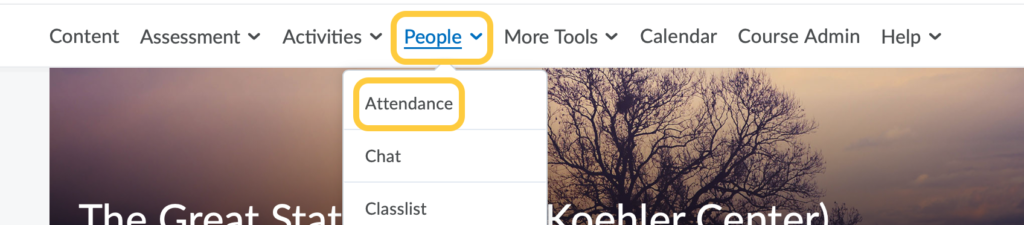
- Select the checkboxes alongside the registers you want to delete.
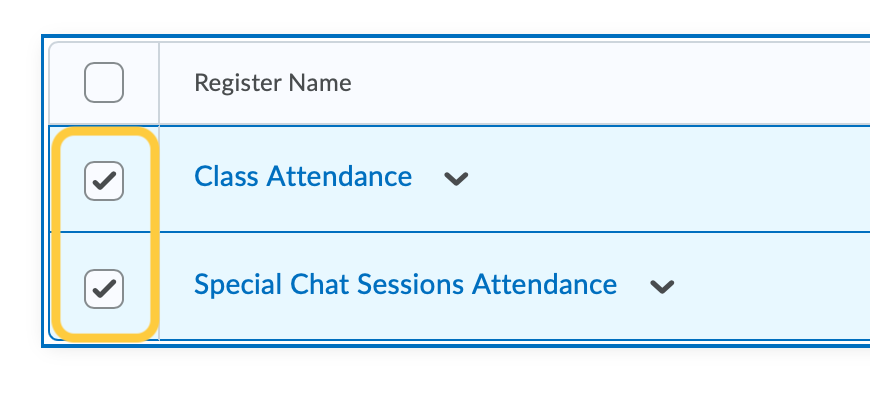
- Click the More Actions drop-down menu, and then select Delete.
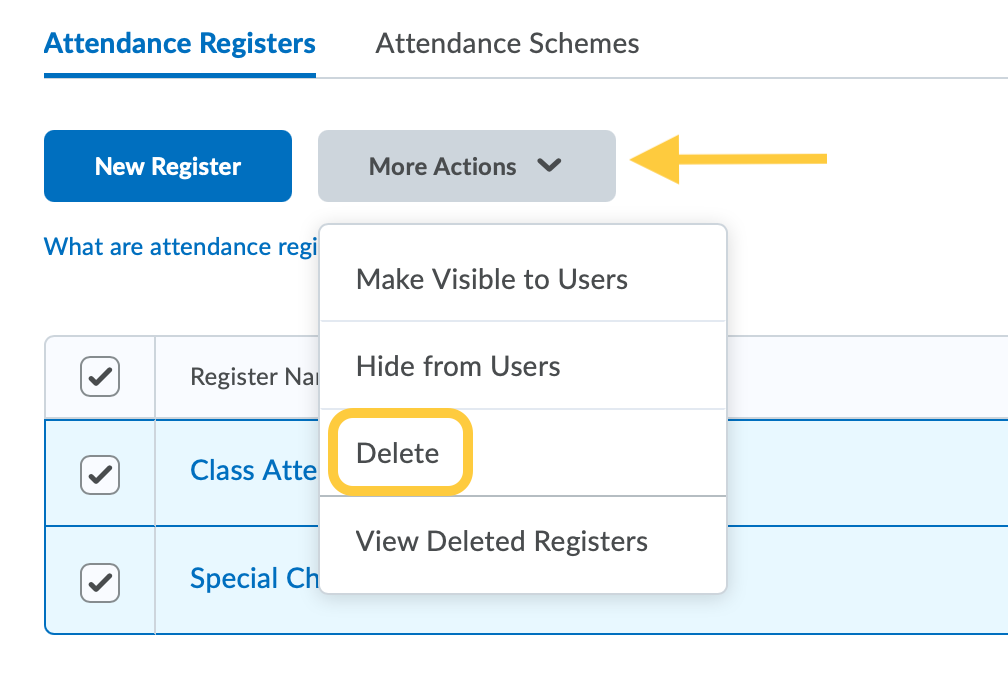
- A confirmation message will display. If you are sure that you want to delete the registers, click Delete. Note: Deleted registers will be removed from the course, but can be restored from the Deleted Registers page.