Delete Attendance Register Sessions
Deleting a session in a register or a scheme clears all associated attendance data. Only delete sessions when you are confident that you no longer need the attendance data.
- On the nav bar, click the People menu, then select Attendance.
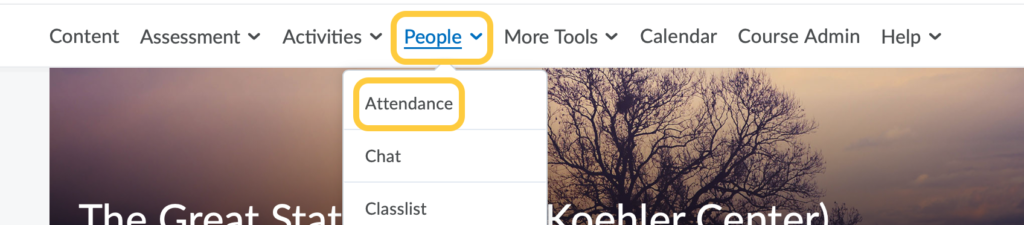
- Click on the context menu for the Attendance Register you want to edit and select Edit Register.
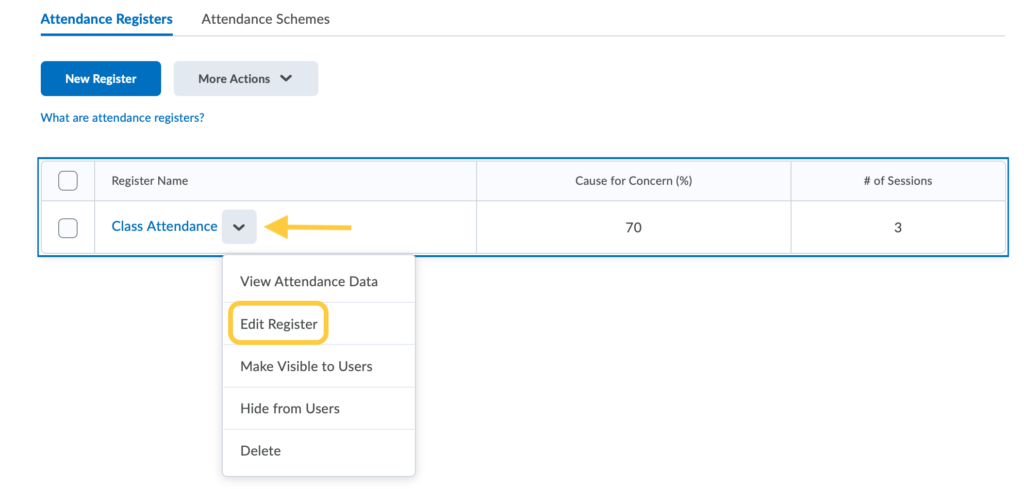
- Scroll down to the Sessions section of the page. Click Delete alongside the session you want to delete.
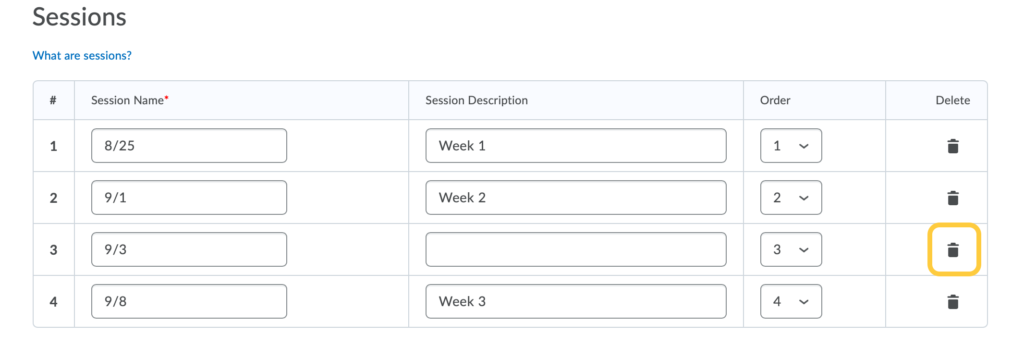
- The sessions table will update and show a + sign where the Delete icon used to be. If you accidentally clicked delete for the wrong session, clicking the + sign will restore that sessions as long as you haven’t saved the page yet.
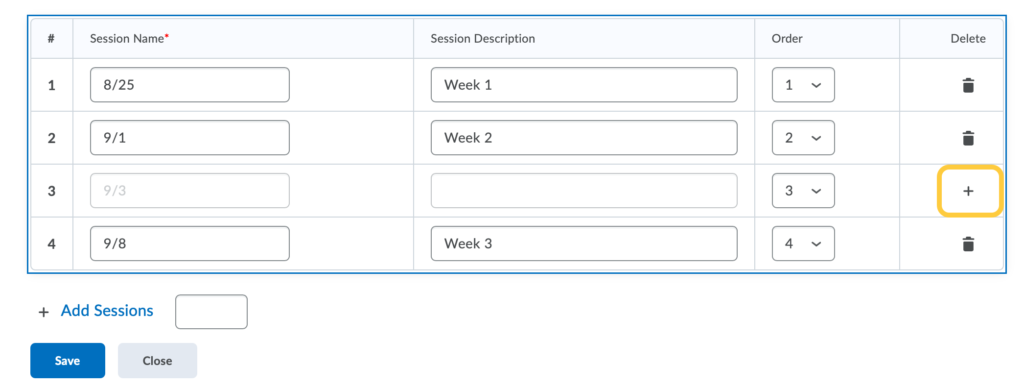
- Click Save.
- A confirmation message will display. Deleting Sessions clears all associated attendance data. Click Save.
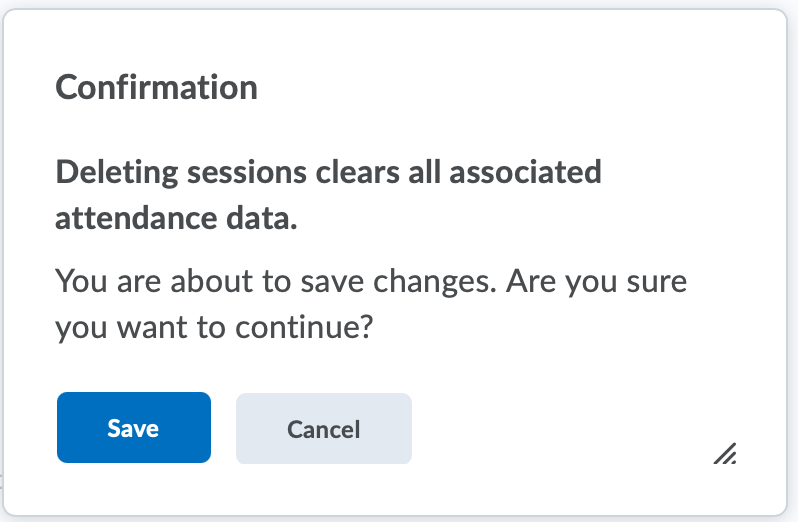
- Click Close.