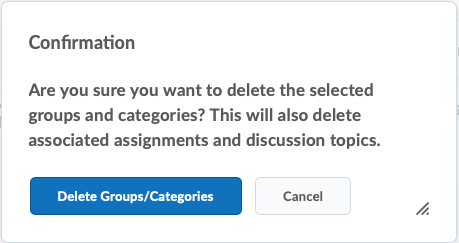Delete a Group or Group Category
Watch how to delete a group or group category
Delete a Group
When you delete a group, the following things happen:
- If you’ve selected the Auto-enroll new users option, users are automatically distributed in the remaining groups.
- If groups are set up for manual enrollment, you must add users to the remaining groups using the Enroll Users page.
- Group discussion forums remain available for reference. You can delete them in the Discussions tool.
- Group locker areas and the files they contain are deleted.
- Group assignments and the files they contain are deleted.
- On the nav bar, click the People menu, then select Groups.
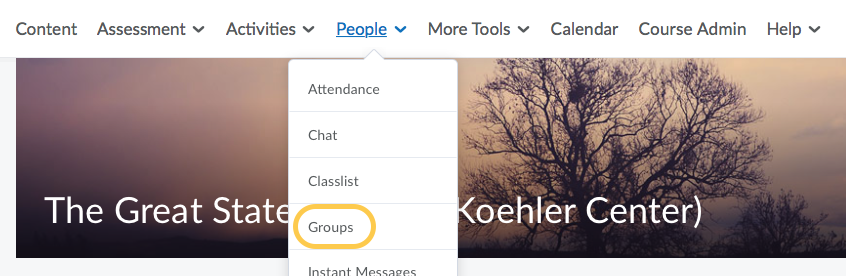
- On the Manage Groups page, check the box next to the group you want to delete, then click Delete.
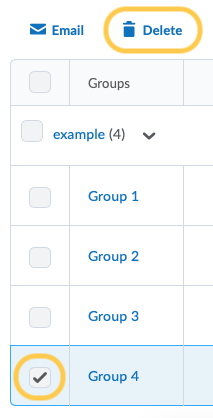
- On the Confirmation message that displays, click Delete Groups/Categories.
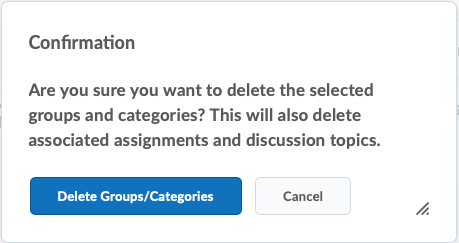
Delete a Group Category
When you delete a group category, the following things happen:
- Users are no longer enrolled in groups because they do not exist.
- Group discussion forums remain available for reference. You can delete them in the Discussions tool.
- Group Locker areas and the files they contain are deleted.
- Group assignments and the files they contain are deleted.
- On the nav bar, click the People menu, then select Groups.
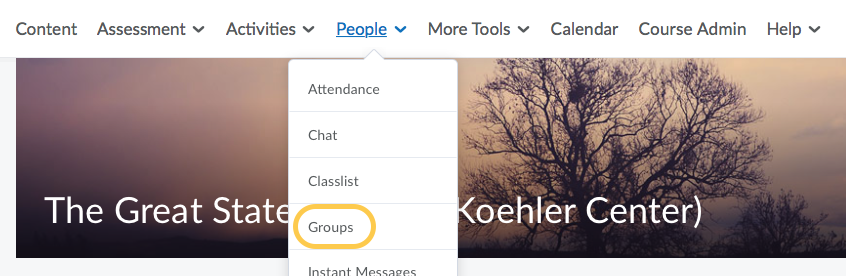
- On the Manage Groups page, check the box next to the group category you want to delete, then click Delete. Note: when you check the box for the category, it will also check the boxes for the groups within the category.
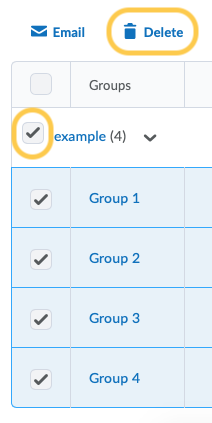
- On the Confirmation message that displays, click Delete Groups/Categories.