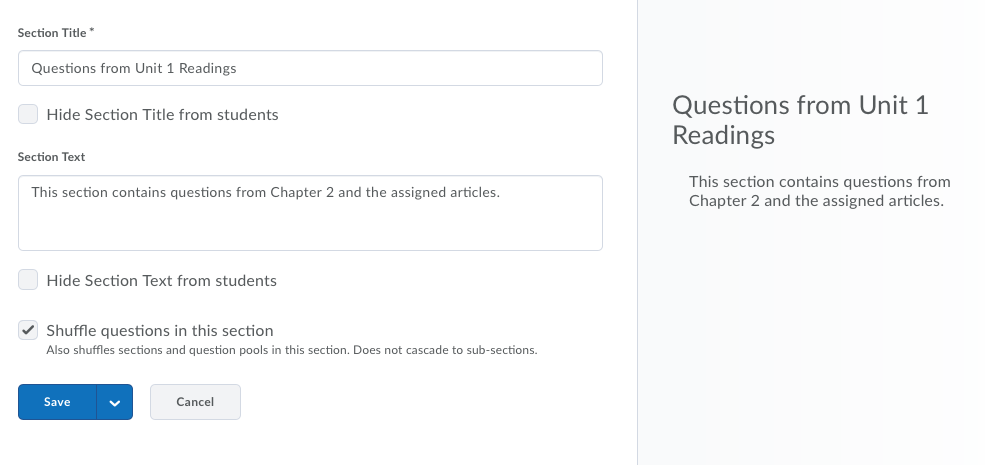Create Sections Outside Question Library
You can create sections to organize your questions into folders while creating a quiz, survey, or self assessment. The folders you create will reside directly within the assessment tool you create them in, not in the main Question Library.
- On the nav bar, select the Activities menu, then click either Quizzes, Surveys, or Self Assessments. In the example below, we selected Quizzes.

- Click the context menu next to the Quiz you want to copy questions to Question Library, then select Edit from the menu.

- On the Edit page, click Add/Edit Questions.

- From the New drop-down menu, click Section.
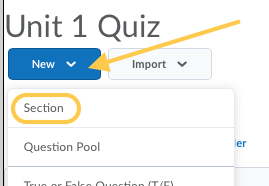
- Enter a Section Title. Optional: To hide the section title from students, select the Hide Section Title from students check box.
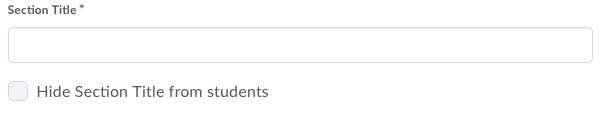
- Enter the Section Text. Optional: To hide the section text from students, select the Hide Section Text from students check box.
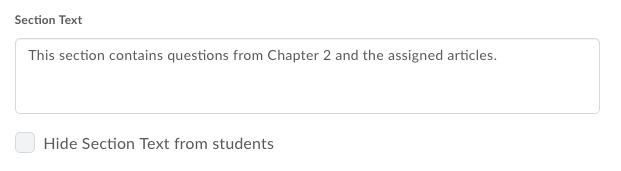
- To shuffle questions within this section, select the Shuffle questions in this section check box.
- Preview on the right side of the screen the Section title and text.
- Click Save or from the Save drop-down menu click either Save and New or Save and Copy.