Create a Survey Report
Survey Reports gather information on survey data. Survey reports are different from survey Statistics (Results); they collect and present more types of information than is available through Statistics. Choose a report type to display question statistics, question details, student statistics, attempt details, or student attempts. You can also select a release date and choose which roles have permission to view each report.
- On the nav bar, click the Activities menu, then select Surveys.
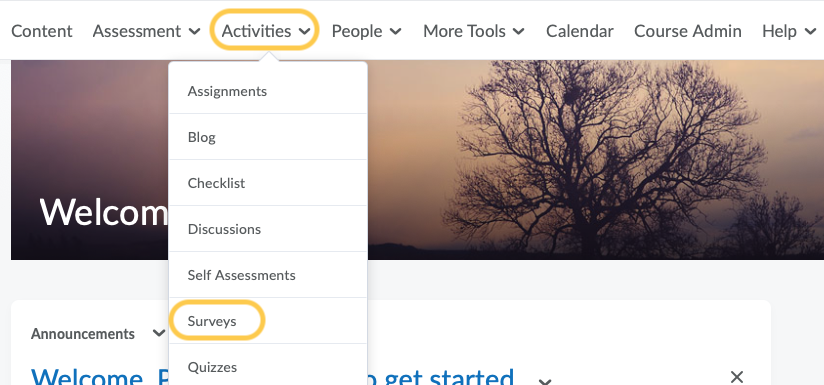
- On the Manage Surveys page, click the survey name.
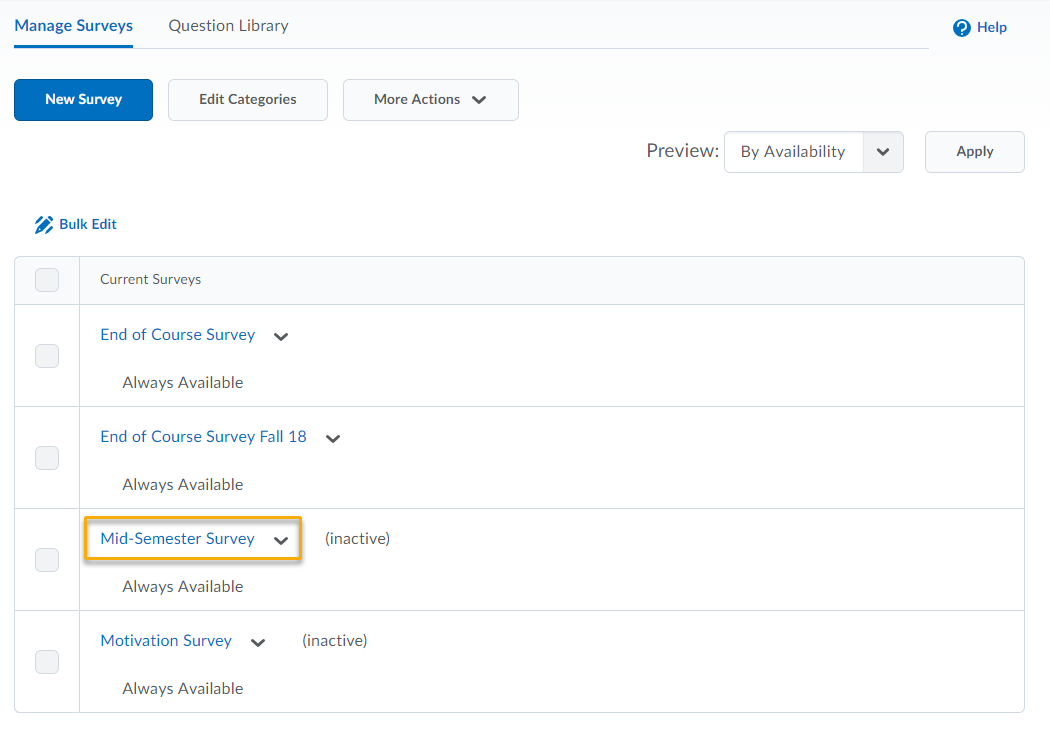
- Click the Reports Setup tab.
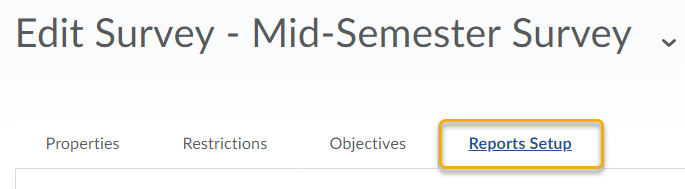
- Click Add Report.
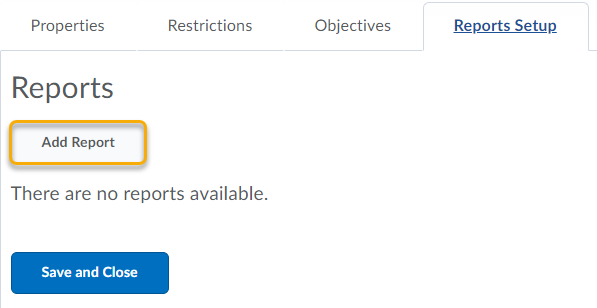
- Enter a Report Name.
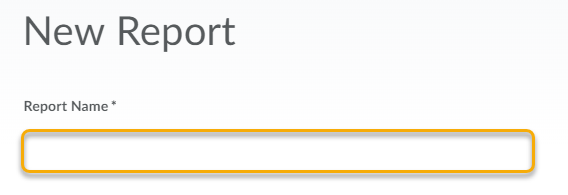
- Choose a Report Type:
- Summary Report – You can display aggregate data for multiple choice, true and false, Likert, multi-select, and matching question types. You can also display text responses for written response, short answer, and fill in the blank question types.
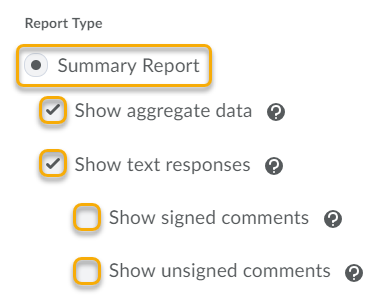
- Individual Attempts – This report displays each attempt individually. You can choose to hide the student’s first and last name when the Individual Attempts report is viewed.
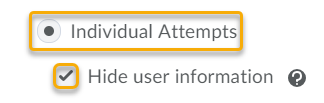
- Summary Report – You can display aggregate data for multiple choice, true and false, Likert, multi-select, and matching question types. You can also display text responses for written response, short answer, and fill in the blank question types.
- You can choose to immediately release a report after a survey submission, or enter an alternate date and time.
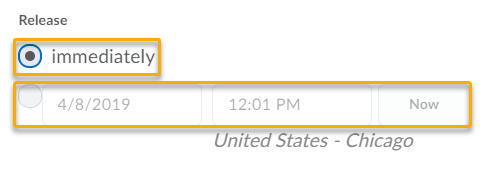
- In the Release Report To section, select the check box beside each role you want to release the report to.
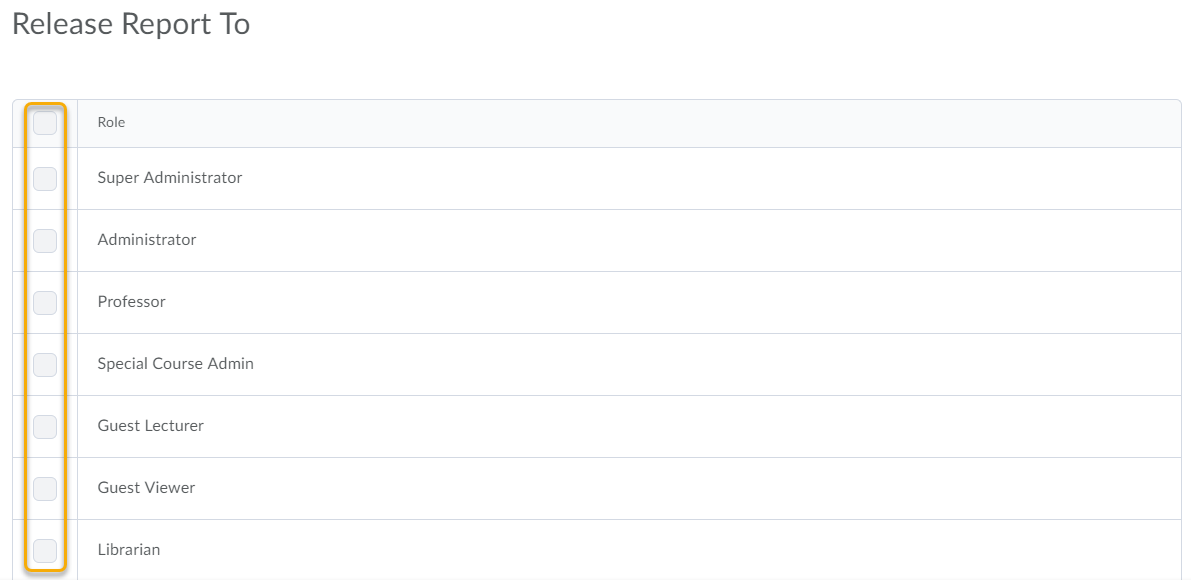
- Click Save.