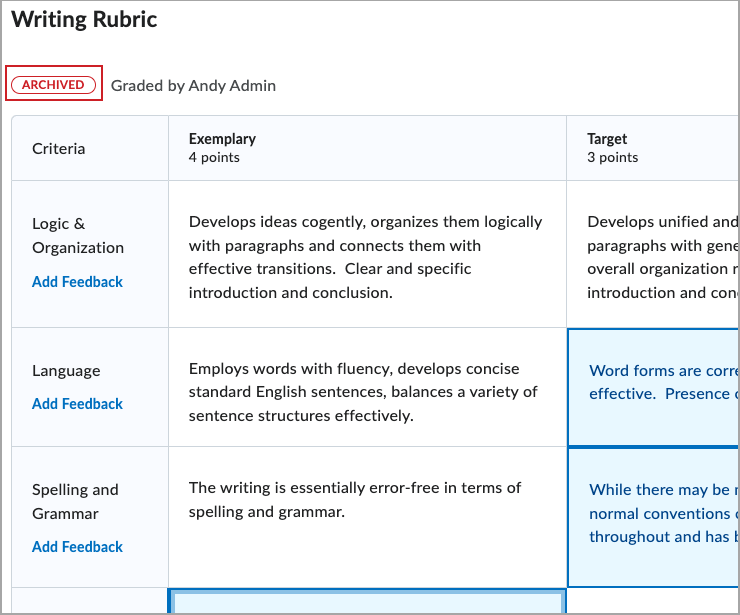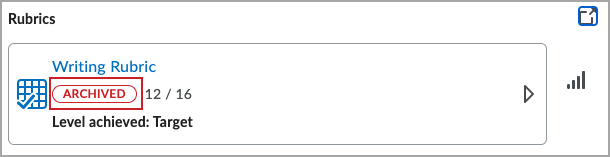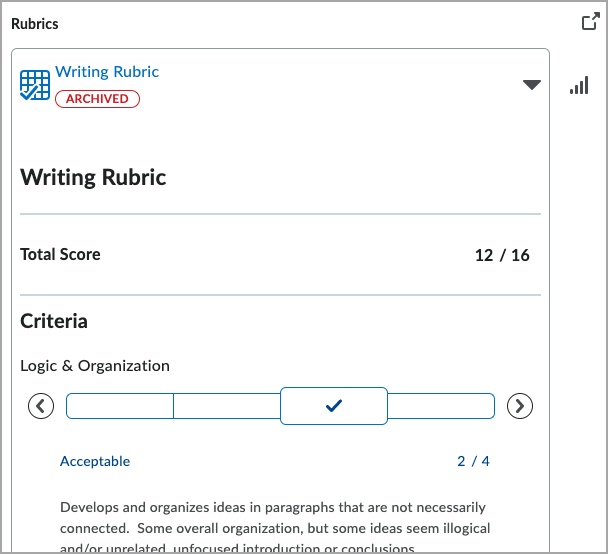Copy and Edit, or Archive a Used Rubric
Once a rubric has been used to assess student work, you cannot delete the rubric, nor can you edit the rubric name, description, levels, or criteria unless you first make a copy of the rubric. You can then make changes in the new copy. You can also archive the old version if desired.
Note: this is not the same as copying a rubric from one course to another. To copy a rubric from one course to another course, see Copy Course Content.
A rubric that has been used will display a Lock icon.
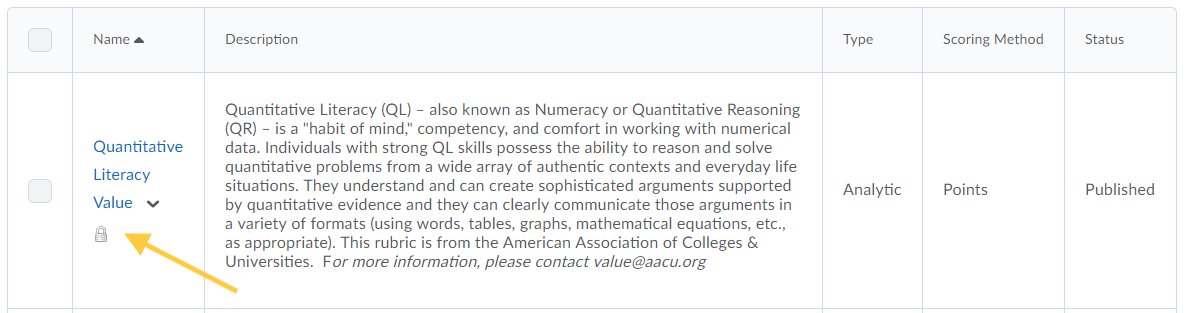
Copy/Edit a Rubric
Copying a rubric creates a new rubric based on an existing rubric. The new rubric has the same properties, levels, and criteria, allowing you to easily make changes if needed, and reuse it in a new course.
- On the nav bar, select the Assessment menu, then click Rubrics.
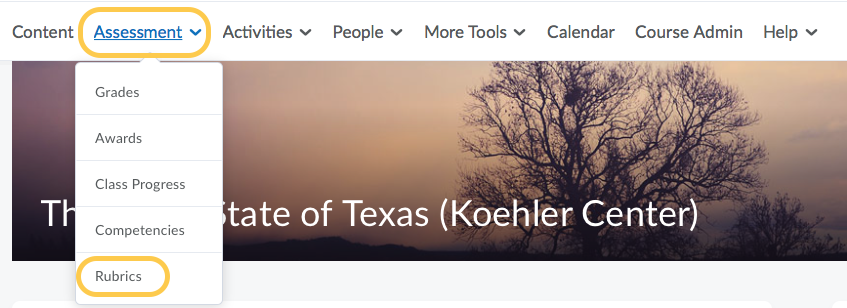
- On the Rubrics page, find the rubric you want to make a copy of. From the context menu, select Copy. Note: If you cannot find the rubric because it exists in another course, see Copy Course Content.
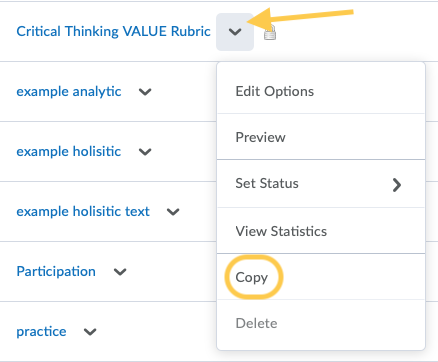
- Click on the context menu of the new copied rubric to edit it. For instructions on editing this new rubric, see Copy, Edit, Archive, and Delete Rubrics.

Archive a Rubric
You cannot delete a rubric which has been used to assess student work from a course. However, if you wish to hide an old version of a rubric so that you do not confuse it with a newly copied rubric, you can set the status of the old rubric to Archived.
- On the Rubrics page, find the rubric you want to archive.
- From the context menu, click Set Status, then select Archived.
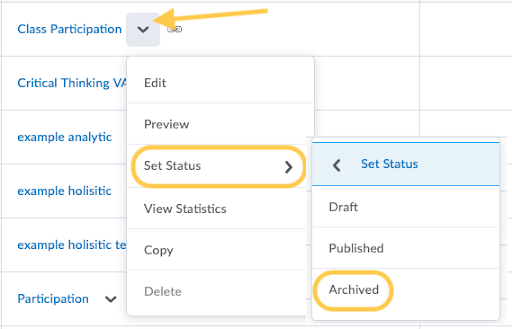
- The old rubric will be Archived in this course, but will remain Published in other courses. The Archived rubric will no longer appear in this course’s default list of rubrics, but can still be located by modifying the search options. The Archived rubric is also not available for new associations in this course.
Archived Rubric Tags
Archived Rubrics appear with an archived tag. This allows users to update rubric versions while keeping the existing evaluation records available for instructors and students to review. Previously, when you changed a rubric, previous evaluations were removed. Now, if you change the status of a rubric to Archived, there are no effects on the alignment of rubrics to any assessment activities or previous evaluations that were completed using the rubric. Rubrics that are changed to an Archived status after the initial alignment to the activity continue to display and can be used for evaluation. There is a new Archived tag that appears on rubric tiles in activity creation and activity evaluation workflows to provide information to instructors and course developers that a rubric previously aligned to an activity is now archived. The Archived tag appears in both full-screen and pop-out views of the rubric in Grades, Competencies, and in the Consistent Eval experience. In addition, it appears in rubrics results pages and during evaluation for instructors in collapsed, expanded, and full-screen view. You cannot add archived rubrics to assessment activities ad new rubric alignments – this behavior has not changed.
Note: The archived state tag is not visible to students. If you have been evaluated using an archived status rubric, the student can see those evaluations and feedback.
The help description for Status in the Rubrics tool explains the interaction of archived status rubrics
The help text icon appears next to the Status column heading, and the Archived Status text reflects the available interactions with archived status rubrics. It expands the description to indicate that archived rubrics do not appear in default search results and cannot be added to activities; however they can be evaluated. Further, archiving a rubric does not remove it from activities or published feedback.