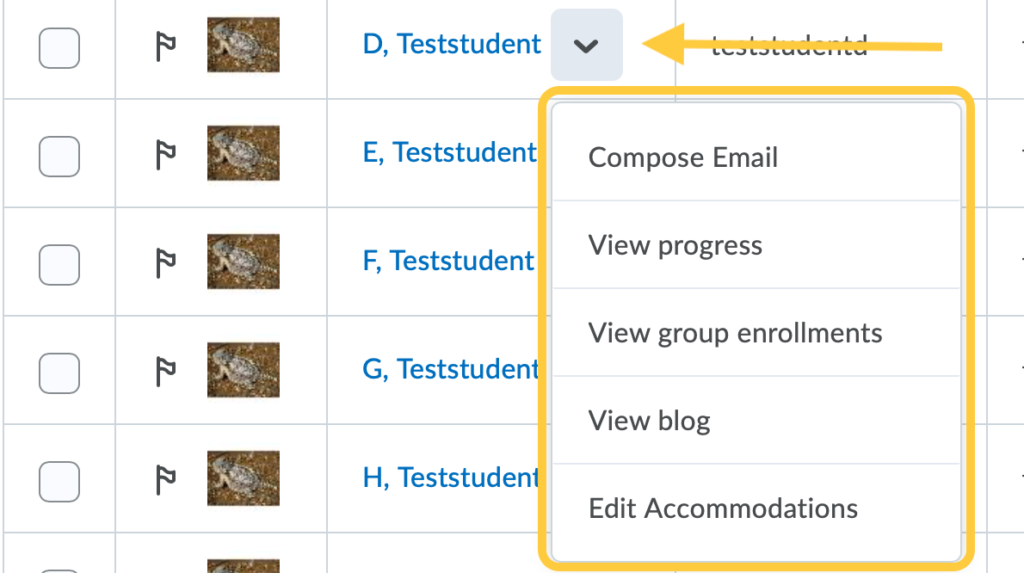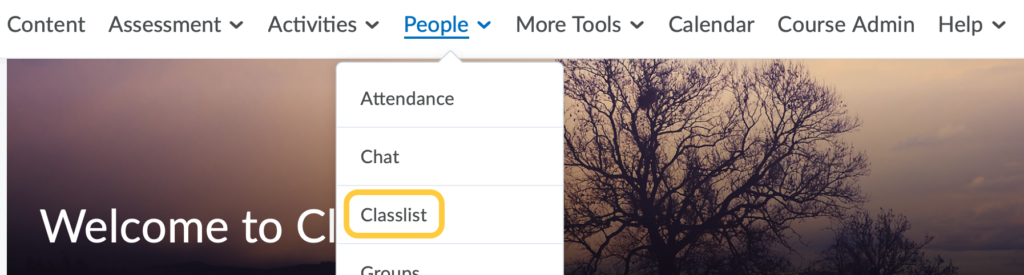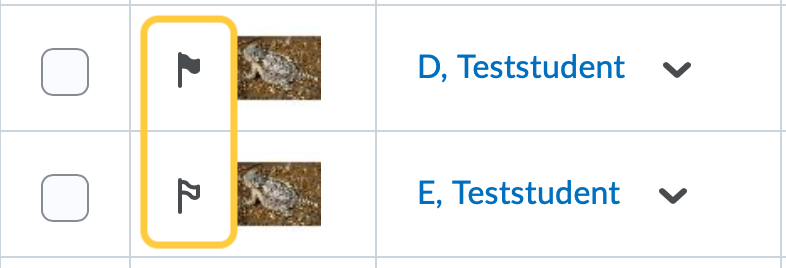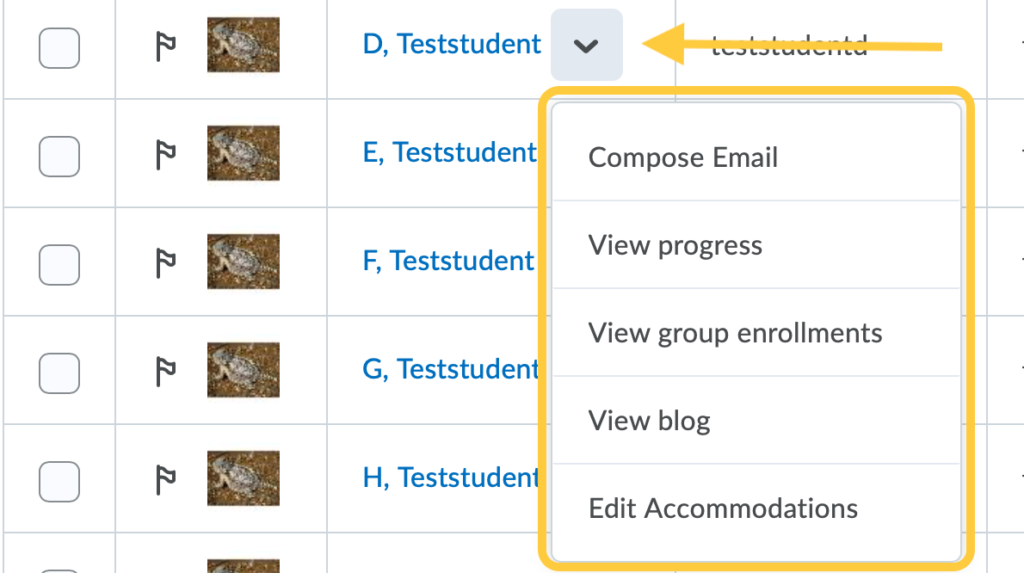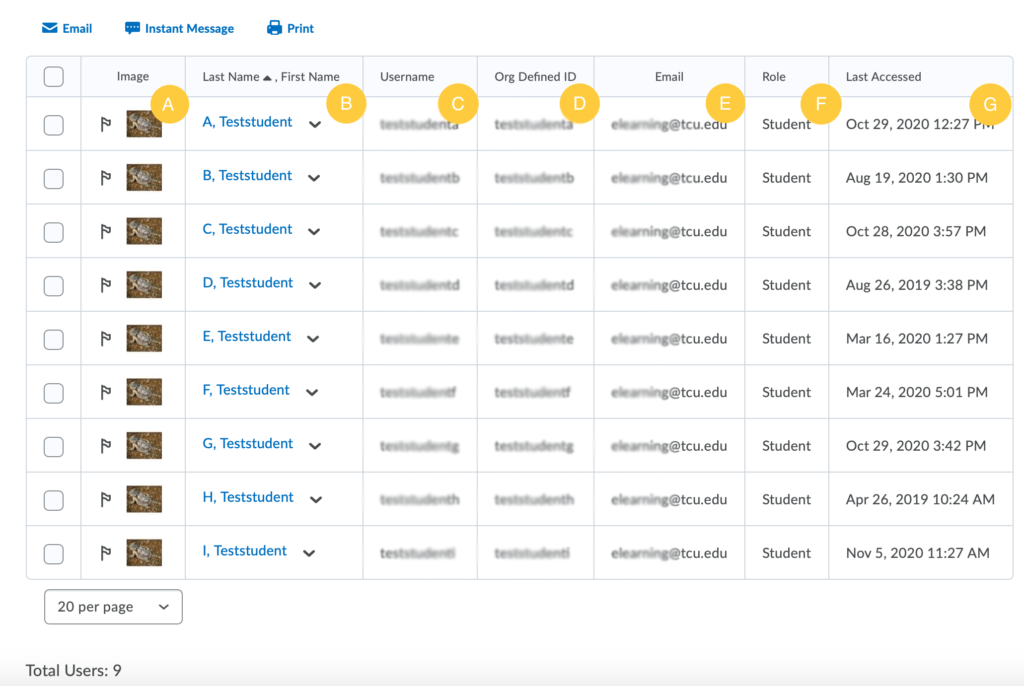Classlist Overview
- On the navbar, click on the People menu and select Classlist.
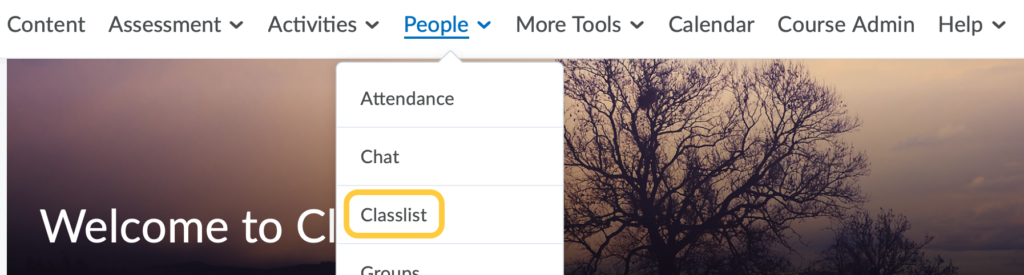
- The top of the Classlist page includes the following:
- Class Engagement button: The class engagement report which offers information about student access, grade distribution, and discussion thread participation. Learn more about the Class Engagement report.
- Enrollment Statistics button: See the number of participants enrolled in your course site broken down by role. This page also has students who have dropped the course in the Withdrawal list.
- Email Classlist button: Email all participants in your Classlist at one time.
- Print: This link will create a printable version of your Classlist.
- Settings: Classlist settings are locked down for TCU users, nothing is available to modify here.
- Filters: View By User, Section, or Group. Additional search options include viewing the classlist by role, flag, accommodations, date last accessed, and more.

- By default Classlist will show the following information.
- Image (if user has uploaded)
- Last name, First name
- Username
- Org Defined ID (TCU ID)
- Email
- Role
- Last Accessed
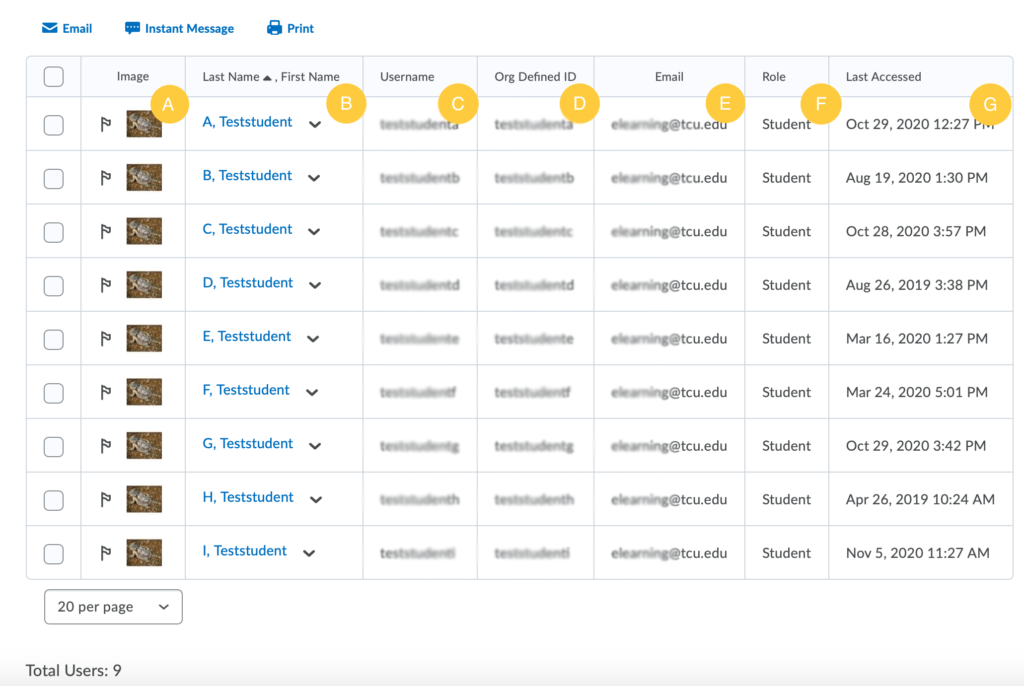
- Flags are available next to each student’s name, located to the left of their Image. Flag students you need to follow up with. These flags are not visible to the students.
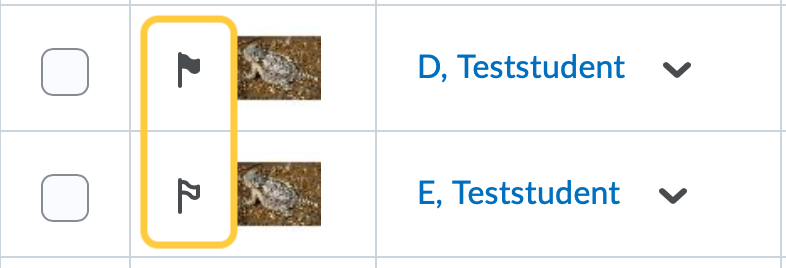
- Total number of users: The total number of users for their selection (whole class, section, group) appears in a field at the bottom of the Classlist page for at-a-glance viewing to help instructors keep track of the total number of learners, which may extend beyond the users visible on the page.
- Next to each student’s name is a menu. Selecting the menu will allow you to compose an email, view progress, view group enrollments, and Edit Accommodations for that student.