Bulk Edit Multiple Checklist Items
Bulk edit items on your checklist.
- On the nav bar, click the Activities menu, then select Checklist.

- Click the context menu to the right of the checklist you’d like to edit, then select Edit,

- On the Edit Checklist page, under Categories and Items, check the boxes to select the items you wish to edit. To select all categories & items, check the box at the top of the table. Note: Selecting Categories will select all items within the category.
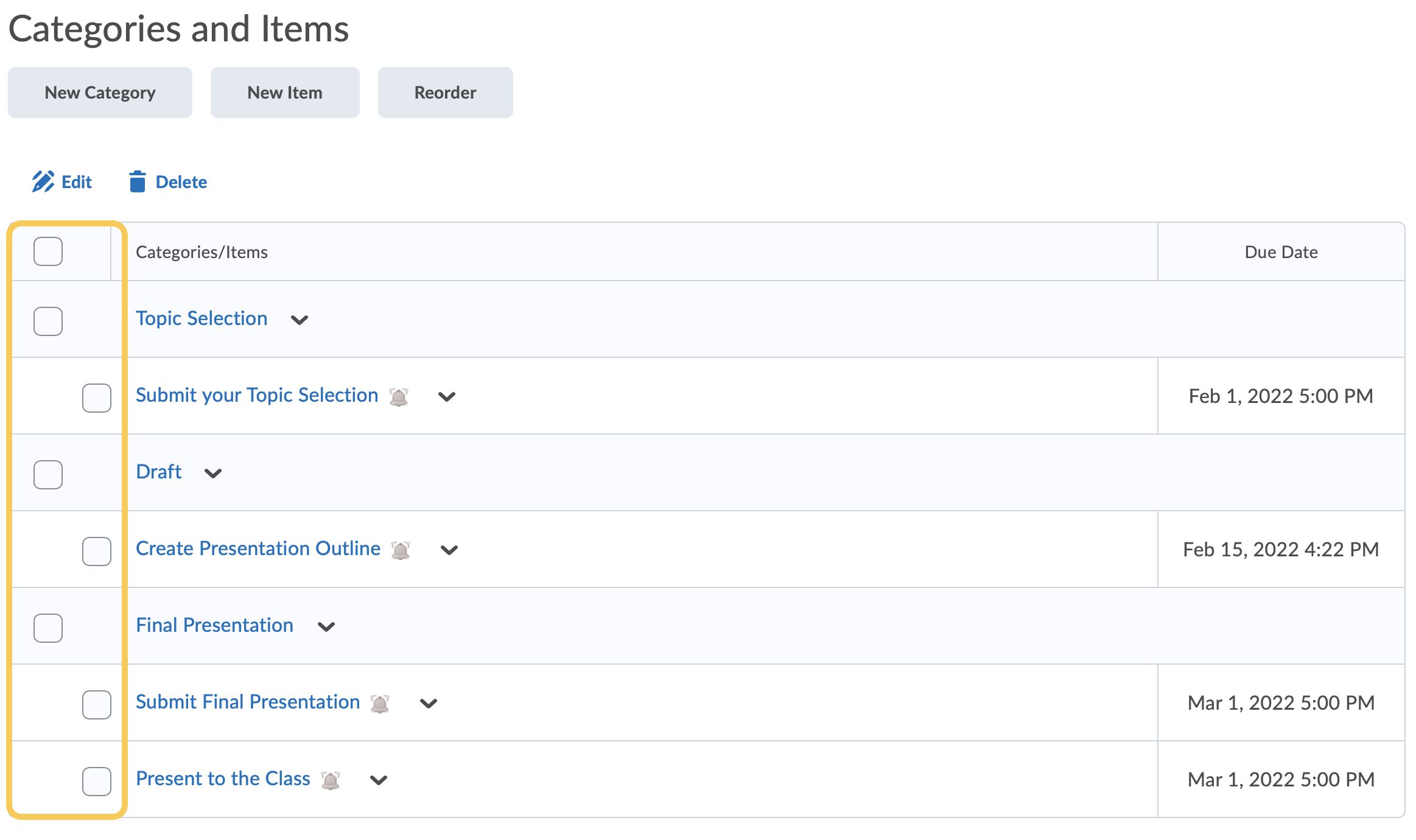
- Click the Edit icon.
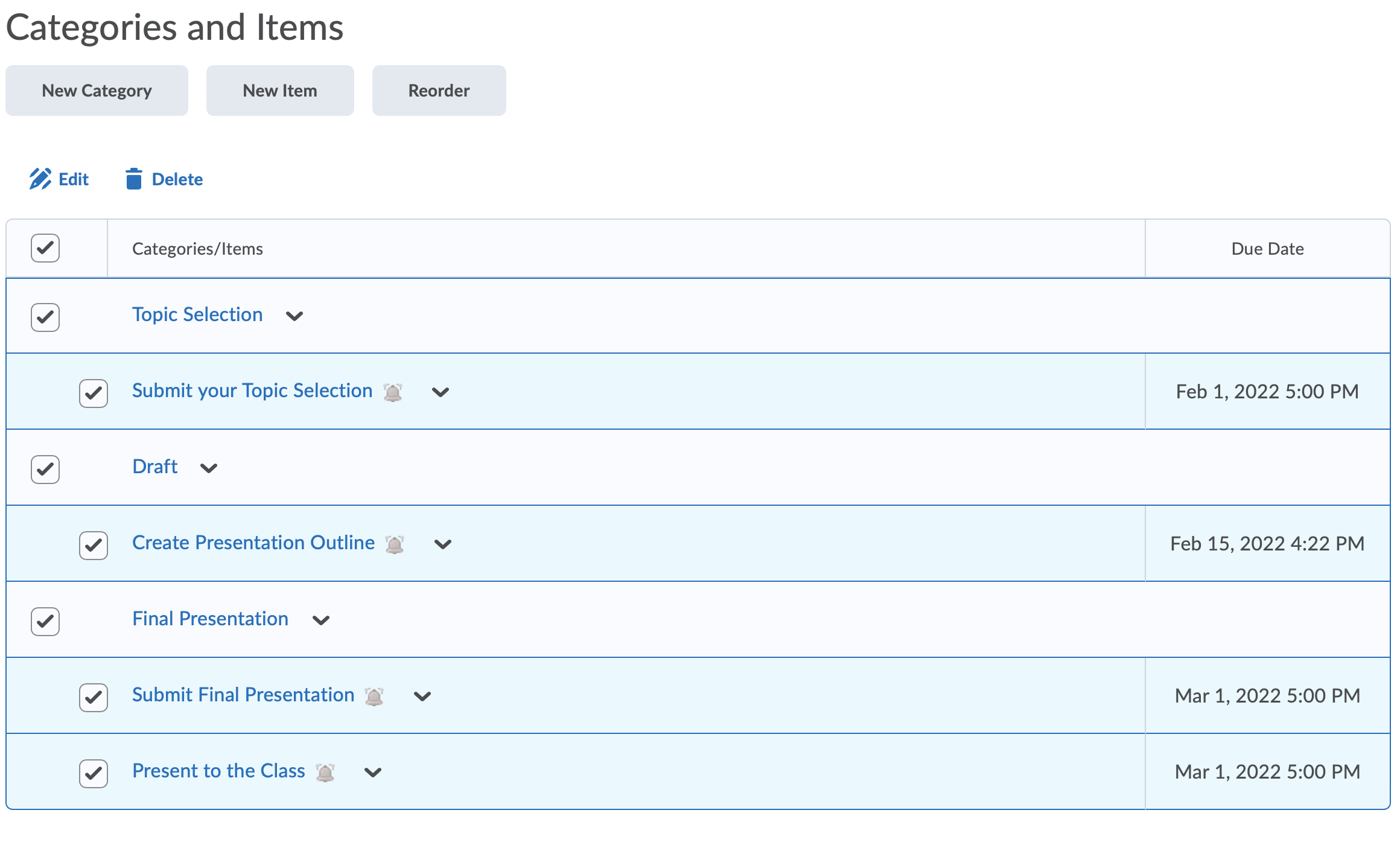
- Make changes to the Item Name, Category, Due Date & Time, and Event (Display in Calendar).
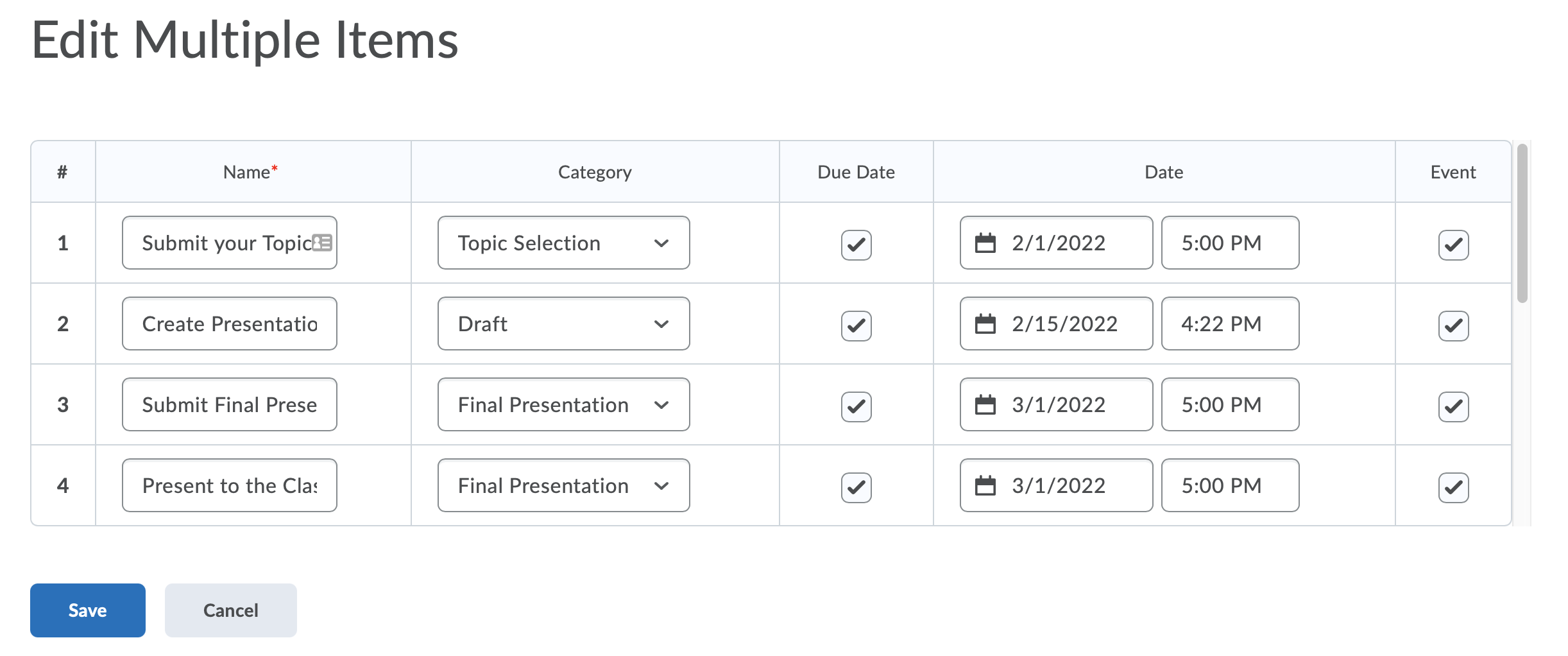
- Click Save to return to the Edit Checklist page.
- Click Save to save your changes and remain in the checklist, or Save and Close to save your changes and return to the main checklist page.