Bonus Item That is Only Applied Within a Grade Category
This type of bonus item is not applied to the overall final grade calculation, but instead to a grade category. For example, this setup is useful if you want to give bonus points towards only homework grades that are within a Homework Assignments category in the gradebook.
For a Points Grading System:
- On the nav bar, click the Assessment menu, then select Grades.
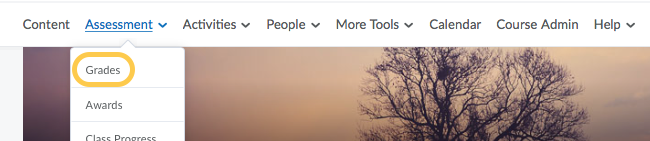
- Click the Manage Grades tab.

- Click on the New button and select Item.
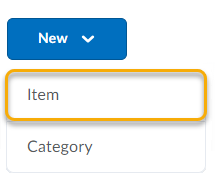
- Select Numeric as the grade type.
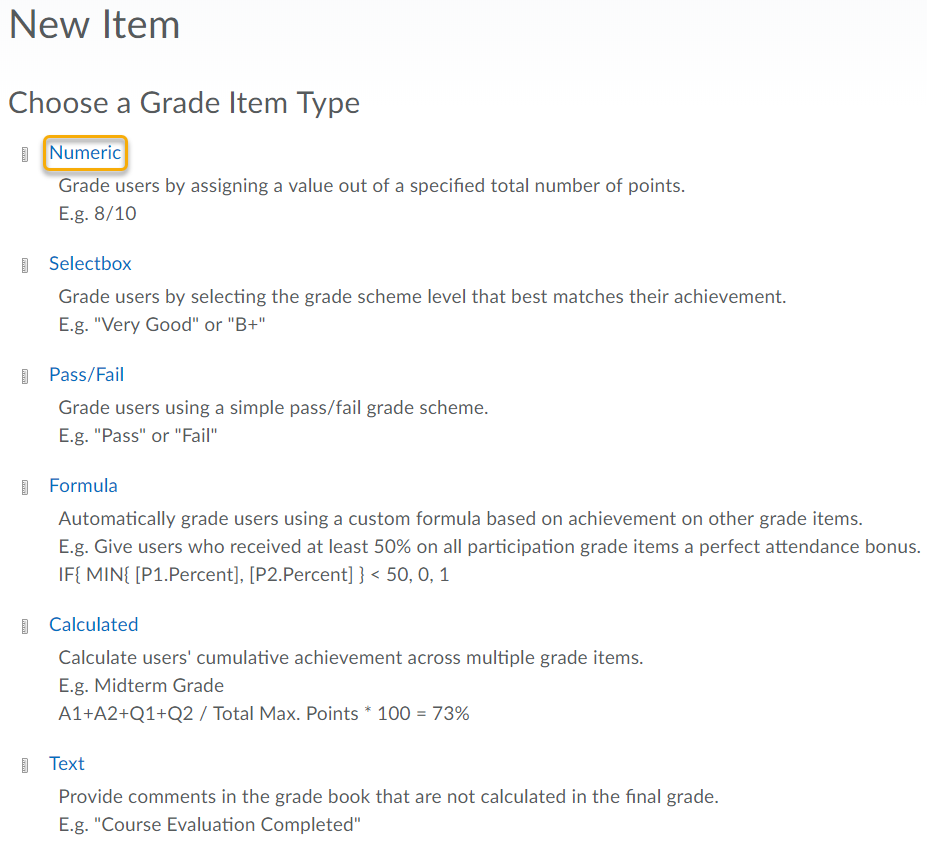
- Give the item a Name.
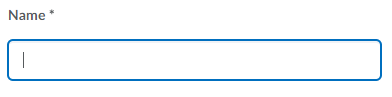
- Since the bonus item is part of a category, select the appropriate category.
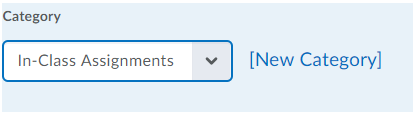
Important! In order for students’ grades to not exceed the maximum value for the category (e.g. be restricted to the category), ensure that within the category the box for Can Exceed is NOT checked.
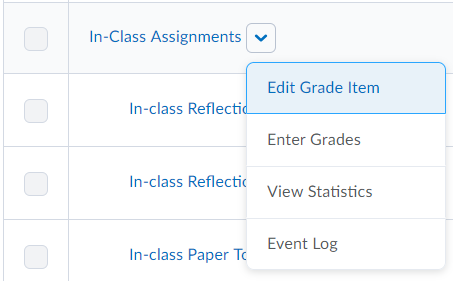

- Specify the Maximum Points possible for the bonus item. Note: The maximum points for the bonus item should be determined based on the total points possible in the category. For example, if you want the bonus item to be worth 2% of the category, and there are 500 total points possible in the category, then the maximum points possible for the bonus item should be 10 (2% of 500).
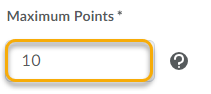
- Check the box under Can Exceed if students will have the option of earning more than the maximum points possible (i.e. 11 points) for this bonus grade item.

- IMPORTANT! Check the box under Bonus to indicate that this is an optional bonus grade item.

- Leave the box to Exclude from Final Grade Calculation unchecked.
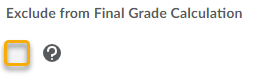
- Click Save and Close.
- A yellow star icon will appear in the instructor’s view on the Manage Grades page to indicate the item as a bonus item.

For a Weighted Grading System:
- On the nav bar, click the Assessment menu, then select Grades.
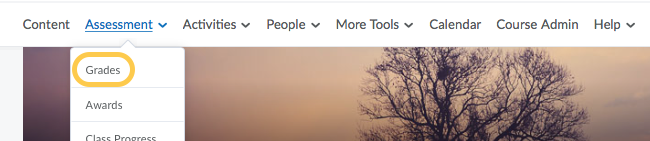
- Click the Manage Grades tab.

- Click on the New button and select Item.
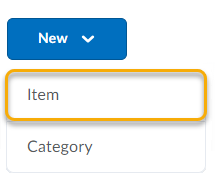
- Select Numeric as the grade type.
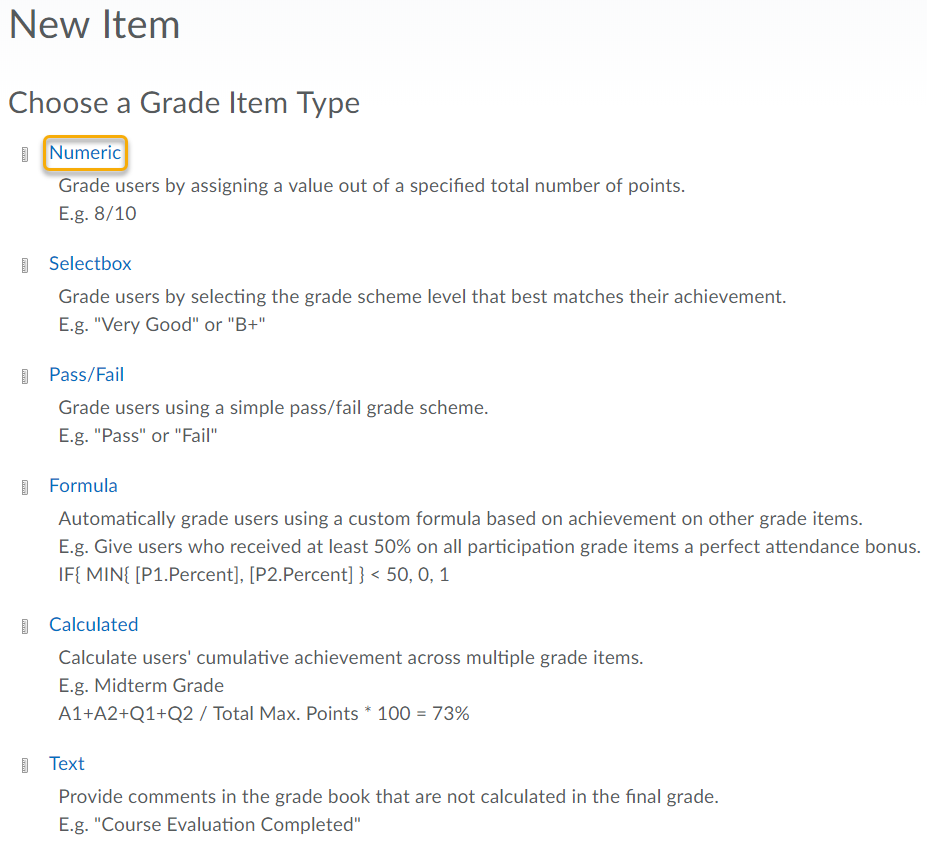
- Give the item a Name.
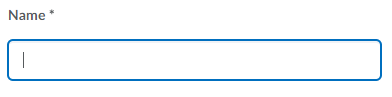
- Since the bonus item is part of a category, select the appropriate category.
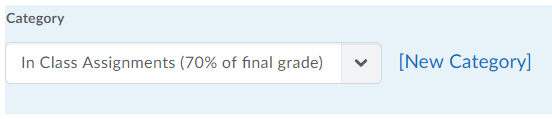 Important! In order for students’ grades to not exceed the maximum weight of the category (e.g. be restricted to the category), ensure that within the category the box for Allow category grade to exceed category weight is NOT selected.
Important! In order for students’ grades to not exceed the maximum weight of the category (e.g. be restricted to the category), ensure that within the category the box for Allow category grade to exceed category weight is NOT selected.
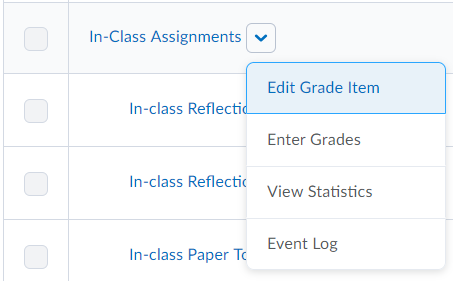
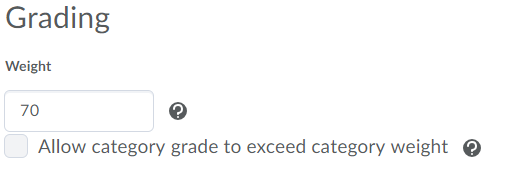
- Specify Maximum Points possible and the Weight for the bonus item. As with other weight-based grade items, the maximum points can be any amount based on the nature of the assignment.
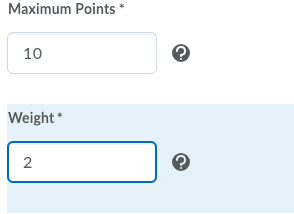
- Check the box under Can Exceed if students will have the option of earning more than the maximum points possible (i.e. 11 points) for this bonus grade item.

- IMPORTANT! Check the box under Bonus to indicate that this is an optional bonus grade item.

- Click Save and Close.
- A yellow star icon will appear in the instructor’s view on the Manage Grades page to indicate the item as a bonus item.
