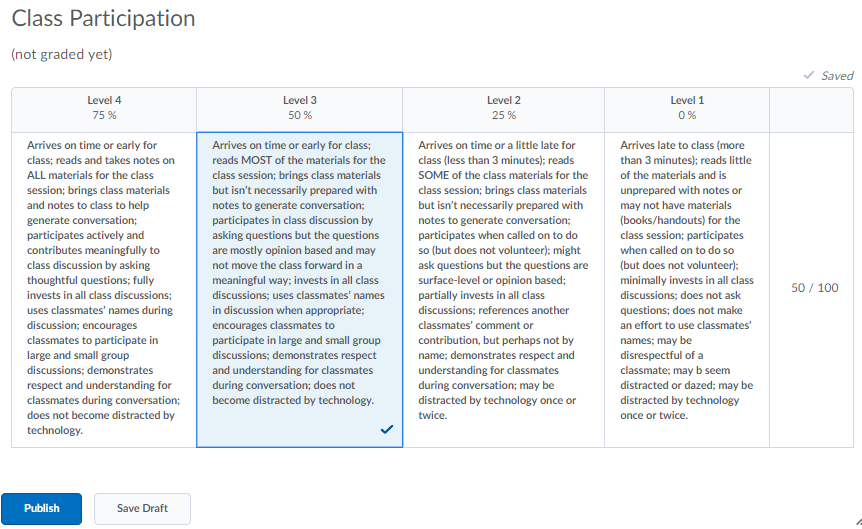Automatically Transfer Rubric Overall Score to a Student’s Grade
You can automatically transfer the overall score of a numeric rubric to a student’s grade. A score transfers automatically only when the rubric has an overall score.
Numeric rubrics include the following types:
- Point analytic
- Custom point analytic
- Percentage holistic
When multiple rubrics are present in the rubric pop-up window, it is the overall score of the first numeric rubric that TCU Online transfers. If you want to transfer the score of a different rubric or scores from multiple rubrics, you must handle these situations separately.
TCU Online handles different types of grade items during the transfer as follows:
- Numeric: The overall score of the rubric is expressed as a percentage and applied to the grade item to ensure correct translation between different out of values. For example, if the grade item is out of 6 and the rubric is out of 10, when you assess the rubric and the student achieves 8/10, the student’s grade will be 4.8 upon transfer.
- Selectbox: TCU Online finds the range in the selectbox values that has the translated rubric score and the student is given the Assigned Value % corresponding to the range.
- Pass/Fail: If you assess the rubric to a score of 0, upon transfer, the grade item will be set to Fail; otherwise, the student is given a Pass.
- On the nav bar, click the Assessment menu, then select Grades.
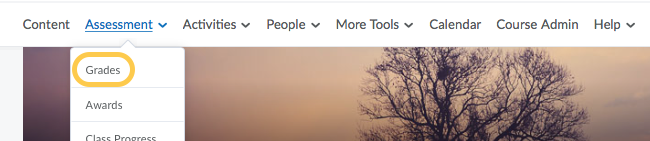
- Click the Enter Grades tab.

- From the grade item’s context menu, select the Grade All option.
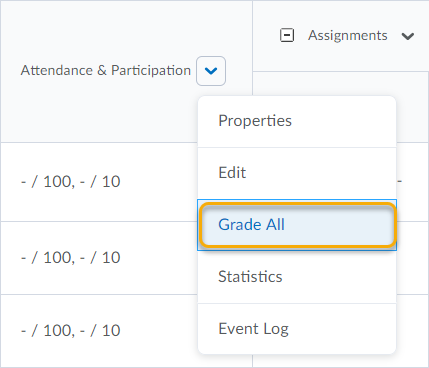
- On the selected Grade Item page, click on the measurement icon under the Assessment column for the student you want to evaluate.
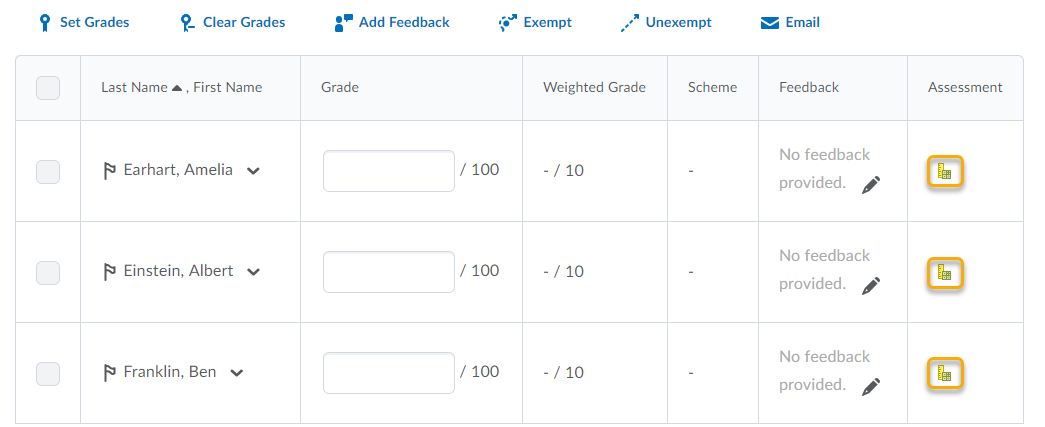
- On the rubric pop-up window, evaluate the student and click Publish. Note: If you click Save Draft, the overall score does not transfer to the student’s grade.