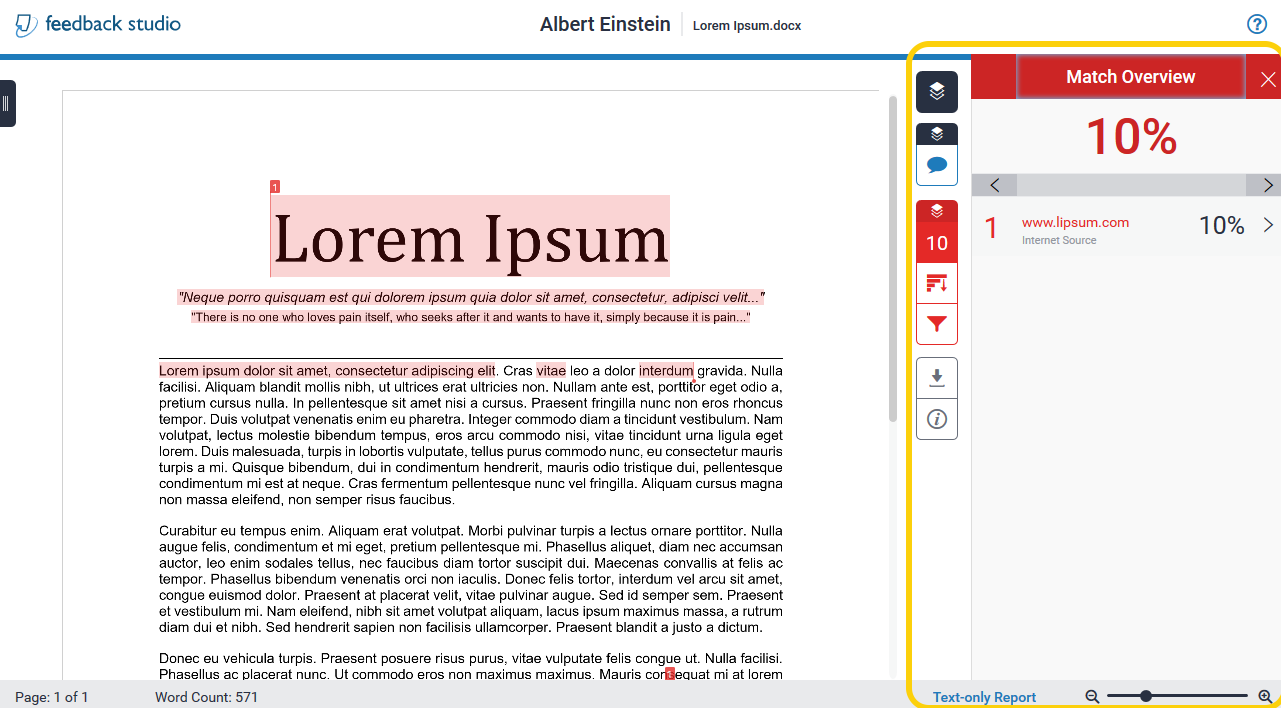Assignments: View TurnItIn Original Report (Student View)
Students can view their Originality Report for TurnItIn from within the Assignments tool. Using TurnItIn is optional for faculty, and those who use it may opt not to share Original Reports with students. Check with your faculty member if you do not see the Originality Report for your Assignments.
- From within your course, select Activities from the Navigation bar, then select Assignments.
- Locate the assignment row, then in the Submissions column, select the hyperlinked number that appears (this number corresponds with the quantity of your submissions).

- On the page that follows, select the TurnItIn Similarity Report icon (this is the colored bar with a % in it). This will open up the TurnItIn Similarity in a separate window.
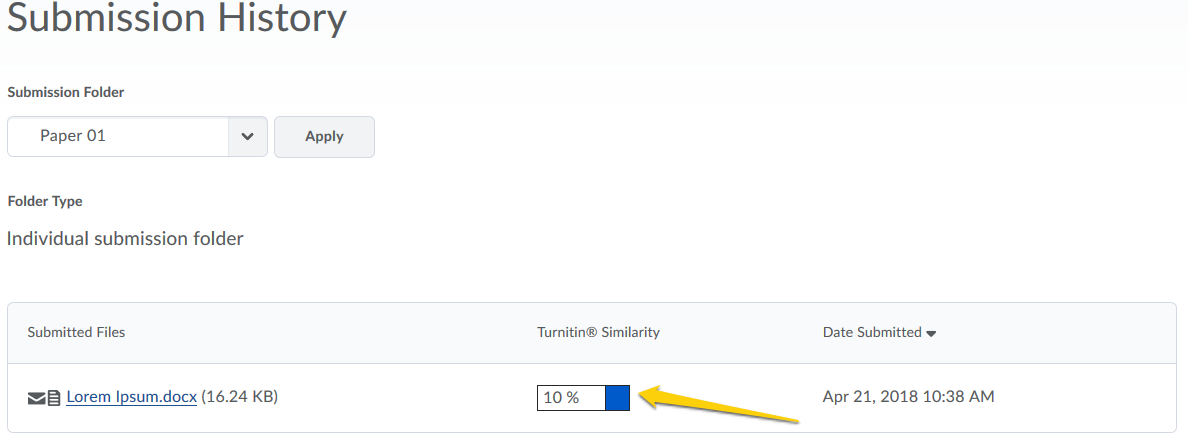
- The report will look similar to the example below with each source’s match in a different color/number.
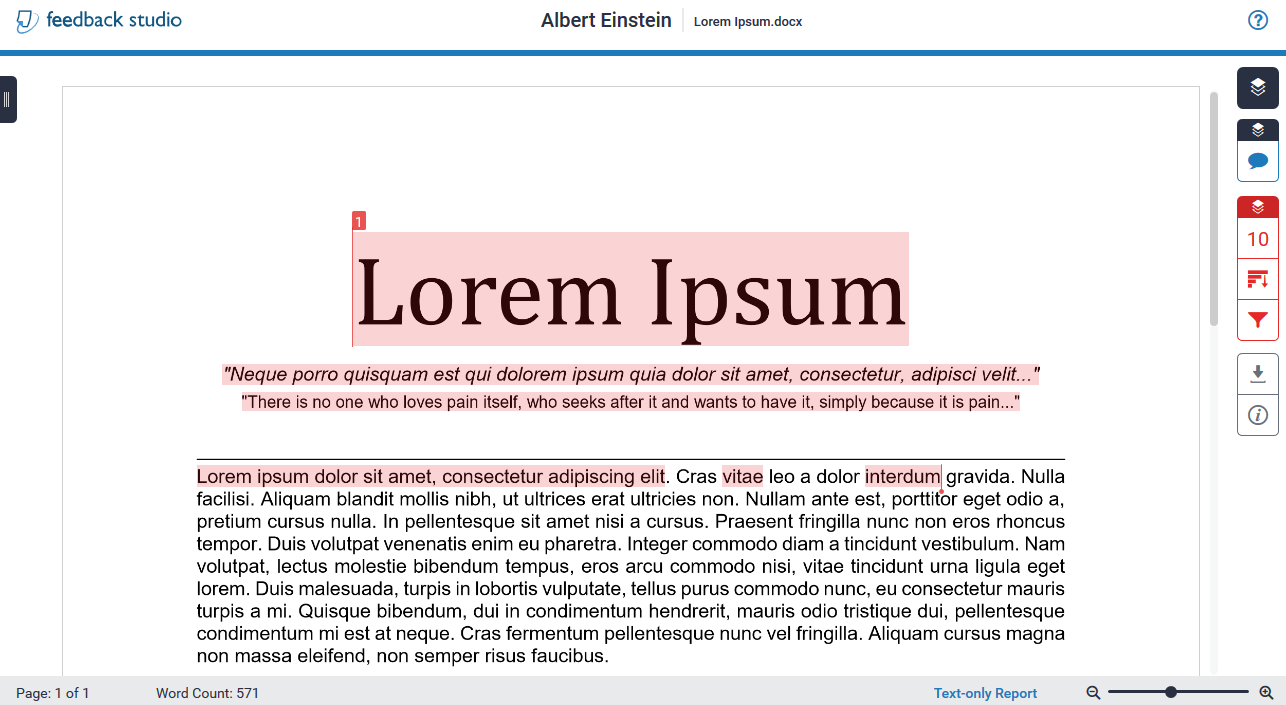
- Selecting the Match Overview will reveal possible originality matches. The Match Overview number in the red box on the right side of the screen will vary based on how many matches you have.
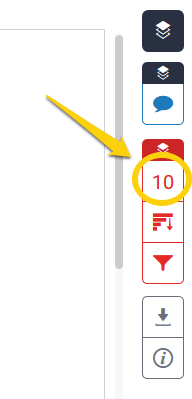
- Below is an example of a match overview, with details of sources.