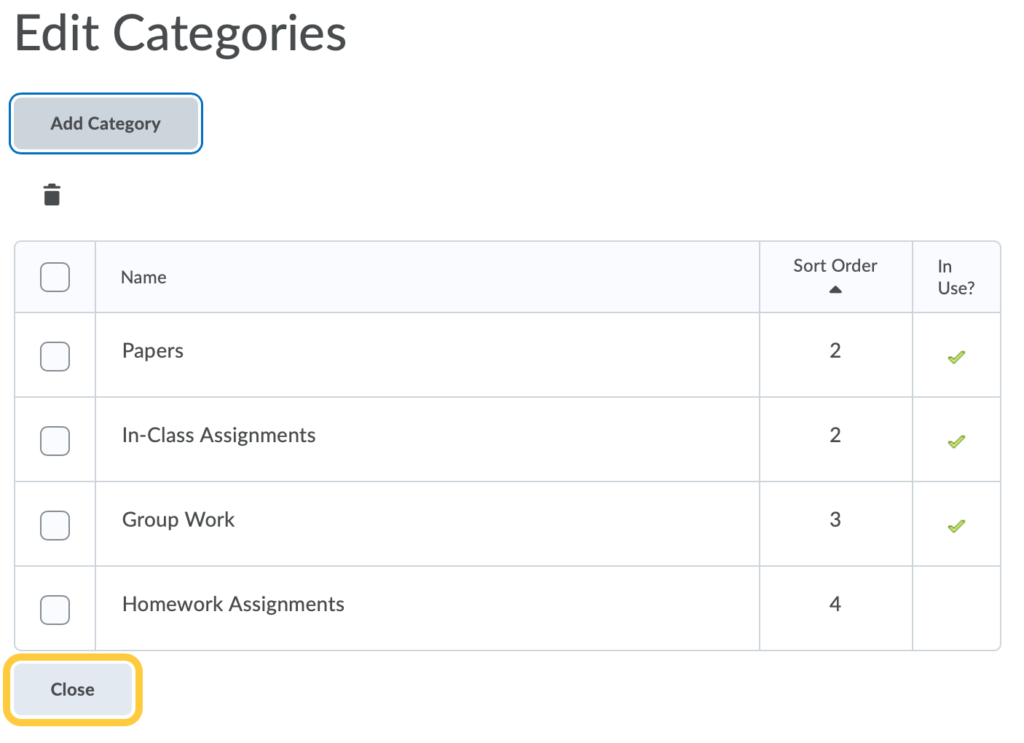Add, Edit, Reorder, and Delete Assignment Categories
Organize your assignments into categories to make it easier for users to navigate to the appropriate assignment. For example, you can create separate categories for course units, summative projects, bonus assignments, and individual submissions. Your new category will appear on the Assignments page only if there are assignments associated with it.
Add a Category
- On the nav bar, click the Activities menu, then select Assignments.

- On the Assignments page, click Edit Categories.
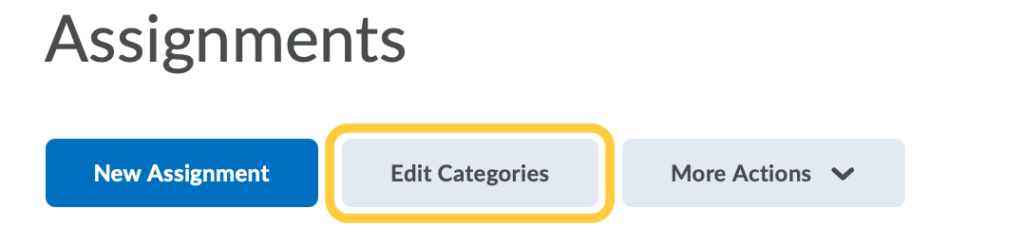
- Click Add Category to create a new category.
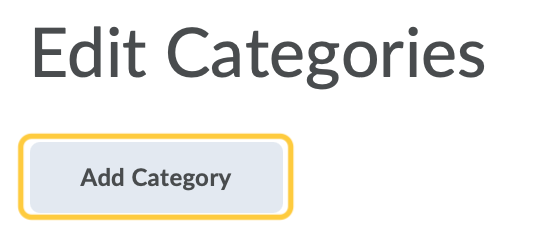
- In the pop-up window, enter a category name in the Name field.
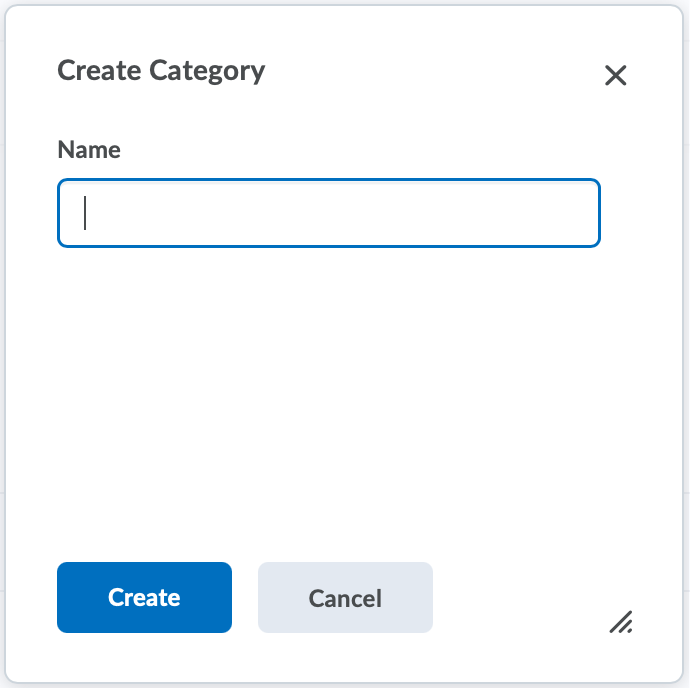
Now that you have your category created, you can add new assignments to the category, or If you have previously created assignments you want to move into this category, follow the steps to Move an Assignment into an Existing Assignment Category.
Edit a Category
- On the nav bar, click the Activities menu, then select Assignments.

- On the Assignments page, click Edit Categories.
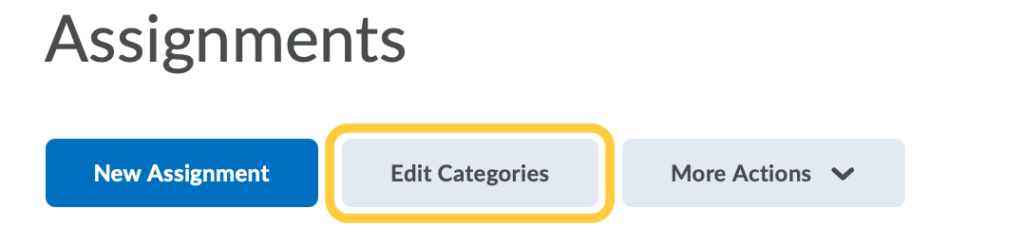
- Click the name of an existing category to modify it.
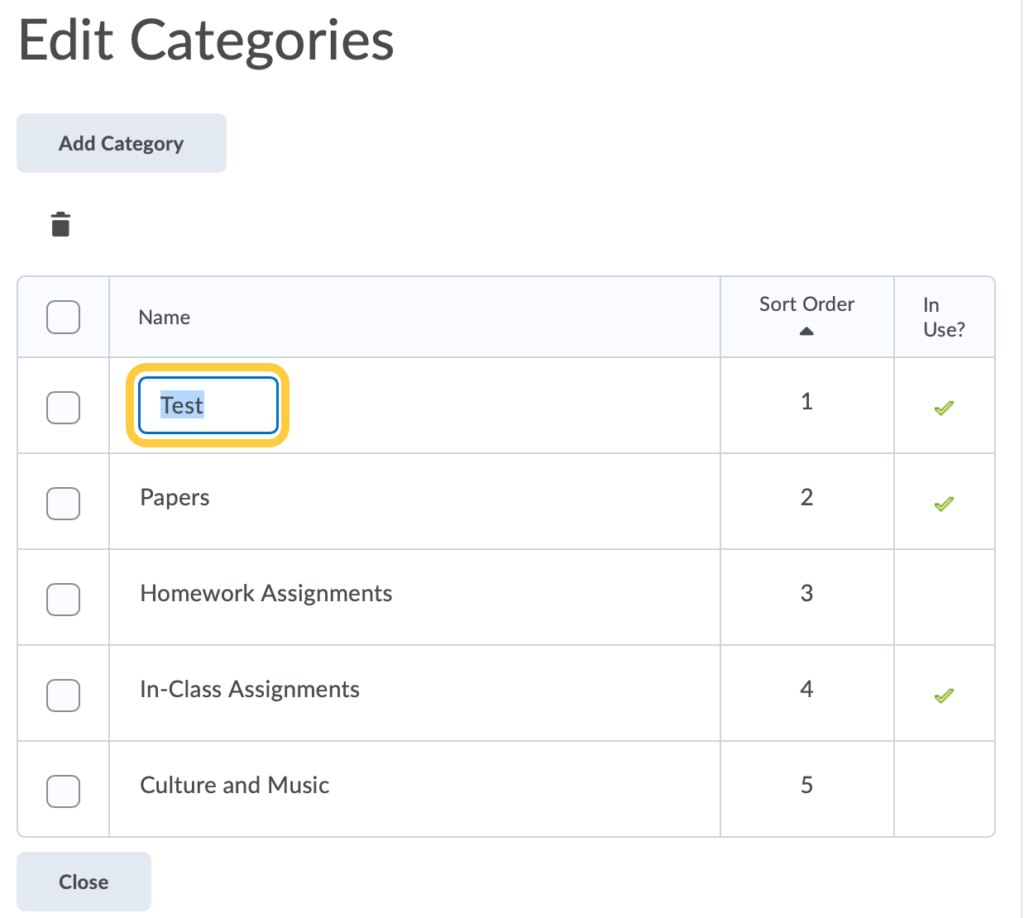
- Hit Enter or Return on your keyboard, or click outside of the current cell to save your changes.
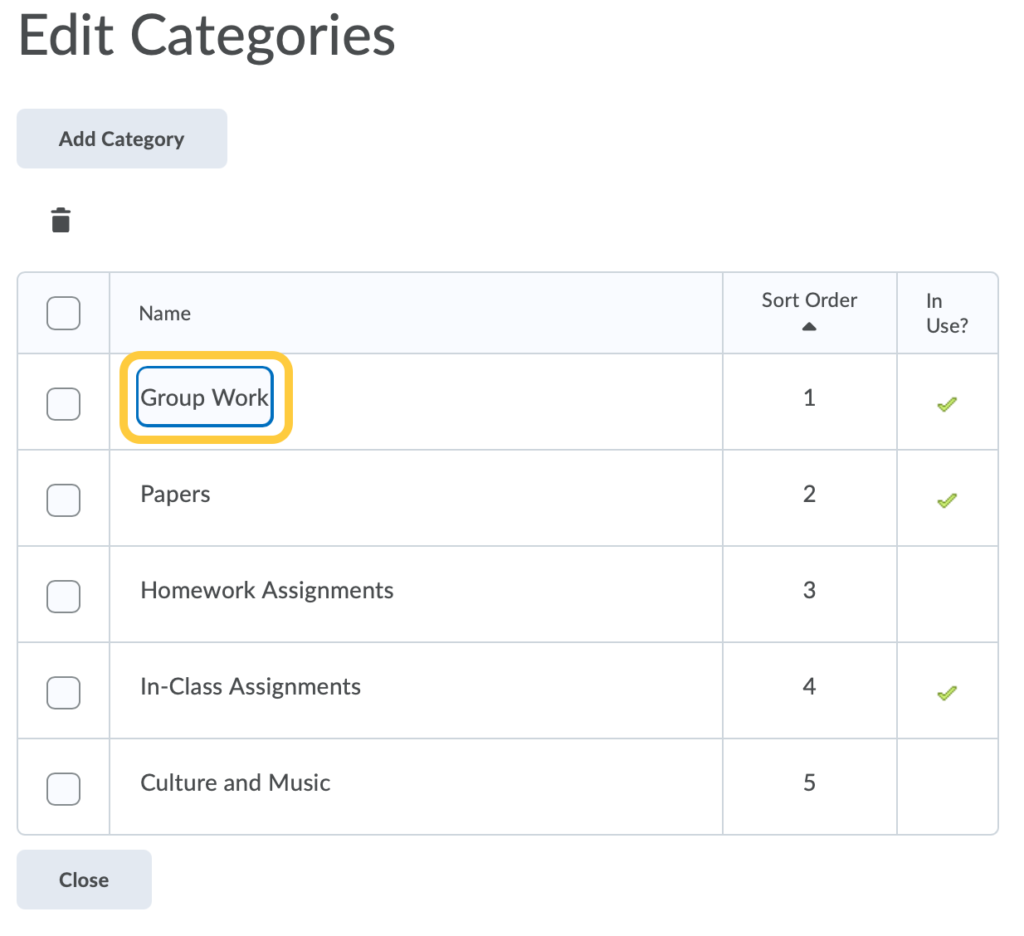
- Click Close to exit the Edit Categories page.
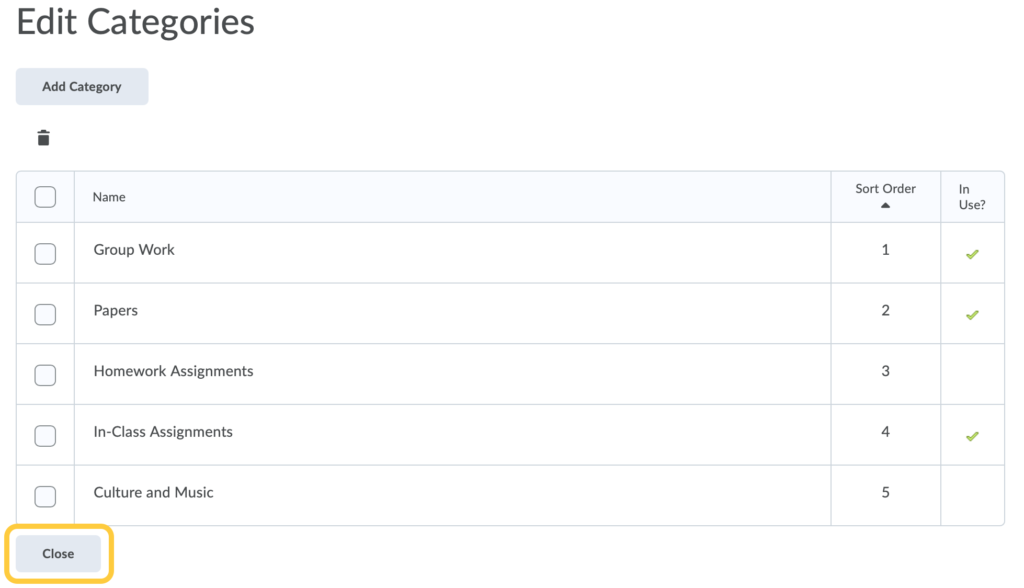
Reorder Categories
- On the nav bar, click the Activities menu, then select Assignments.

- On the Assignments page, click Edit Categories.
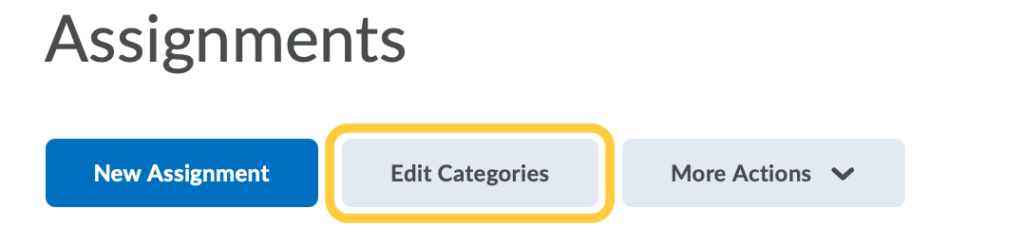
- To adjust the Sort Order of existing categories, in the Sort Order column, click the order number for the category you want to move and enter a new number. (1 will be be at the top and higher numbers will consecutively display below). Hit Enter or Return on your keyboard, or click outside of the current cell to save your changes. Repeat these steps for each category to adjust the order they appear in the Assignments page.
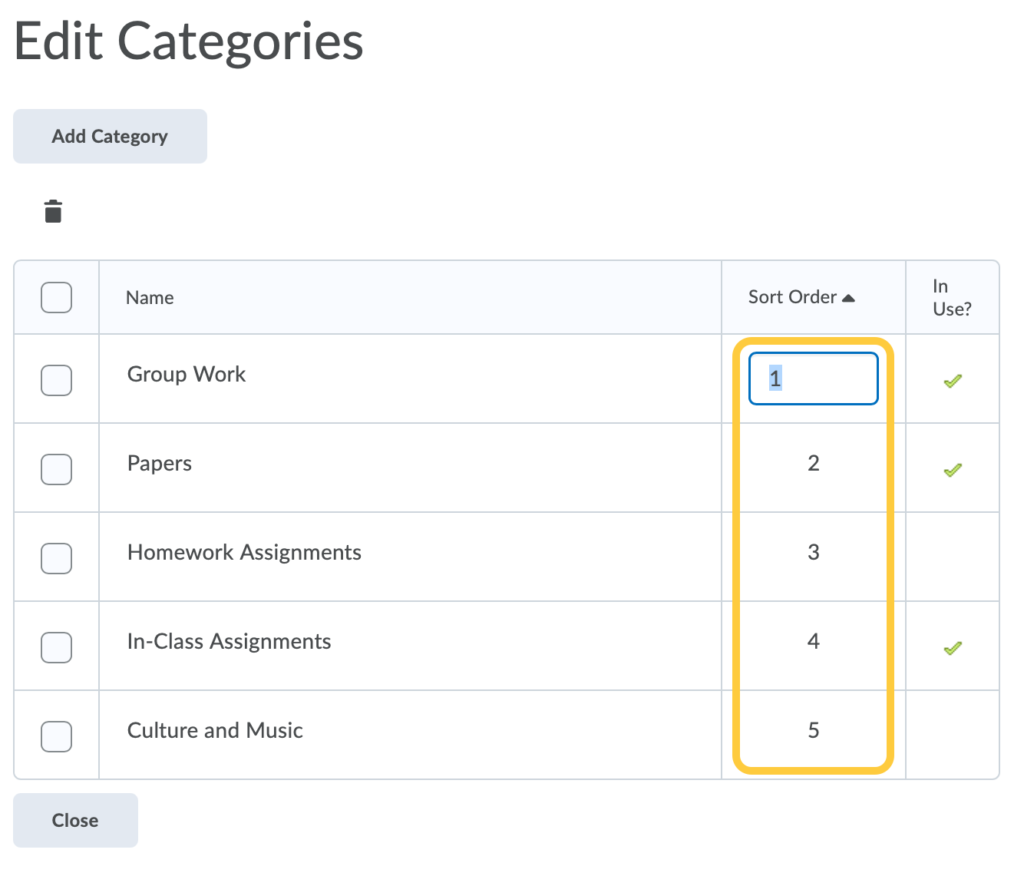
- Click Close to exit the Edit Categories page.
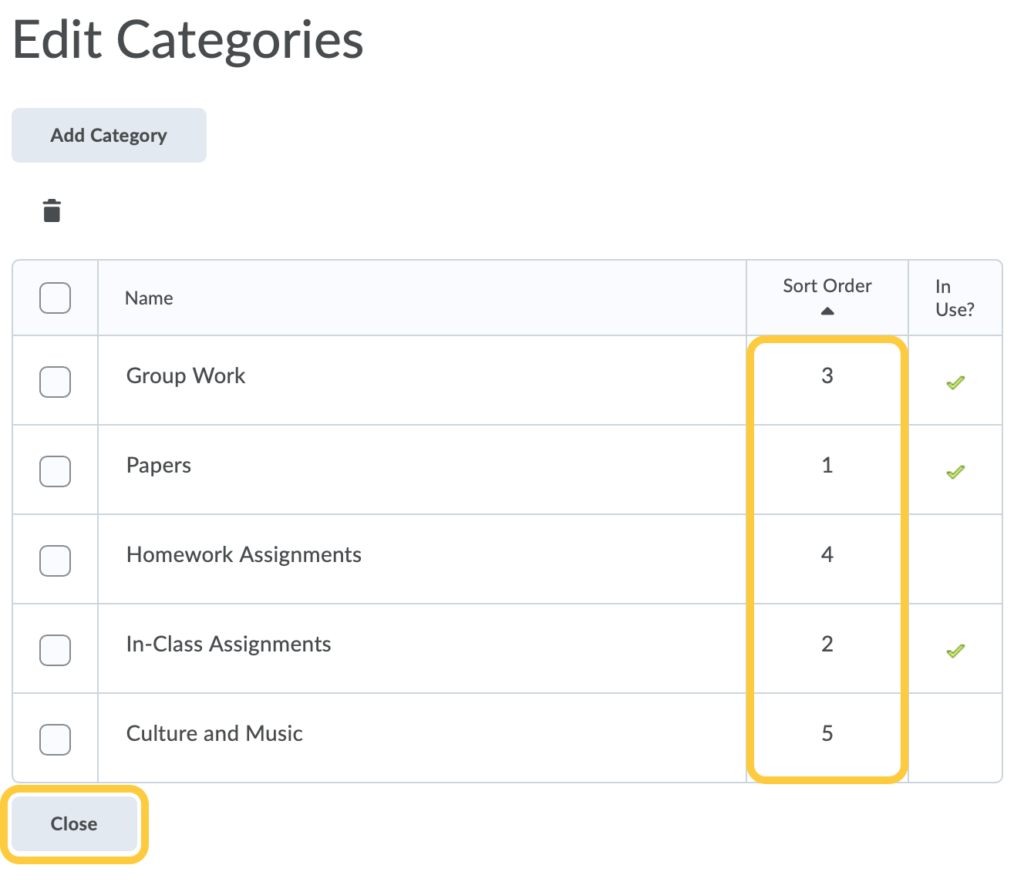
Delete a Category
- On the nav bar, click the Activities menu, then select Assignments.

- On the Assignments page, click Edit Categories.
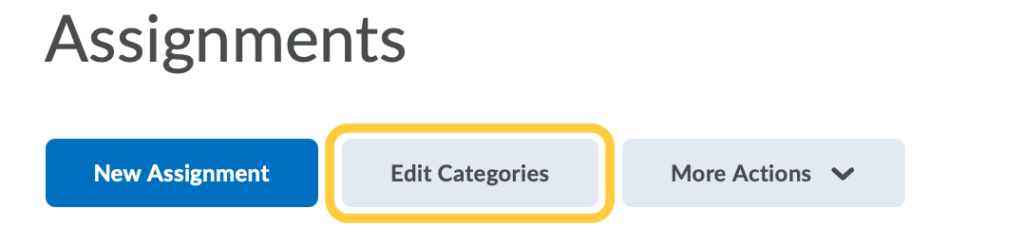
- To delete a category, select the check box next to its name, and click the delete icon.
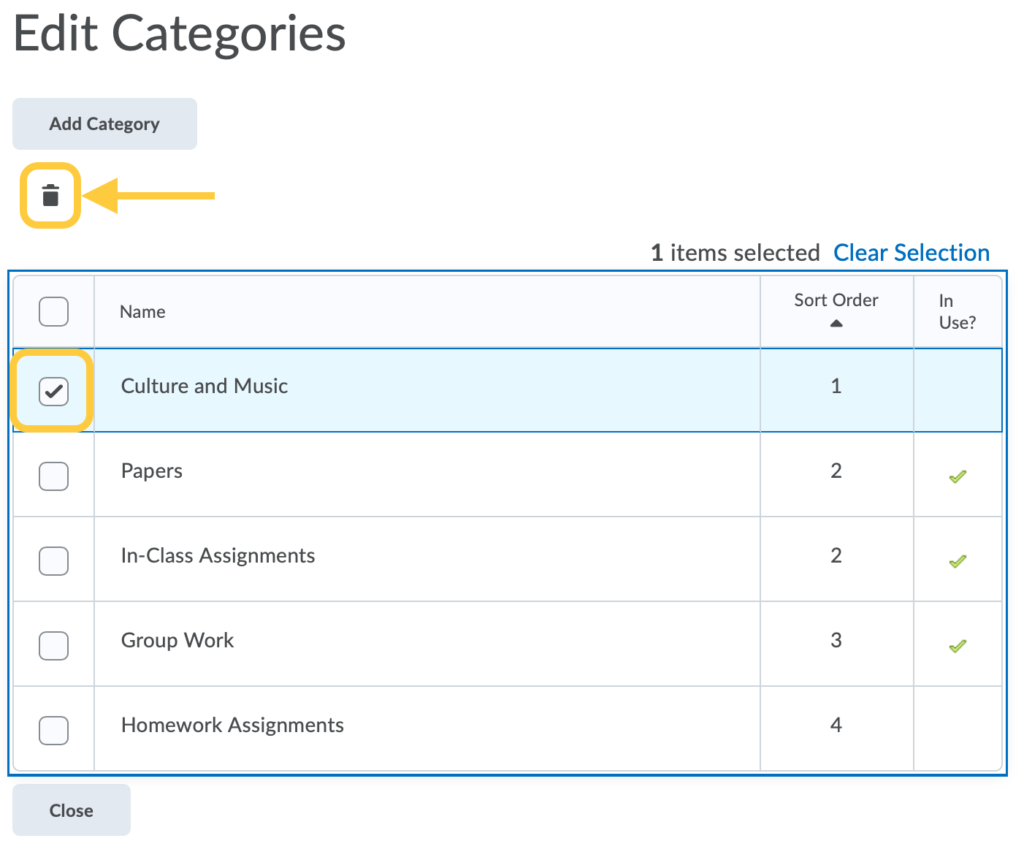
- A confirmation message will display. Click Yes to confirm you want to delete the selected category.
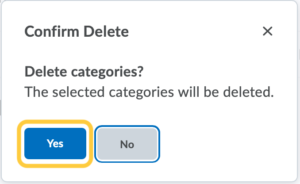
- Click Close to exit the Edit Categories page.