Adjust Panopto Video Access Settings and Sharing Permissions
You will most likely want to share your Panopto video recording. For that reason it is important that you first review the sharing permissions and adjust them as needed.
You will then decide if you want to share your video using either:
-
- the link
- the embed code
Watch Panopto Sharing Permissions Video
Adjust Sharing Permissions
- Log into tcu.hosted.panopto.com.

- Navigate to the video for which you wish to adjust the share settings.
- Hover over the video and click on the Share button (if buttons are not showing, video is still processing).
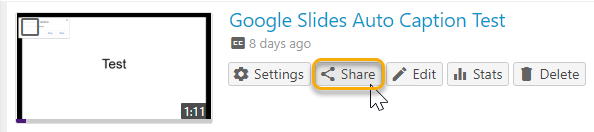
- Click on the drop-down and select appropriate Share settings.
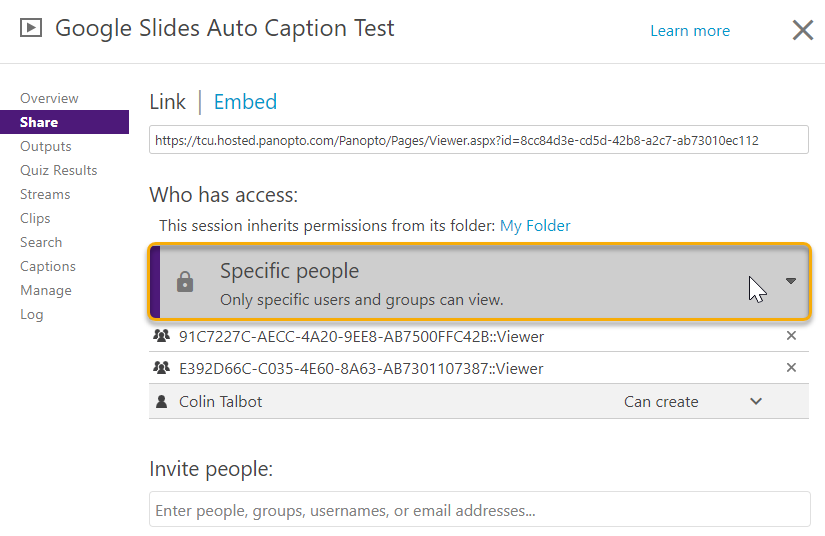
- Anyone at your Organization with the link – this setting is used for videos posted in TCU Online and those posted where users must authenticate first.
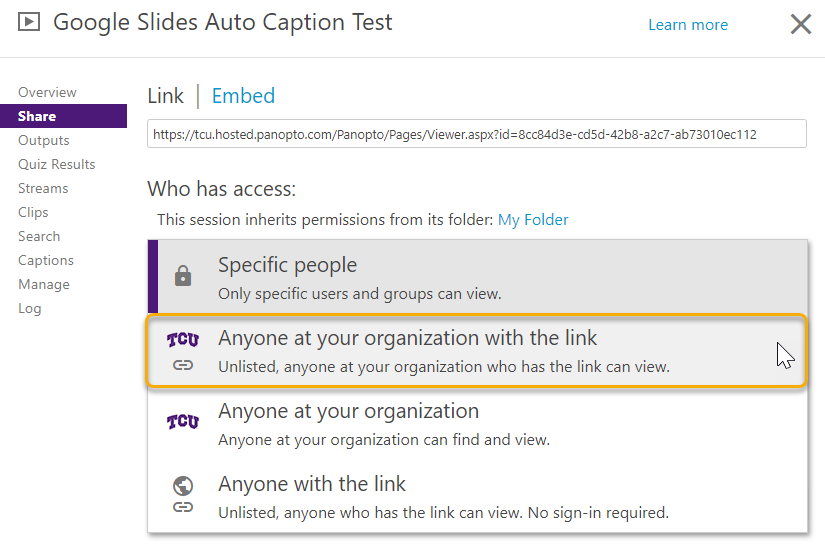
- Anyone with the link – this setting is used for videos that will be hosted on public facing websites or other university resources.
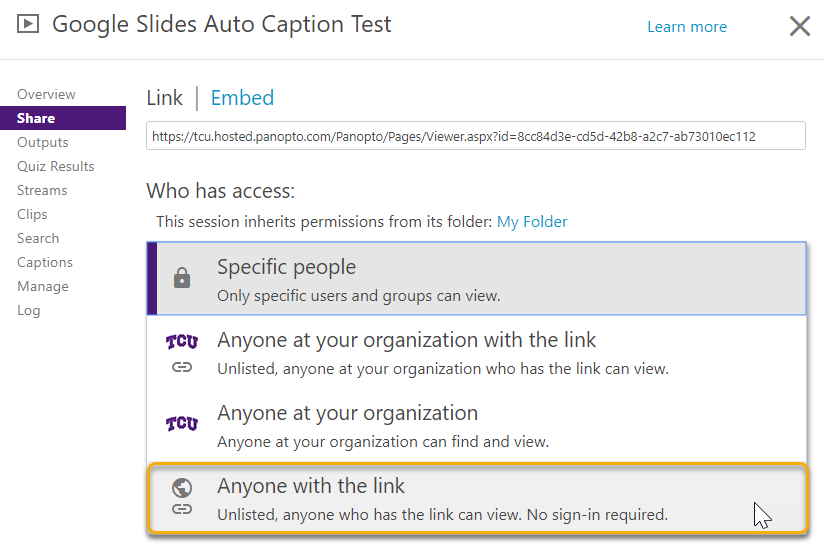
- Anyone at your Organization with the link – this setting is used for videos posted in TCU Online and those posted where users must authenticate first.
- Click on Save Changes.
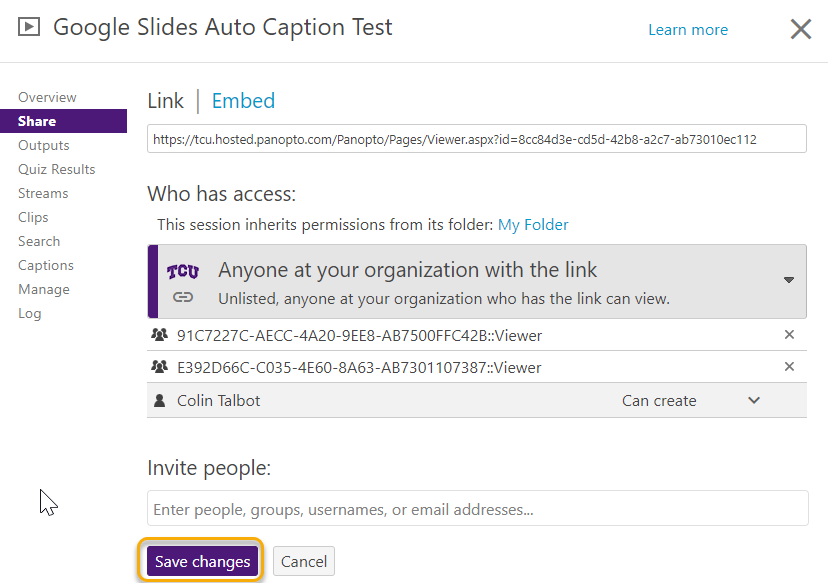
Share the Video using the Link
- Click on the link option to copy the link to post in TCU Online or email to viewers.
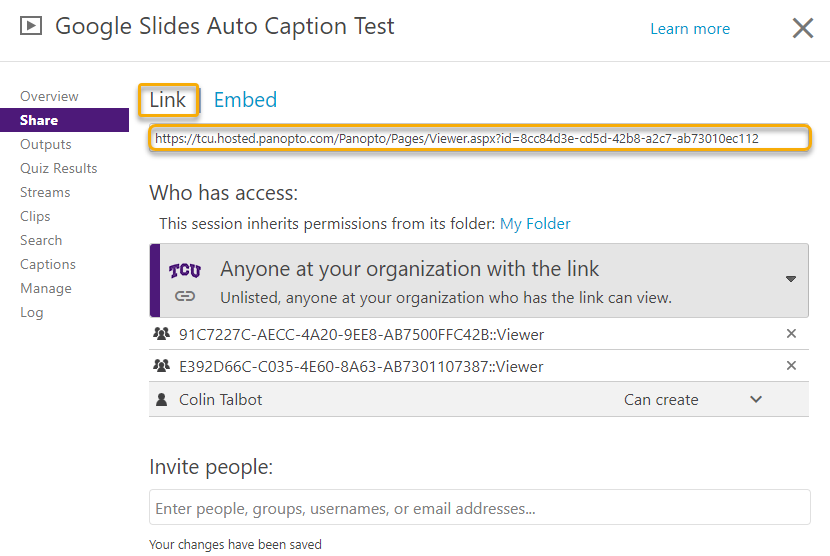
Share the Video using the Embed Code
- Click on the Embed option to host on a website or within the TCU Online HTML editor.

-
-
- Adjust embed settings.
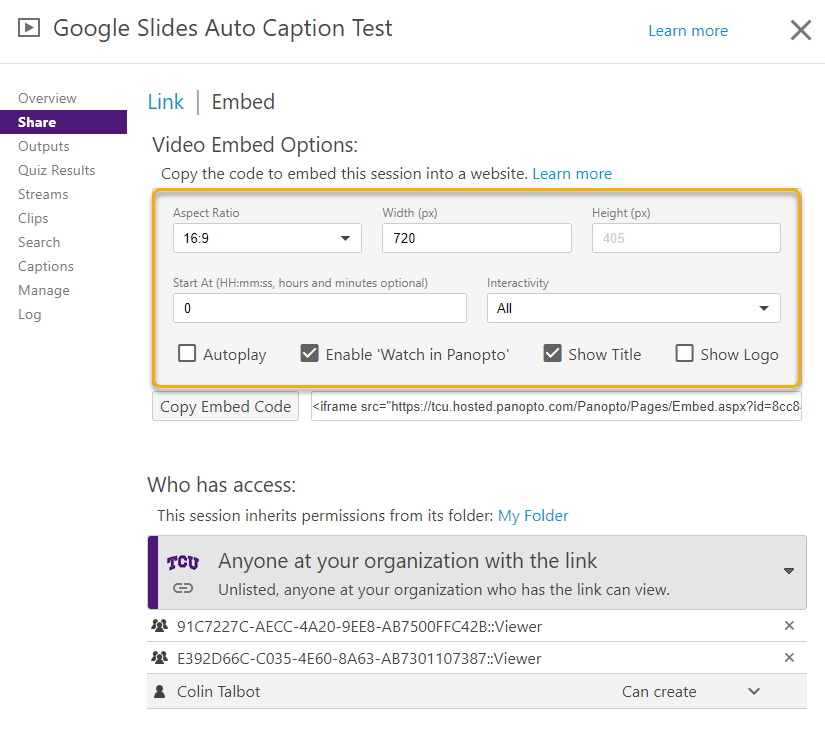
- Copy embed code.
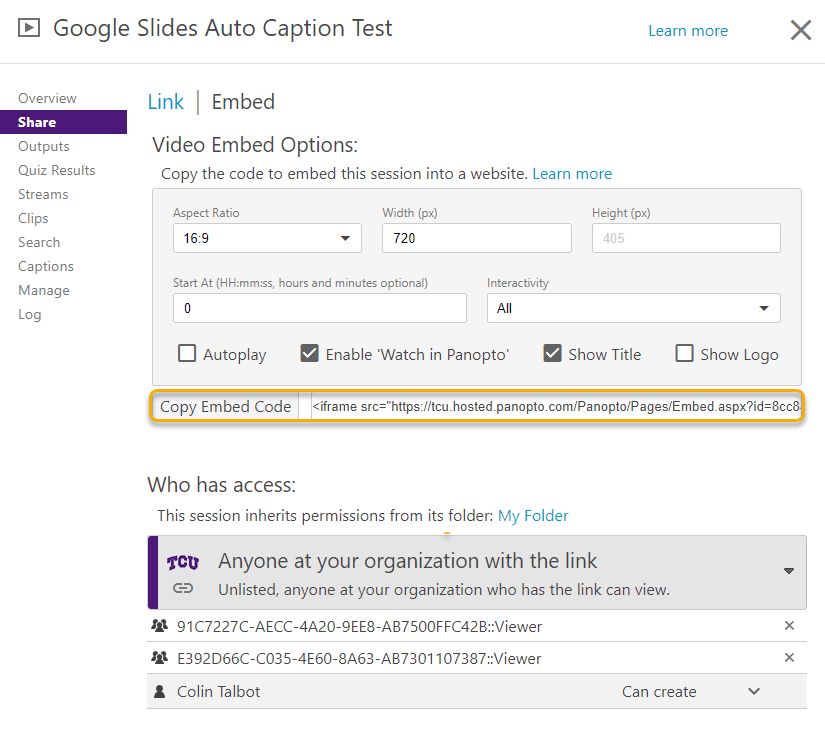
- Adjust embed settings.
-