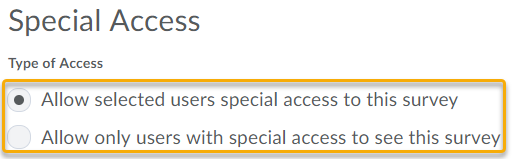Add Special Access to a Survey
Special access permissions allow instructors to set alternative access dates for individual students. You can also use special access permissions to make the survey available to a subset of students if desired.
- On the navbar, click the Activities menu, then select Surveys.
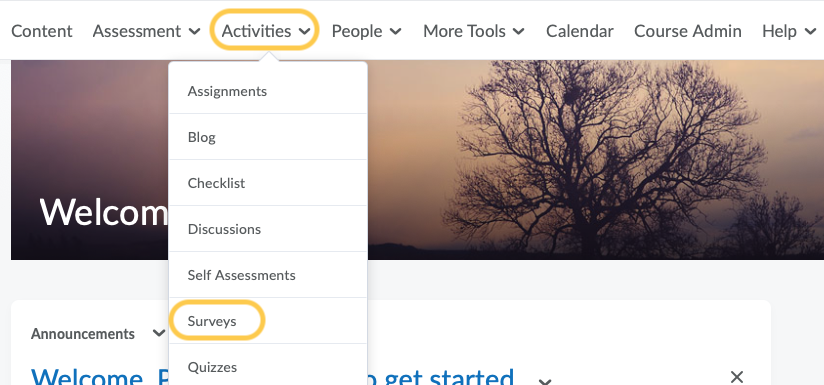
- On the Manage Surveys page, click the survey name.
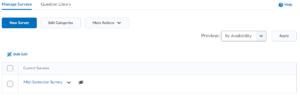
- Click on the Restrictions tab.
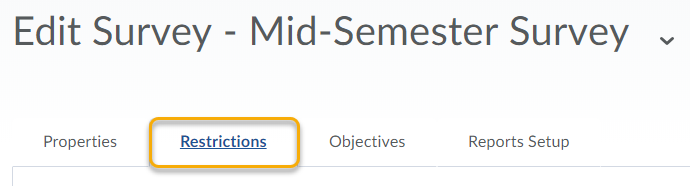
- Scroll down to the bottom of the page. In the Special Access area, select your Type of Access.
- Click Add Users to Special Access.
- If the students with special access have different Start and End Dates and Times, update the information.
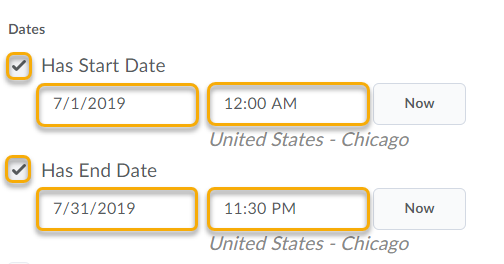
- Search for students and select the check boxes beside the names of students you want to assign special access to.
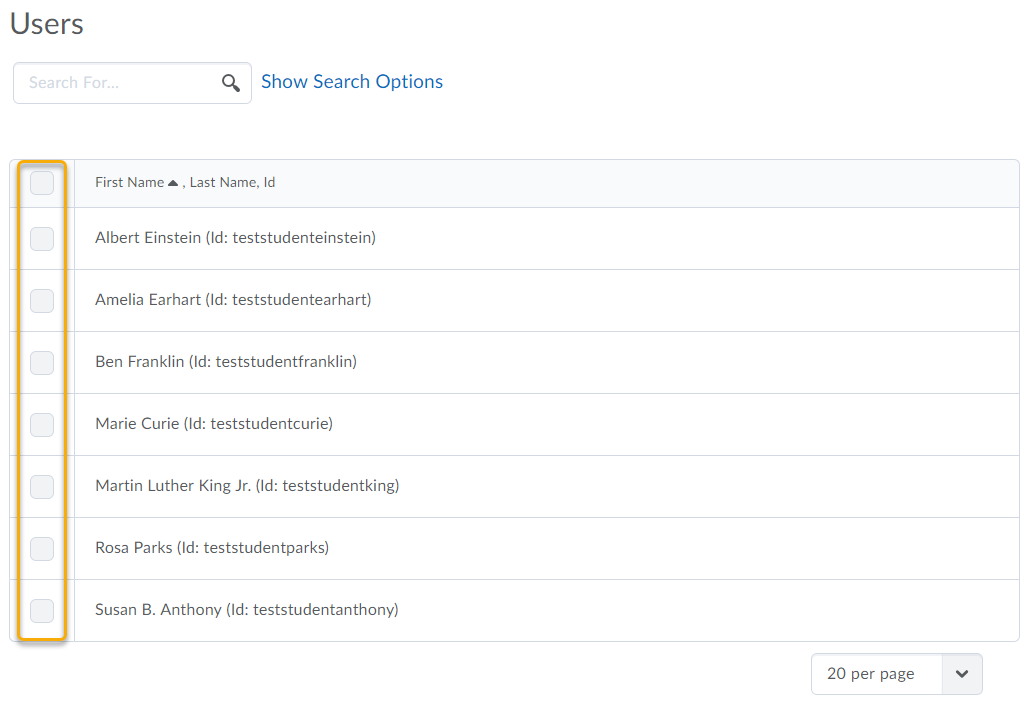
- Click Add Special Access.

- Click Save and Close.