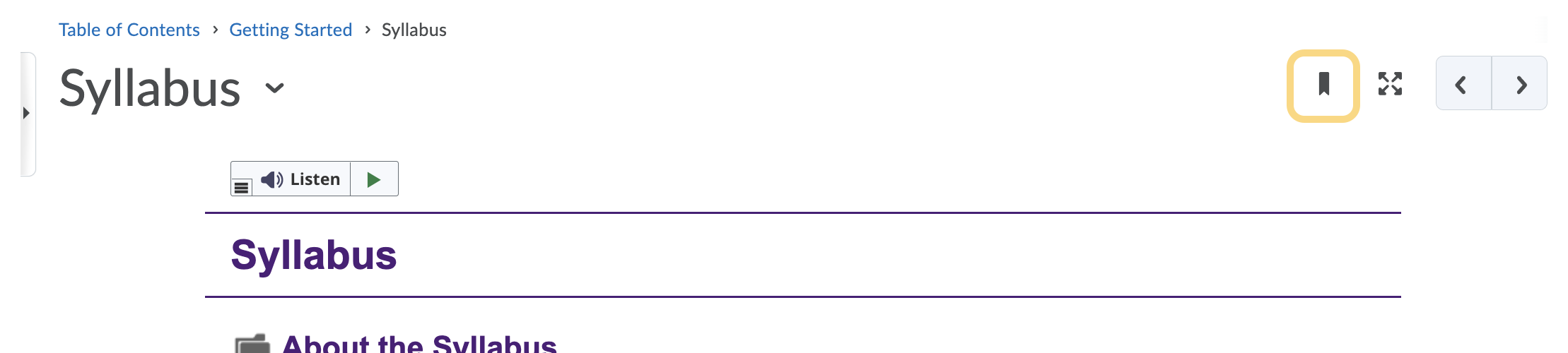Add, Remove, or View Bookmarks
A Bookmark within the Content Tool creates a link to a Content item for future access. Bookmarks are available for all users, giving easy access to specific content topics in one place. Bookmarks are created by individuals and will appear only for that individual. Students will not be able to see items that an instructor has bookmarked.
Add a Bookmark
- On the nav bar, click the Content link.

- Click on a Module, then click to select a content topic within the module.

- Click the Add Bookmark icon.
 \
\