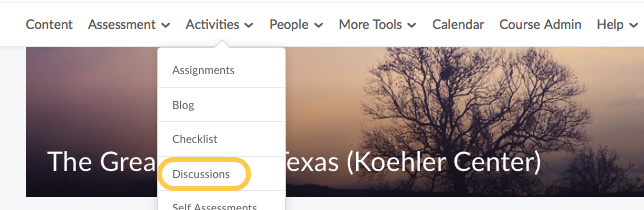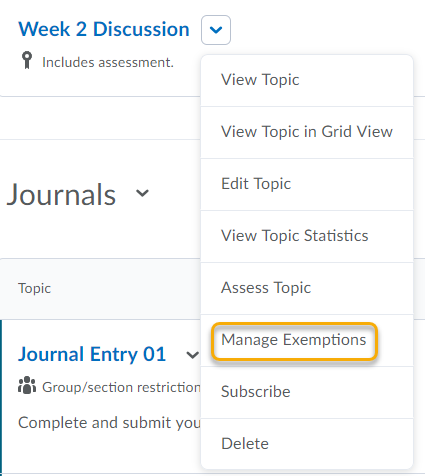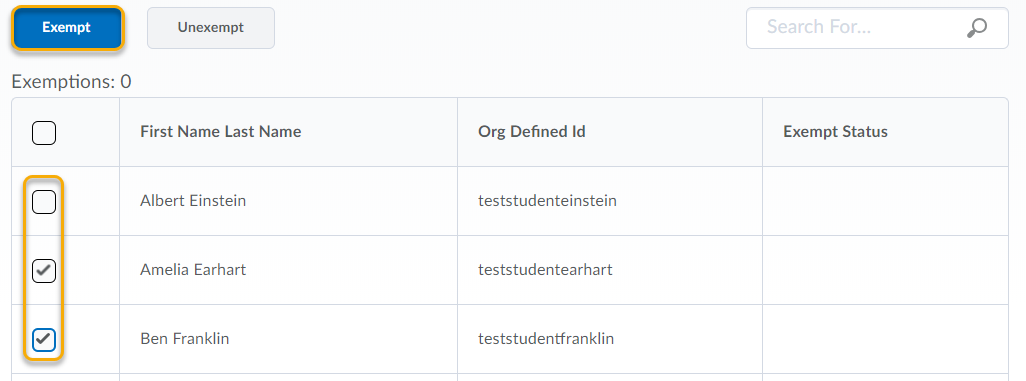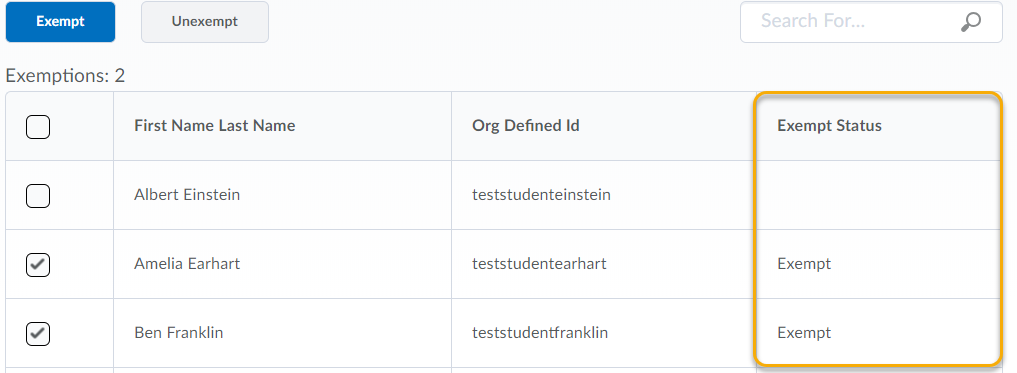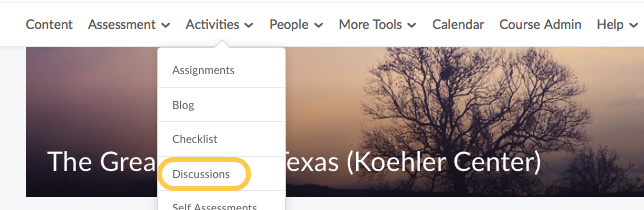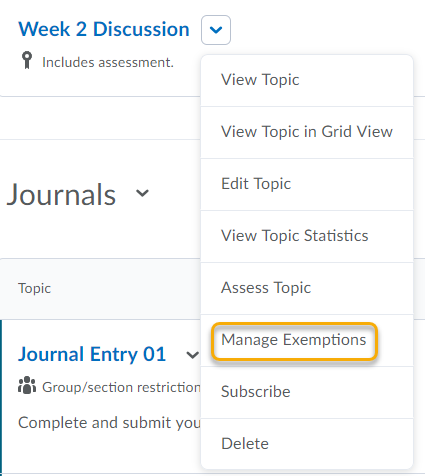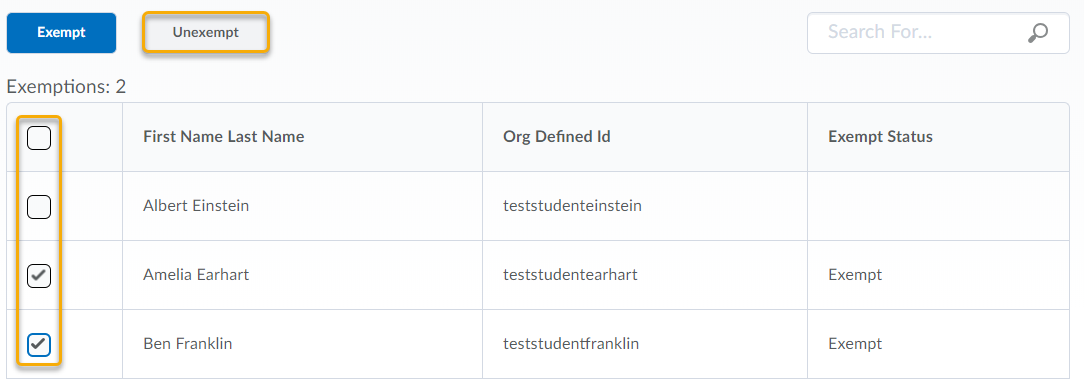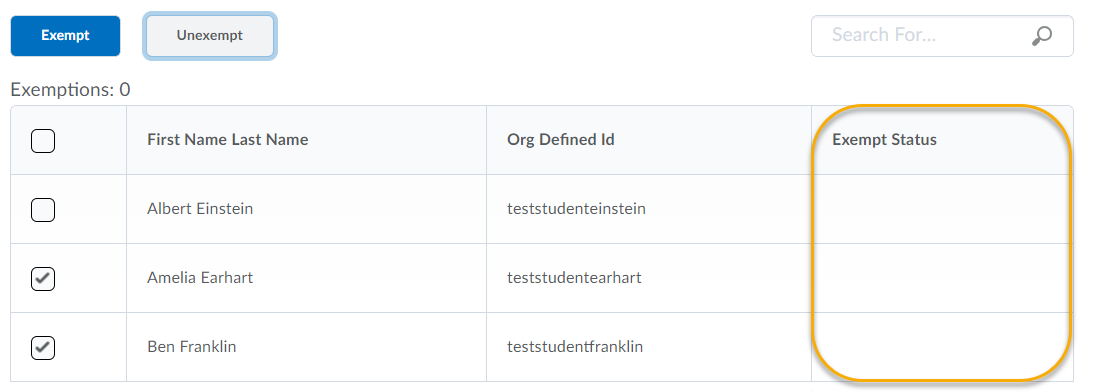Add and Remove Exemptions using the Discussions Tool
Set an Exemption in the Discussions tool
- On the nav bar, click the Activities menu, then select Discussions.
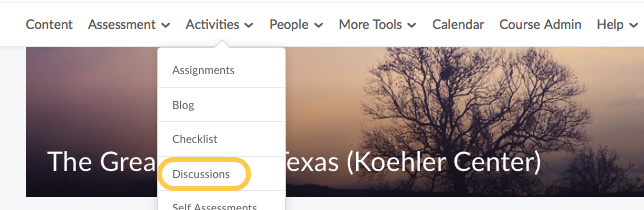
- On the Discussions List page, click the context menu of a discussion topic, then select the Manage Exemptions option.
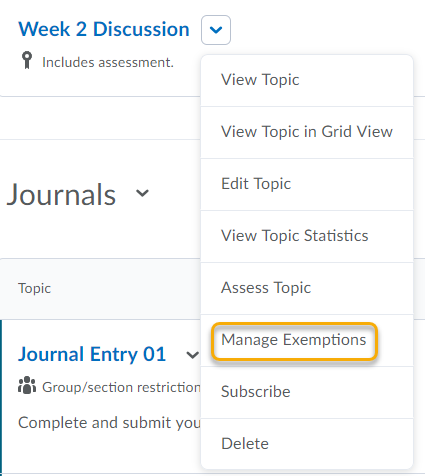
- Check the boxes next to the students who are exempt, and click on the Exempt button.
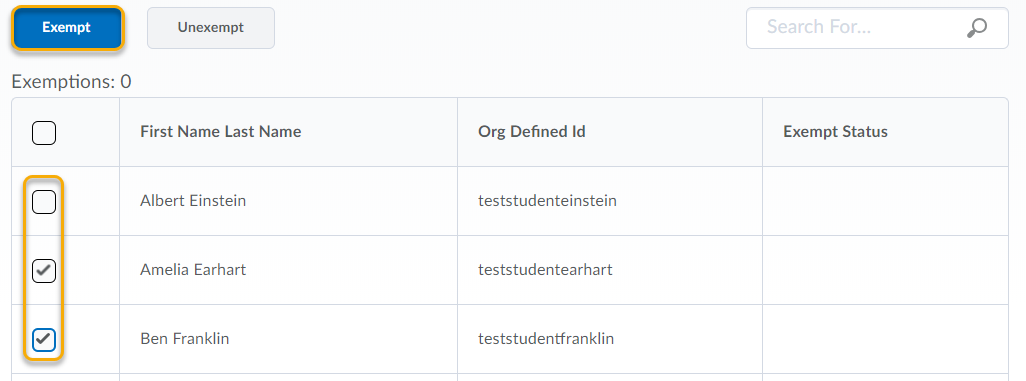
- The student’s Exempt Status will be updated to Exempt.
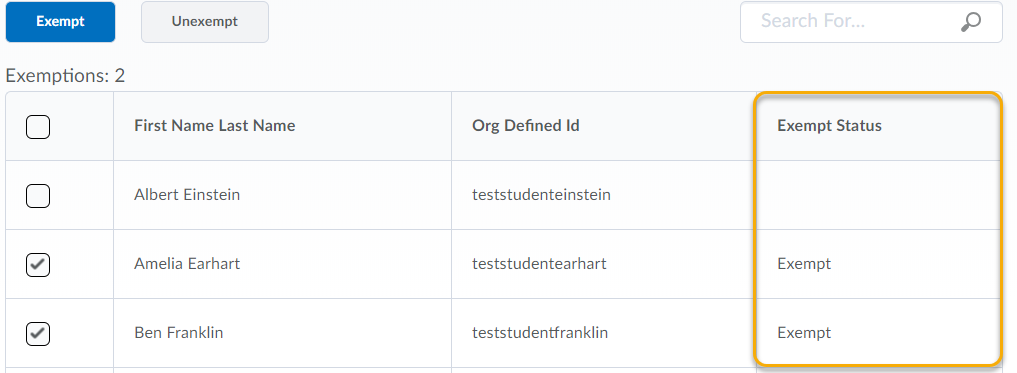
- To exit the Manage Exemptions page click on the “X” in the upper right corner.

Remove an Exemption in the Discussions tool
- On the nav bar, click the Activities menu, then select Discussions.
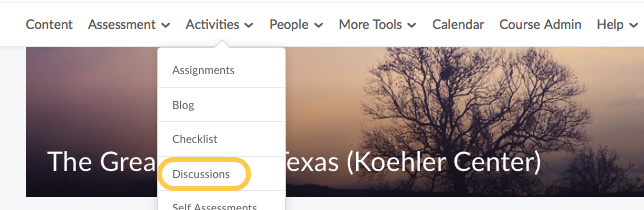
- On the Discussions List page, click the context menu of a discussion topic, then select the Manage Exemptions option.
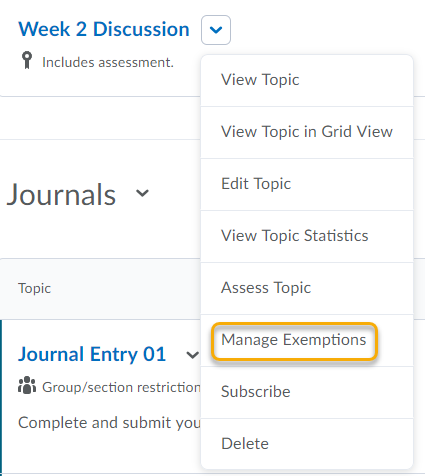
- Check the boxes next to the student(s) who need the exemption removed, and click on the Unexempt button.
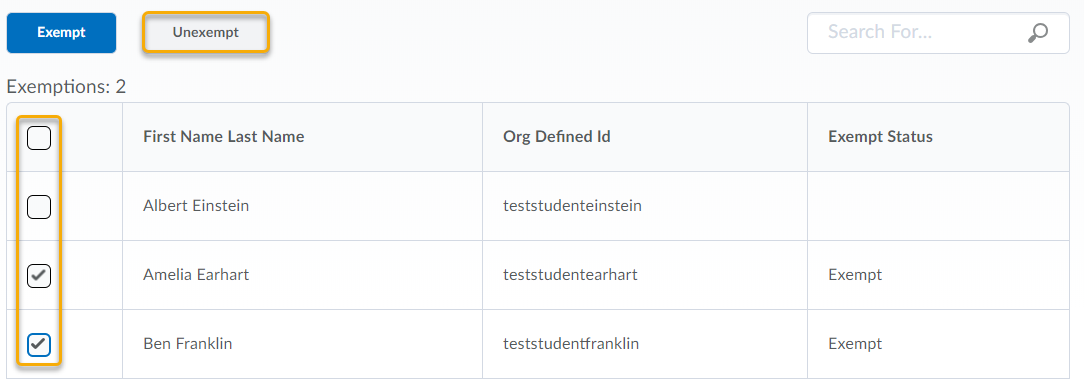
- The student’s Exempt Status will be updated and appear blank to show that the student is no longer exempt.
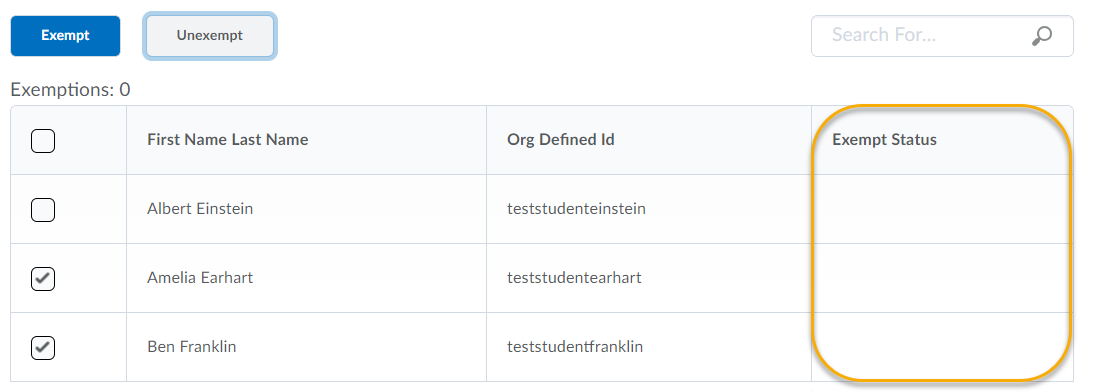
- To exit the Manage Exemptions page click on the “X” in the upper right corner.