| Tool Name |
Tool Image |
Tool Description |
| Show or Hide Sidebar |
 |
This is a toggle button between showing and hiding the sidebar. Depending on screen size, you may wish to toggle between these choices. |
| Page Numbers |
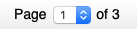 |
Select the page of the document you wish to read. |
| Listen Controls |
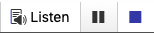 |
- Listen – Clicking “Listen” turns on the player
- Pause – To pause the player, click on the button with two vertical bars. This is the pause button.
- Stop – To stop the player, click on the button which has a square on it. This is the stop button.
|
| Layout Mode or
Text Mode Toggle |
 |
You can toggle between the layout and text modes. To view the document as it appears on a “sheet of paper” and preserve the original page design, use the layout mode. The text mode of the document allows you to control the appearance of the text, such as the font, text size, and foreground and background colors. |
| Page Mask |
 |
This button has two horizontal bars on it and displays after clicking More Tools on the toolbar. When in use, it dims the screen above and below a highlighted section to reduce distractions. Click the “X” on the right when you wish to turn off the page mask. |
| Reading Ruler |
 |
This button has a single horizontal line on it and displays after clicking More Tools on the toolbar. When in use, it displays a ruler which aids in focusing on one line at a time. Click on the “X” on the right to turn off the ruler. |
| Settings |
 |
The button has a gear on it and displays after clicking More Tools on the toolbar. This button opens/closes the settings panel. In the panel you can select/adjust the following: speed, language for menus, select ready area method, sentence highlighting, and word highlighting. The following adjustments are for the text mode: text appearance, text (font) size, typeface (font), and see a preview of your selection. |
| Save |
 |
This button has a floppy disk image on it and displays after clicking More Tools on the toolbar. The save button allows you to download the documents to your computer. |
| Help |
 |
This button has a question mark in the center of a circle. The help file contains instructions on each of the above controls as well as how to you the reader itself. |
| Highlighter
|
 |
The highlighter button has a highlighter marker on it. When you click on the zoom in button, the page will get larger. |
| Show/Hide Highlights |
 |
The show/hide highlights buttons are two buttons with eyes on them. The hide highlights button has a strikethrough line on the eye. When you click the show button, the highlights will show on the page. When you click on the hide button, the highlights will be hidden. |